
How to Recover Windows 7 Forgotten Password
Sometimes, though, for whatever reason, you forgot ASUS password in Windows 7. But how? Reset It Instantly! Fortunately, it's pretty easy to figure out, no matter if you lost the administrator password or the user password.
We'll then show you four ways to resetting forgotten Windows 7 ASUS computer password in a painless attempt, so that you could regain access to the machine easily. One caveat: Don't try to reset the password until you have permission from the owner of ASUS computer - it's illegal for hacking purpose.
Use password reset disk: the quick and easy way
This quick method requires a password reset disk that was created before forgetting password of Windows 7 in ASUS computer. As long as you have that disk, it couldn't be easier to recover or reset forgotten ASUS password for Windows 7.

Employ powerful software: the thorough way
If you don't already have that password reset disk, or simply to make the process always works, considering trying a third-party tool. This is where the Spower Windows password Reset comes in for resetting Windows 7 password forgotten on ASUS computer—nothing is lost in the process.
It's an incredible Windows password recovery program that is helpful for when you lost password to Windows 7 ASUS computer. The greatest strength is its ability to reset admin password and user password in no time, helping you quickly get back on your feet. Even convenient, the utility gives you the option of creating a bootable password reset disk that can handle resetting task.
The following section will lay out the instruction on resetting forgotten password for ASUS Windows 7 PC, so you can get one step closer to master the program. The principle here is similar to that of recovering Windows 7 administrator password when forgotten on ASUS PC.
Step 1: Burn password reset disk with blank CD/DVD or USB
Download the app and install it right onto an accessible computer with internet access.
Open the software. Pop in a CD/DVD or USB flash drive.
Click CD/DVD button or USB device button to create password recovery disk, so as to obtain ISO file of the program.
Eject the disk after successfully burning.

Step 2: Reboot ASUS with password reset disk
Plug the password reset USB or CD/DVD you just created into the locked ASUS PC.
Restart the PC, and then set it boot from reset disk (for example, try pressing F8 and entering Advance Boot Options to choose from the USB). See how to do this:
Once verified that you ASUS computer boot from the media, save the changes and exit.
Step 3: Resetting a forgotten password on Windows 7 in ASUS
You ASUS PC will restart, and you should end up with something like the screenshot below.

From the user list that displays, highlight one whose password you forgot.
Press Reset button. The forgotten password will then be cleared.
Reboot ASUS computer and get into it as usual.
Reset forgotten ASUS Windows 7 password using Installation Disk
You could try using command prompt to reset forgotten password of Windows 7 account on the ASUS PC, without logging in. You will need a Windows 7 installation disk for ASUS, though.
copy c:\windows\system32\utilman.exe c:\
copy c:\windows\system32\cmd.exe c:\windows\system32\utilman.exe
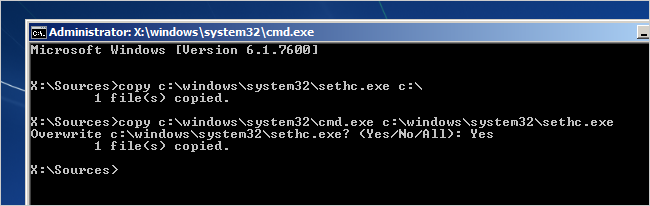
net user username newpassword
This way you've easily fixed an issue "forgotten ASUS password in Windows 7" by using CMD for a password reset.
Remove lost Windows 7 ASUS password through a clean install
When you forgot the password to get access to ASUS computer and Windows 7 account, worst case, you could do a system recovery and take the machine back to factory default settings by using the F9 function key. All data will be lost if you do this option.
A very good guide on ASUS knowledge base is available for help on recovering Windows 7 system, and you can read it there. Alternatively, take your PC to local customer center to solve the issue.
With several options explained above, hopefully you will unlock ASUS computer if forgotten Windows 7 password. As soon as after you regain access to system, your first line of defense against this happening is creating a password reset disk.
Supported Models of ASUS Desktops & All-in-ones:
Desktops & All-in-ones: M52BC, K30BD, M32BF, M32AD, K30AM-J, VivoPC M32CD, M32BC, ROG G20BM, G20AJ, G20CB Oculus Ready, G20CB, G11CD, G10AJ, G11CD OCulus Ready, G11CB, G10AC, VivoPC VM42, VC62B, VM60, VM62N, VM62, ROG GR6, VivoMini UN62, UN42, UN65, VM65N, VC65R, VC65, UN65H, UN45, VivoStick PC (TS10), Zen AiO Pro Z240IC, Vivo AiO V230IC, ET2221IUTH, ET2311INKH, A420, etc.