
How to Recover Windows 7 Forgotten Password
This is a common scenario: Your ASUS laptop refuses any access to the system. Perhaps you've forgotten password on ASUS laptop in Windows 7 and typed an incorrect password; or maybe your ASUS laptop itself couldn't recognize the password you typed in the password box.
What should you do if you forgot ASUS laptop password for Windows 7? Well, do a password reset if you know how to do so. In fact, if you already have a password reset disk, resetting a forgotten Windows 7 password on ASUS laptop or notebook could be remarkably simple. And even if you haven't got the reset disk, it's relatively straightforward to get the job done quickly.
We're going to talk about the ways by which to get into ASUS laptop when forgotten password on ASUS laptop with Windows 7 OS.
1. Reset with command prompt
Solving forgotten password in Windows 7 on ASUS laptop problem is no longer full of hassles. You could boot the notebook into Safe Mode with Command Prompt mode and then reset the old password by executing net user command.
net user username newpassword
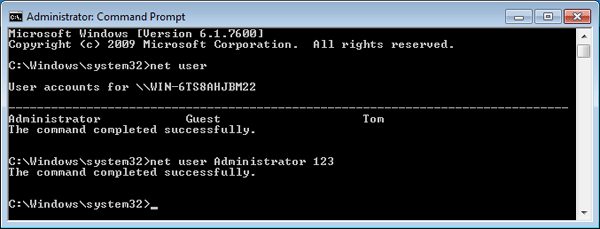
2. Reset via third-party software
While command prompt is useful, it still has its drawbacks. The main problem is that you sometimes couldn't bring up the command prompt window. If want to be sure you can easily regain access to Windows 7 ASUS laptop after forgetting administrator password, Spower Windows Password Reset is going to help you out.
Using the password recovery tool, you'll be able to comfortable reset lost ASUS laptop password in Windows 7, no matter be it an admin password, or a user password. You first burn ISO file to create a password reset disk, with which to boot the machine and reset the password. It takes a little setting up, but once you're ready, it can make your life easier.
Resetting forgotten ASUS laptop password to get onto Windows 7 system is relatively easy if you take the right steps.

Learn more: How to Boot from USB on Windows Computer

3. Reset with Password Reset Disk
The software introduced above is especially useful and convenient for those who had never created password reset disk before forgotten the password to Windows 7 ASUS laptop using the Microsoft function. If you have the disk, take it to unlock the machine.

4. Recover by Free Ophcrack
Ophcrack is another option you could opt for when you can't remember the login password for ASUS laptop in Windows 7. It's a freeware, and works fine in cracking or recovering passwords.
To recover forgotten administrator password on Windows 7 ASUS password, you need to:
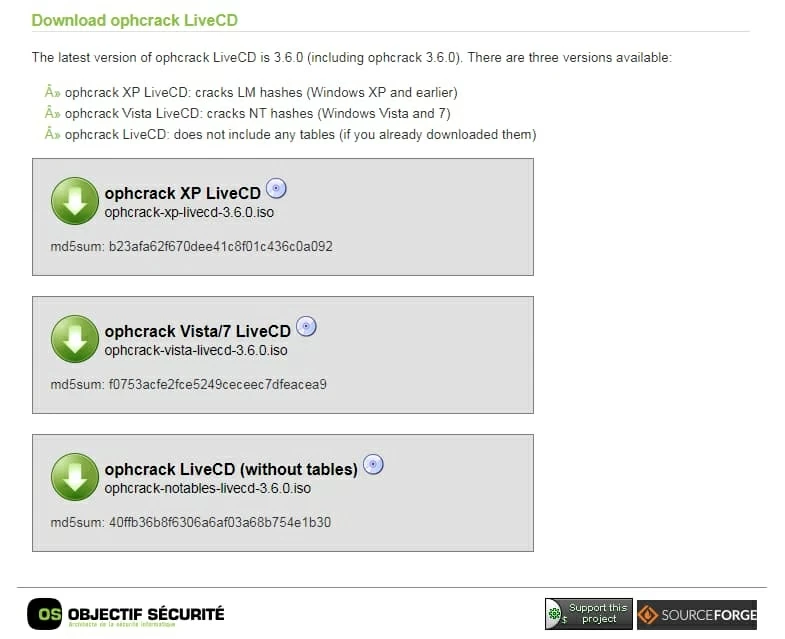
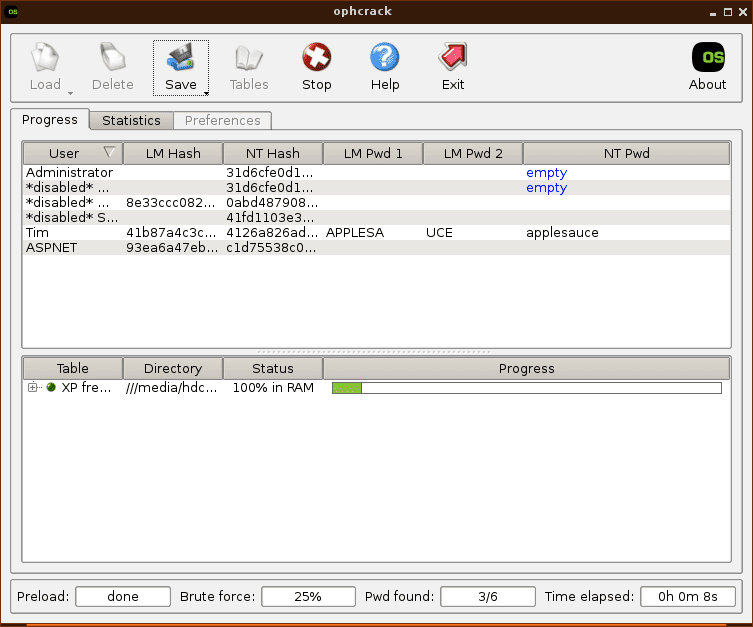
Supported Windows 7 ASUS Notebooks & Ultrabooks & 2-in-1 PCs:
Notebooks & Ultrabooks & 2-in-1 PCs: Zenbook Pro UX 501VW, N550JX, N551JQ, N550JK, ZenBook UX305CA, UX305UA, UX303LA, UX303UB, UX 305FA, ROG GL552VW, GL752VW, G752VL, G771JM, GL551JW, G752VY, G752VT, N550JX, N551JQ, N550JK, K501LX, K501UX, X552WA, X751LX, X550JX, X550ZA, X551MAV, X555LA, X751MA, E402SA, Vivobook E200HA, E403SA, Eee PC T101MT, E402MA, EeeBook X205TA, F555LA, F555UA, Transformer Book Flip TP200SA, TP500LA, TP550LA, TP300LA, Q553, Q303, Q503, Q551, Q552, Q302, T100HA, T300chi, T200TA, T100TAM, T100TAF, T100TA, T100chi, etc.