
How to Recover Windows 7 Forgotten Password
I spent an entire day trying to reset logon password on my ASUS computer, Windows 7 Pro - with no luck. I've totally forgotten password, and I'm the only user on my PC. What can I do?
So you need to reset ASUS password for Windows 7. You forgot the administrator password of Windows 7 account, or the password you entered is not working—and now your ASUS PC is locked with a lost or forgotten password.
Don't panic! It's almost certainly fixable. Here's how to reset Windows 7 password on ASUS computer when you're locked out of the machine stupidly—so you don't need to try everything you can think of, or even worse, you factory reset the machine which will lead to serious data loss.
To save your time and resources, try these simple yet effective solutions explained below.
1. Password Reset Disk
Microsoft Windows has the options for resetting ASUS password to regain access to Windows 7 system. One of the straightforward methods is to use the password reset disk that was made when the PC is accessible.

However, if you've never created a password recovery disk, you'll have to explore other solutions.
2. Spare Administrator Account
Your next option is to use another account that is granted with administrative privileges. With it, you're able to change or reset password of Windows 7 on ASUS under Control Panel > User Accounts. Note that, this may not work if you're the only user on the PC.
Follow the steps described in this page from Microsoft Support: Reset Windows 7 Password
3. ASUS Password Reset Tool
Most likely, you have neither a password reset disk, nor an administrator account. If that sounds like your life, you'll need a program for better assistance in resetting ASUS computer password in Windows 7. Spower Windows Password Reset is our favorite.
With the decent utility, you have great chance to get back in Windows 7 ASUS computer and retrieve vital information. It works well with no confusion and meets your need to reset forgotten admin password and user password quickly, no matter how strong or complex the password is. Even better, you can add a new user account with admin rights onto the system.
Follow the easy-to-understand instructions below.
Step 1: Burn ISO file of the tool to USB or CD/DVD
This step should complete on any functional computer since you're locked out of yours. This won't format the stuff on that machine.
Download the application, and install it on another computer. Then open it.
Plug a USB stick or CD/DVD, and then click USB device button or CD/DVD button to create a password reset disk.

After it's over, take out the reset disk, and then plug it to the ASUS computer.
Step 2: Boot ASUS through password reset disk you just created
Restart the locked ASUS PC, then go to BIOS configuration to changing the order of the boot device, so your machine boots from the inserted disk.
Full instructions on how to do this can be seen below.
Step 3: Reset Windows 7 ASUS password
Once the changes in BIOS take effect, the ASUS PC should restart from the password reset disk, and soon you will see Spower Windows Password Reset window.
Select Windows 7 installed on ASUS, and the user you need to reset password for, then press Reset button. It will reset the password itself quickly.

Afterwards, hit Reboot button to restart ASUS PC. You will be able to log onto Windows 7 desktop without any password. There's no loss of data on the hard drive.
4. ASUS Installation Disk
You can also force Windows 7 Password Reset on ASUS computer by using the Windows installation DVD (or ASUS recovery disk) and running a command line.
copy d:\windows\system32\utilman.exe d:\
copy d:\windows\system32\cmd.exe d:\windows\system32\utilman.exe
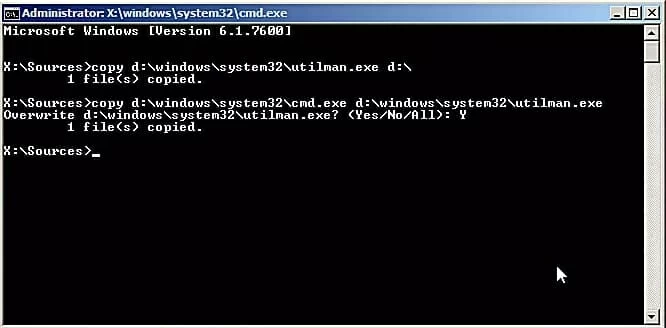
net user myusername mypassword. Substitute myusername for your account's name, and mypassword for your new password.copy d:\utilman.exe d:\windows\system32\utilman.exe
5. ASUS System Recovery
Broadly speaking, one of the above solutions will get ASUS password reset on Windows 7. However, in a worse scenario where nothing works for you, there is one last option that could turn your computer back to normal.
Performing a system recovery on ASUS computer will serve well in recovering Windows 7 OS to default setting, and thus to reset the password to blank. For a lot more, see the guides:
Supported Models of ASUS Desktops & All-in-ones:
Desktops & All-in-ones: M52BC, K30BD, M32BF, M32AD, K30AM-J, VivoPC M32CD, M32BC, ROG G20BM, G20AJ, G20CB Oculus Ready, G20CB, G11CD, G10AJ, G11CD OCulus Ready, G11CB, G10AC, VivoPC VM42, VC62B, VM60, VM62N, VM62, ROG GR6, VivoMini UN62, UN42, UN65, VM65N, VC65R, VC65, UN65H, UN45, VivoStick PC (TS10), Zen AiO Pro Z240IC, Vivo AiO V230IC, ET2221IUTH, ET2311INKH, A420, etc.