
How to Recover Windows 7 Forgotten Password
The wise move for every HP laptop owner is to set up a password on lock screen so that others can't access it. If you've ever had the moments where you realize that you've forgotten the password, then you're certainly not alone. Read on to find out what you can do so as to regain access to HP laptop and log on to Windows 7 account.
The plans for resetting password in Windows 7 HP laptop—regardless of an admin or user password, work fine with all HP laptops: HP Pavilion HP OMEN, HP Spectre, HP ENVY, HP Stream, HP EliteBook, HP HDX, HP ZBook, HP TouchSmart, HP Notebooks and many more.
1. Reset Windows 7 Password on HP Laptop with Password Reset Disk
As already mentioned, the following instructions only applies to those who have previously created a password reset disk. With it, you can easily reset local user account password of Windows 7 in HP laptop. Here's the how-to.

2. Reset HP Laptop Password in Windows 7 with 3rd-party Software Application
If you don't have a password reset disk, and if you want to keep all documents on the HP laptop, you're in luck. Using Spower Windows Password Reset desktop application is a faster method to reset forgotten password on Windows 7 HP laptop and bypass the login screen.
This is a surefire route of resetting user or admin password on HP Windows 7 laptop. It comes with advanced features that help making a password reset disk before recovering or resetting process. The result is, password would be completely removed instead of being decoded or displayed. This makes the tool more convenient to use. Plus, it works with all Windows OS including Windows 10, Windows 8.1, Windows 8, Windows 7, Windows XP, etc.
The process for resetting Windows 7 password for HP laptop is as follows. To begin, you need to download any desired edition of the software on any workable computer (Check features of three editions: Standard, Platinum, Ultimate), and then install it well.
Step 1: Create password reset disk with a CD/DVD or USB
After installation, run it. Insert either a USB or CD/DVD, select the location from the drop-down menu, and then click USB device button or CD/DVD button.

When that's finished, remove the disk first and plug it into the HP laptop.
Step 2: Reboot locked HP laptop with password reset disk
Start the problematic HP laptop or restart it if it's already on.
Once it begins the booting process, press Esc or F9 (some old PCs may use F10) repeatedly until you get into Startup Menu or Select Boot Device Menu.
In the window that opens, select your USB storage device or CD/DVD and press Enter to continue.
Step 3: Reset User or Admin Password for Windows 7 HP laptop
Wait for HP laptop to load, and the software should start.
On the panel, choose Windows 7 and the target user account for which you need to reset the password, and then click the Reset button.
In the next step, hit Reboot button and remove the disk so the password reset change takes effect.

That's it...You've just completed the HP laptop password reset process on Windows 7. You'll finally get to logon to HP laptop without entering a password!
3. Reset Lost HP Laptop Password in Windows 7 with Installation Disk & Command Prompt
This is an easy way to get around the forgotten HP laptop password issue, though it only works if the default administrator account is enabled beforehand.
To reset a password on Windows 7 HP laptop without disk, you need to:
copy c:\windows\system32\utilman.exe c:\
copy c:\windows\system32\cmd.exe c:\windows\system32\utilman.exe
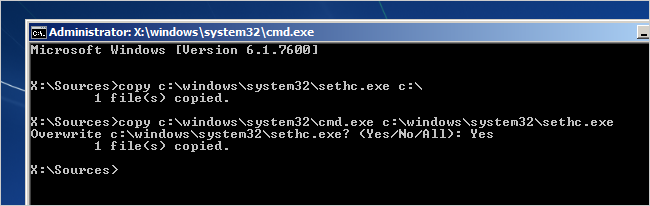
net user username newuserpassword. Make sure to replace username with your Windows 7 account name, and newuserpassword with your desired password.4. Unlock Windows 7 Password on HP Laptop via HP Recovery Manager
HP has made it extremely easy to reset Windows 7 HP password that you've forgotten by forcing a system recovery. Be aware that this will delete all files from the hard drive. The good thing is, once the resetting process is done, you can access the HP laptop and use it normally just like before. BTW, this is always your last resort if there's no way out.
More Detailed Directions: https://support.hp.com/us-en/document/c01867418#AbT2
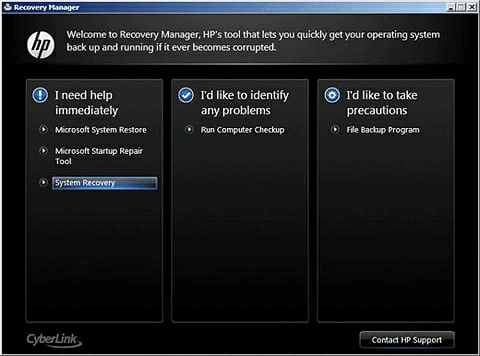
The Bottom Line
With these reset plans, you can effectively reset HP laptop password to log into Windows 7, and you don't have to rack your brains getting things back to normal.
On the plus side, it's now the time to be proactive so you never need to go through all the ways again: create a password reset disk and keep it in a safe place. You'll find the tutorial in this page.