
How to Recover Windows 7 Forgotten Password
When you've lost or forgotten the password to access Lenovo laptop, you're likely to feel anxious and harried, and you may have questions about how you can reset Lenovo laptop password on Windows 7. Luckily, there're multiple ways available for bypassing the login screen, with a few notable expectations.
Despite what the model of your Lenovo laptop & notebook (ThinkPad, IdeaPad, Yoga, etc.) is, you can reset the forgotten password and regain access to Windows 7 as easily as possible.
Lenovo laptop password reset: use password reset disk
Have you created the password reset disk before you forgot the password? If so, resetting password on Lenovo laptop with Windows 7 is a breeze! All you have to do is insert the disk. The old password will be reset with a new one.
Lenovo laptop password reset: installing and using a Tool
Regardless of whether you've made the password reset disk or not, there's still great chance that you can recover or reset the password for Lenovo laptop by using the popular Spower Windows Password Reset program. It's much easier to use than other Windows 7 password reset tools.
The software is an excellent password removal for all Windows computers, including the Lenovo laptops & notebooks in question. It comes with the built-in burning function that you can use to create the password reset disk (USB or CD/DVD), by which to reset the password on Windows 7 Lenovo laptop. The process is secure—everything about the user account will remain unchanged.
Ultimate Guide: How to reset Lenovo laptop password for Windows 7
It's good to understand now how this process works, so if you find yourself in a situation where you forget the login information the next time, this tutorial will cover resetting admin password or user password of Lenovo laptop in Windows 7.
Make sure download the application and install it on a computer that you have access to.
Step 1: Create password reset disk (CD/DVD or USB)
Open up the program. Get a blank USB or CD/DVD and insert it to the computer.
Then click USB device or CD/DVD button to make a password reset disk, in order to reset Windows 7 password on the Lenovo laptop. The burning process will take a couple of minutes.

Step 2: Set Lenovo laptop boot from password reset disk via BIOS or Boot Menu
When that's done, go ahead to start the locked Lenovo laptop, and insert the disk.
If the laptop boots from the default drive, you'll need to manually change it to boot from the disk in BIOS Setup (press F2, or Fn+F2, or F1, or Fn+F1 repeatedly at Lenovo logo during bootup), or in Boot Menu (press F12, or Fn+F12, or NOVO button).
If you have no idea on how to do this, check this document from Lenovo.
Step 3: Reset Lenovo laptop Windows 7 password to blank
Once the Lenovo laptop successfully boots from the disk, it will restart automatically with the tool opens as well.
Now reset the (admin) password of Windows 7 account in Lenovo laptop by going through the Step 1-2-3-4 on the screen.

This way you have the password reset for Lenovo Windows 7 laptop. Easy peasy! You could now unlock and access Lenovo notebook without password.
Lenovo laptop password reset: executing commands in command prompt
If you don't feel like using the tool just to reset login password in Windows 7 Lenovo laptop, here's your option, too. You can perform the password resetting task via safe mode.
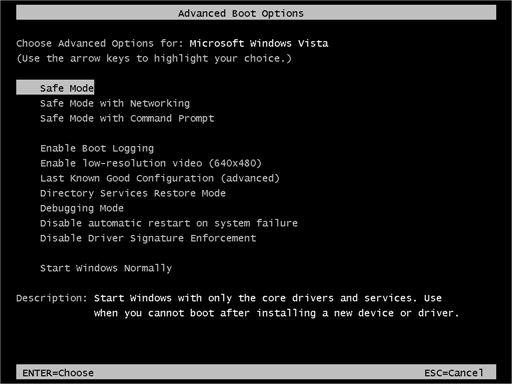
Suppose that you forgot the password on Lenovo laptop, and don't care about all the files stored in the system, you would consider resetting the laptop to factory defaults using Lenovo OneKey Recovery (OKR). After factory reset, your Lenovo laptop or notebooks would start normal without asking to enter login password when you access to it.
That's all folks! Hopefully you have learned how to make your attempt to reset password on Lenovo laptop and bypass Windows 7 lock screen.
Support List for Lenovo Laptops & Notebooks:
ThinkPad T series (T60, T61, T400, T410, T410s, T420, T420s, T430, T430s, T431s, T440, T440p, T440s, T450, T450s, T460, T460s, T470s, T500, T530, T540p, etc.), ThinkPad X series (X61, X100e, X130e, X131e, X200, X200s, X201, X201T, X220, X220i, X230, X240, X250, X270, X1 Carbon, etc.), ThinkPad L series (L412, L430, L470, L540, L560, etc.), ThinkPad W series (W510, W520, W530, W540, W541, W701, etc.), ThinkPad E series (E420, E470, E530, E555, E570, etc.), ThinkPad P series (P50, P51, etc.), ThinkPad G series (G570, etc.), ThinkPad R series (R61, R400, etc.), ThinkPad Yoga series (Yoga 11e, Yoga 13, Yoga 700, Yoga 900, etc.), Lenovo V series (V560, V570, etc.), Lenovo B550, Lenovo G series (G560, G570, G575, etc.), Lenovo B575-1450, IdeaPad U450p, IdeaPad U series (U160, U260, U310, U350, etc.) IdeaPad 320, IdeaPad S10-3, IdeaPad S10-3s, IdeaPad S10-3t, IdeaPad S10-2, IdeaPad S series (S9e, S10e, S12, S300, etc.), IdeaPad 110, IdeaPad Z series (Z370, Z560, Z565, Z570, Z580, Z585, etc.), IdeaPad Y series (Y510, Y530,Y560, etc.), IdeaPad V570, IdeaPad 2570, IdeaPad 310, lenovo miix 320, etc.