
Add Songs from PC to iPhone without iTunes
Like all digital files, video files (.mov, .mp4, .avi, etc.) are prone to being deleted or lost as well. Odds are if you're reading this article, you might have accidentally deleted videos on your Windows 7 PC and want to recover the files. Though file recovery process may look pretty troublesome, you actually have a few options to recover videos in Windows 7 computer, whether the video files were deleted recently or several months ago.
Before starting to retrieve the videos, understanding the causes of video loss matters. The video can be deleted when you mistakenly press Delete key. Deletion will also happen if you've emptied the Recycle Bin that doesn't enable you to recover deleted files in Windows 7 or used Shift+Delete shortcut to remove the videos completely. Plus, virus affection, folder corruption or OS reinstallation in Windows 7 could also potentially delete the videos permanently.
Regardless of how you lose video files, with a little know-how in this article, recovering deleted videos from Windows 7 computer will be done easily and safely. If you deleted a video folder that contained videos clips, audio files, images, etc., you can also get them back in the end.
Table of Contents:
All the instructions to recover video files from Windows 7 laptop or desktop remain the same no matter what your machine's edition is: Windows 7 Home Premium, Windows 7 Professional, Windows 7 Ultimate, or more.
1. Recycle Bin
To recover files deleted in Windows 7, Recycle Bin is undoubtedly the first place to check. If the lost videos are there, you can restore them back to their original locations in one click and it's free.
Warning: The deleted videos won't be sent to Recycle Bin if the files are too large to recycle or you've turned on "Do not move deleted files to the Recycle Bin" option.
Now, go through the following steps to recover deleted videos from Recycle Bin from Windows 7:
You can also click on "Restore the selected items" option in the top navigation bar to undelete video files from Recycle Bin.
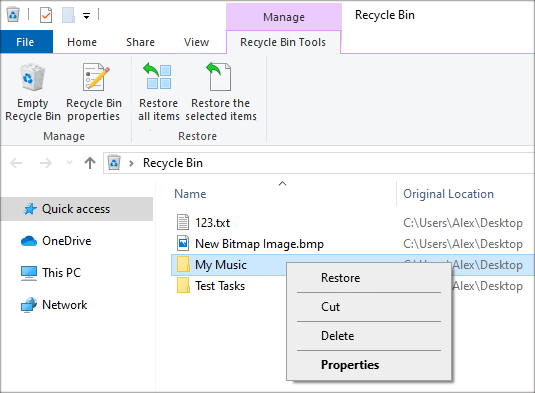
However, this trick is useless in the event that you deleted a video file and emptied the Recycle Bin or completely deleted the video using command line. If you can't figure out how to recover permanently deleted videos from Windows 7 PC, keep reading.
2. Video Recovery Software for Windows 7
When there's not even time to back up video files before you permanently shift deleted them, it's good to know that Data Recovery, a renowned data undelete program, can get back videos from Windows 7 or other Windows operating systems, as well as other deleted files like photos, movies, documents, emails, and more.
Thanks to its powerful search engine and the support of working with all type of storage media, you also have the chance of retrieving a video file in Windows 7 that was deleted several months ago, and can even recover deleted videos from the corrupted SD card or the emptying Recycle Bin.
Here's how you can recover lost videos on Windows 7 PC, regardless of the video file types: MOV, MP4, AVI, MKV, M4V, MKV, VOB, MTS, WMV, etc.
Step 1: Download and run the program
Download the tool, install and launch it to bring back video files from a Windows 7 computer.
Step 2: Scan lost video(s) from the target drive
In the opening screen, you'll be asked to select the file(s) and drive to scan.
In this case, make sure Video option and the partition that used to house the deleted video files or folders are selected. Then, left-click on Scan button. Wait until the quick scanning is complete.

Step 3: Preview and choose videos to restore
When it's over, the video files that is recoverable will be displayed in a list. You can simply use the search field or press the Filter button to quickly locate the deleted files.
Once you've found the item(s) you need, put a tick into the box situated on the bottom left corner of each file or folder. Then, hit Recover button to retrieve the lost video files from Windows 7.
Tips: You'll need to click on Deep Scan button if you want to recover a video that got deleted some years ago or lost by pressing Ctrl+Z shortcut.
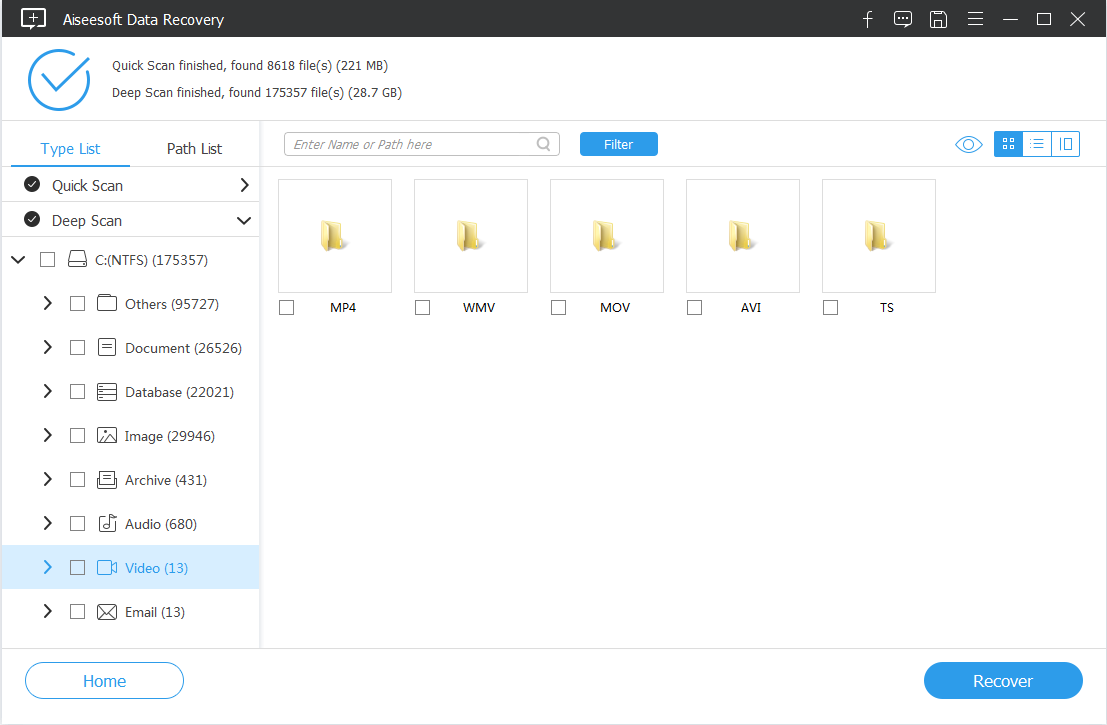
Step 4: Save the recovered video files on Windows 7 PC
When a pop-up window open, select a location to save the restored files and then you're good to go.

3. Backup and Restore
Microsoft's Backup and Restore function allows users to create backups and restore from backups made earlier. If you've ever enabled this feature in your Windows 7, chances are that you can restore the videos that are permanently deleted from the backups you've set up.
Make sure the media or drive that your backup is saved on is connected to the PC, and then do the following to get back the deleted video files from Windows 7 computer:

The most recent backup is recommended. Then, step through the on-screen instructions to end the Windows 7 video recovery process.
4. Restore Previous Versions
Previous versions, also referred to shadow copies, are point-in-time copies of files and folders that Windows automatically saves in the local volumes. If there's any restore point available for the missing videos, you can restore the files back using the built-in "Restore previous versions" function. This trick only works when System Protection is toggled on.
Below is a quick guide on restoring lost Windows 7 video files that are not in the Recycle Bin:
You'll see a list of previous versions for the folder, including files saved on Windows Backup and restore points. The caveat is that you can't open or copy previous versions of files that were created by Windows Backup.
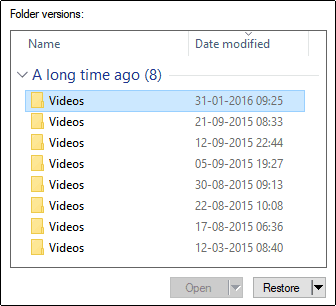
Once done, check out the restored video files in the location you've selected.
Where Do the Deleted Video Files Go in Windows 7
There's no doubt that the video file you remove using Delete key or option will be sent to the trash bin straightforwardly. In the case of the permanent deletion of video files in a PC running Windows 7, they'll become invisible but still be existent in somewhere in the original disk until being overwritten when there is new data in.