
How to Save Music on iPhone into External HDD
Need assistance to restore deleted Excel files in Windows 7 computer or retrieve unsaved spreadsheets in Microsoft Excel? Here's how to perform the Excel file recovery easily.
Saving is a priority. This is true whether you're creating a new Excel worksheet or modifying sheet data or other Excel content in a saved workbook on Microsoft Excel (MS) from your Windows 7. But way too often, it still probably happens to you that a recently used Excel document is deleted accidentally on Windows 7 or that you forget to save the changes on the Excel sheets locally.
Given the purpose of freeing you from the trouble of creating the lost Excel file from scratch, here're several tricks on how to recover deleted or unsaved Excel files on Windows 7 PC - it doesn't matter which version of Excel you're using. After you get back the disappeared Excel sheet data, it's wise to do a backup schedule to avoid the accidental deletion or loss again.
One quick fix: If you've just accidentally deleted an Excel file on Windows 7 or removed the Excel sheet data within a workbook in MS, pressing Ctrl+Z keys can quickly help undelete the item. If it fails, keep moving on. Should you need to restore permanently deleted or lost Excel files on Windows 7 laptop & desktop without backups, jump to method 4 directly.
Restore Excel Files from Recycle Bin
In most cases, the Windows Recycle Bin is where the deleted Excel files should go provided that they were saved properly in the hard drive. Only by triggering one single "Restore" button can you recover deleted Windows 7 Excel files for free from the Recycle Bin.
Recover Unsaved Workbook
This Microsoft Excel file recovery function comes handy if you need to recover an Excel file that was not saved in Windows 7 or you wish to recover a lost, temporary or overwritten spreadsheet.
Open a new blank Microsoft Excel file, then do as follows. Or you can go to this path to find the disappeared Excel documents: C:\Users\[username]\AppData\Local\Microsoft\Office\UnsavedFiles
If you're using Microsoft Office Excel 2010 or higher, the function is called Recovered Unsaved Spreadsheets instead and it's also easy to get access to it:
Restore Previous Versions
Finding a deleted Excel file that's not in Recycle Bin and longing to recover it back? Check out if the Excel document that's gone in a Windows 7 has been captured in a file or folder restore point if you're using Windows backup.
Excel File Recovery Software
If you permanently deleted an excel file from Windows 7's hard drive that you don't have a current backup for, Data Recovery deserves to be a strong fall-back solution to bring back the lost file. It can facilitate scanning lost Excel files from the formatted volumes, unreachable hard drives, hard to read memory cards or even deleted partitions. Whether the missing Excel document files end with .xlsx, .xls, .xlsm, .xlt, .xlsb, or any other file extensions, they all can be found and recovered easily.
Here's a quick wizard of recovering a saved and deleted Excel worksheets from Windows 7 desktop & laptop, which also works on Windows 10, 8, Vista, or any other Windows OS versions.

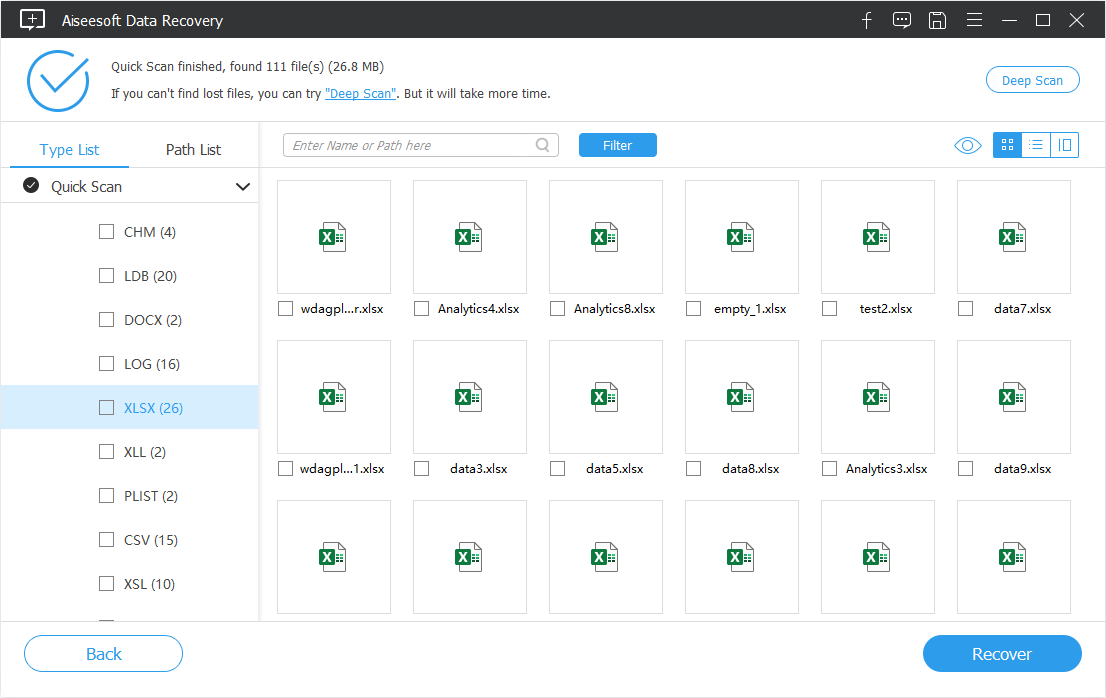

Once the Windows 7 Excel file recovery process is completed, you'll find the recovered items in the place that you assigned to the utility.
Running on Windows 8? Visit our guide for how to retrieve an Excel files from Windows 8.
From Microsoft Document Recovery Panel
When Microsoft Excel application is forced to shut down or the machine crashes before you save the most recent changes, Document Recovery pane will automatically show up the next time you open the tool, from which you can simply recover an unsaved Excel document in Windows 7 PC.
Check AutoRecover Folder
Don't worry if you can't see the Document Recovery panel. Below is another workable way to restore a Excel document that wasn't saved on a computer running Windows 7 when Excel is locked up or crashed. Simply perform the instructions in a new Microsoft Excel workbook:
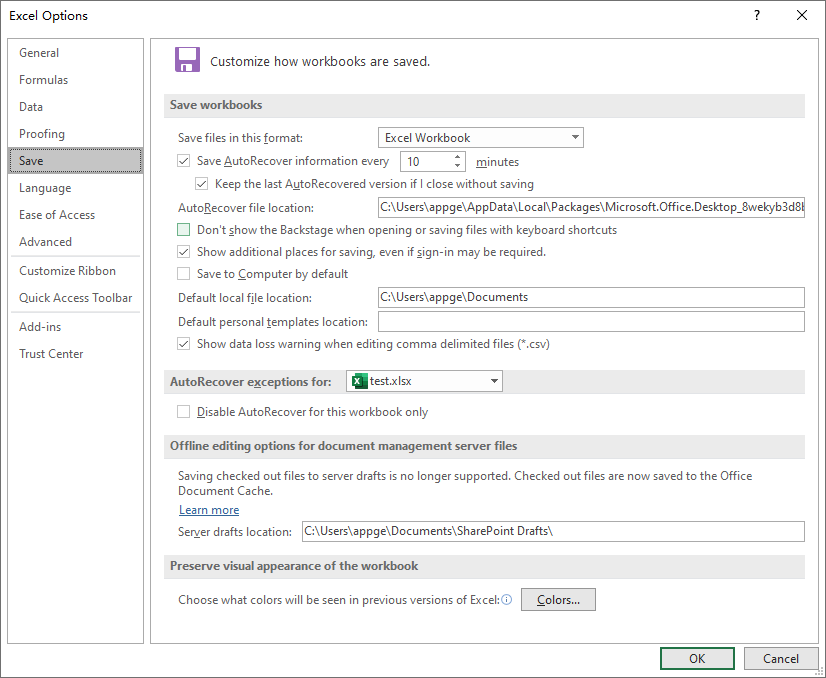
Learn more about how AutoSave works in Excel here.
Windows Backup & Restore
As a final option for recovering a previous version of an Excel spreadsheet where changes were saved after a permanent deletion in a Windows 7's hard disk, you could take a look at the backups in Backup & Restore section. Make sure that the storage media or drive that the backup is saved on is available.

See also: How to get back the Excel files missing after upgrading Windows 7 to Windows 10?