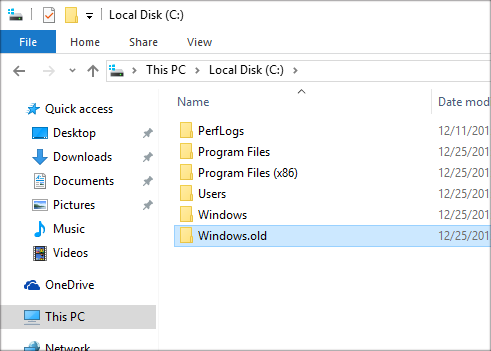How to Recover Folders and Files on Windows 7
Undoubtedly, it's pretty convenient to edit multiple workbooks in Microsoft Excel (MS Excel). But nearly 90% of Excel spreadsheet users have suffered the pain of losing Excel files or worksheet data for one reason or another. Though, the Excel content can still be back with a little know-how. In this Windows 8/ 8.1 guide, you'll grasp how to recover a deleted, lost or unsaved Excel file.
Have you ever accidentally deleted an iTunes playlist or two and figured it was gone forever? Here's how you might be able to get those missing playlists back.
How to Restore Lost Excel Files on Windows 8/ 8.1
Start with answering this question: Where is a deleted Excel stored?
If you accidentally deleted a wrong Excel file in Windows 8/ 8.1 computer, it'll be sent to Recycle Bin. Should an Excel file is not saved, overwritten or disappeared after computer crashes or shuts down, you can trace it down in the MS Excel temporary folder. Plus, the Excel sheet that's removed from the hard drive will exist in a hard-to-accessible place - only using backups or a 3rd-party undelete tool can you recover the permanently deleted Excel files from Windows 8.
Now that you know what's going on, scroll down to trigger the Excel file recovery process.
Way 1. Recycle Bin
This is by far the easiest method for recovering an Excel document you deleted using Delete key or option. If you haven't checked it out, step through the wizard below to restore deleted MS Excel files from Windows 8/ 8.1 Recycle Bin:
Way 2. Recover Unsaved Workbooks
This function is MS Excel's efficient act to give users more control over recovering unsaved Excel content or spreadsheet files when the program stops responding, the sheet data is gone after crash, or the Excel file didn't save properly.
Hers's how it works to recover lost, unsaved, temporary or overwritten Excel files in Windows 8:
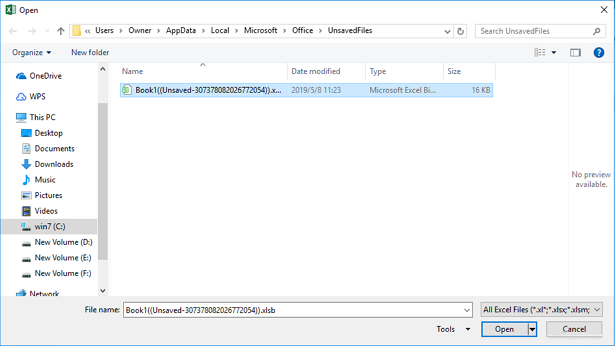
Alternatively, perform the recovery of MS Excel content in Windows 8/ 8.1 laptop & desktop by directing to the Temp Files folder and get the lost Excel files back:
C:\Users\[username]\AppData\Local\Microsoft\Office\UnsavedFiles
Way 3. Data Recovery
Chances are that you accidentally deleted an Excel file in Windows 8 PC and failed to retrieve from the Recycle Bin. If you have no backups to restore from, you may want to go with Data Recovery.
The Windows 8 Excel file recovery is simple and fast. The tool will scan the location where you lost the Excel documents quickly and sort the results in a neat order. Whether the Excel file is from an emptied Recycle Bin or a formatted drive, it offers filtering options to facilitate pinpointing the target file and recovers the missing Excel document file on Windows 8 without damaging original data.
The following steps should help guide you through the above procedure to undelete Excel workbooks, which also works if you need to restore lost Word files, images, videos, music, or more.

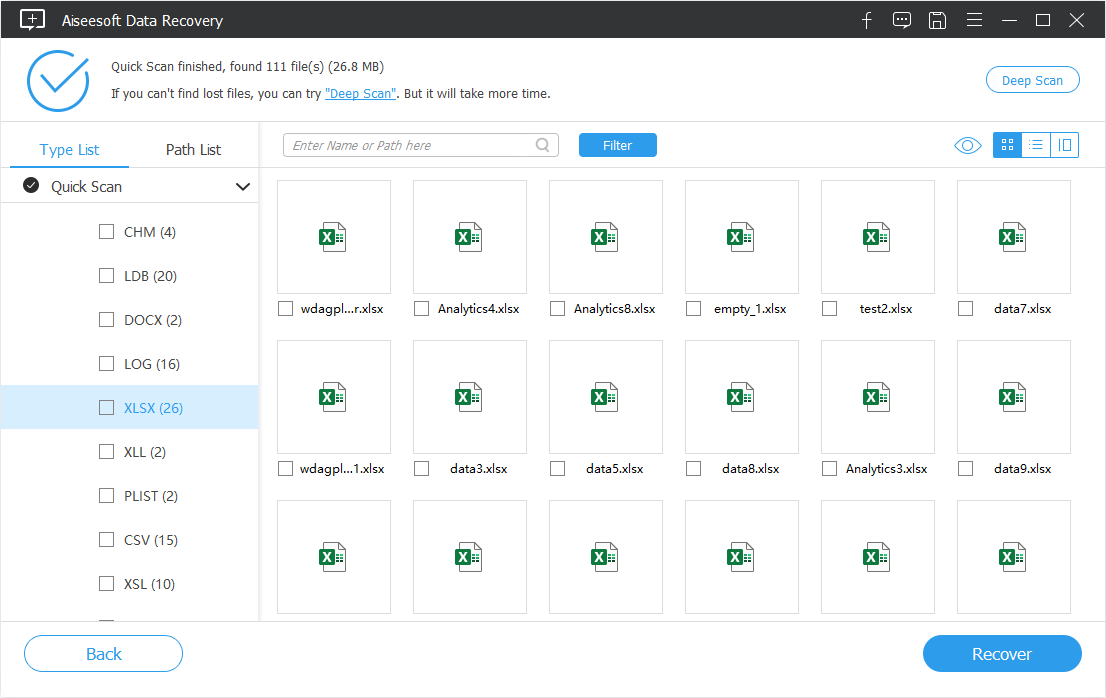

Way 4. Document Recovery Panel
Is there anywhere in the Microsoft Office Excel to view and recover an unsaved Excel document in Windows 8 computer when the machine suddenly reboots or Excel crashes? Yes, and the most obvious location should be the Document Recovery pane.
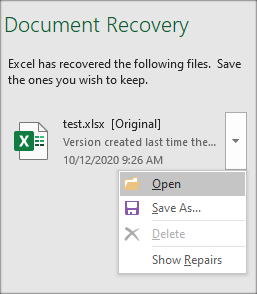
Way 5. Restore from AutoRecover Files
Another known place where you can find the temporary Excel files is AutoRecover files folder. Once reached there, you can easily get back the Excel spreadsheet you close without saving it and retrieve the unsaved Excel file back to Windows 8's hard drive when it's not in the Recovery list.
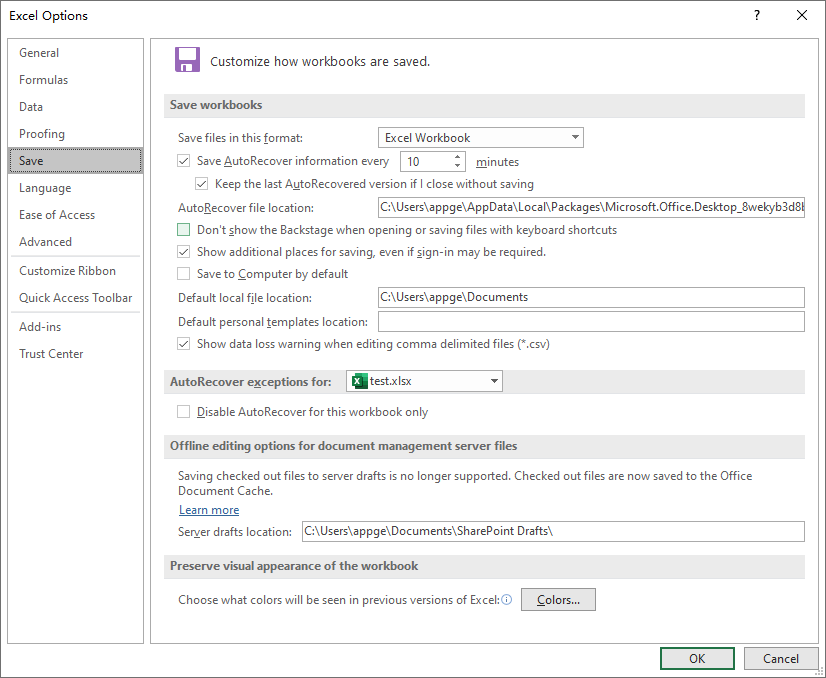
Way 6. File History
For those who have enabled File History, here's a trick: undelete permanently removed Excel files in Windows 8 desktop or laptop via File History backups. How? Navigate through instructions below to recover a previous version of an excel spreadsheet after saving it before the deletion occurred:
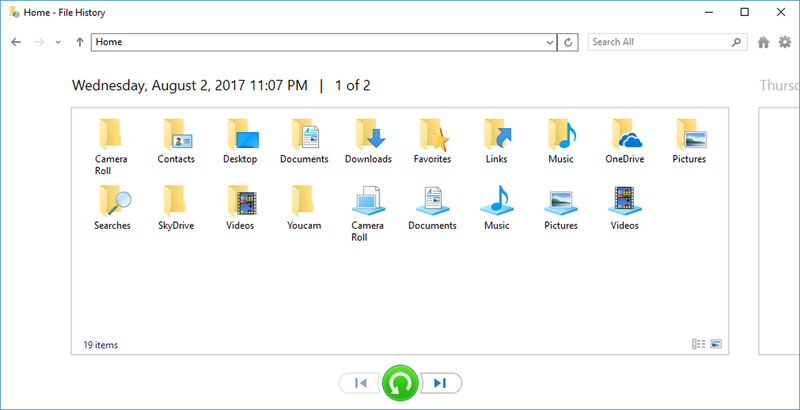
Way 7. Backup and Restore
What if you used Windows Backup and Restore instead? You can also use it to recover deleted Excel files in a Windows 8 computer with backups from all data loss scenarios and it's easy, too.
Then, complete the on-screen instructions to restore deleted Excel sheet data from a PC running Windows 8 or 8.1 OS.
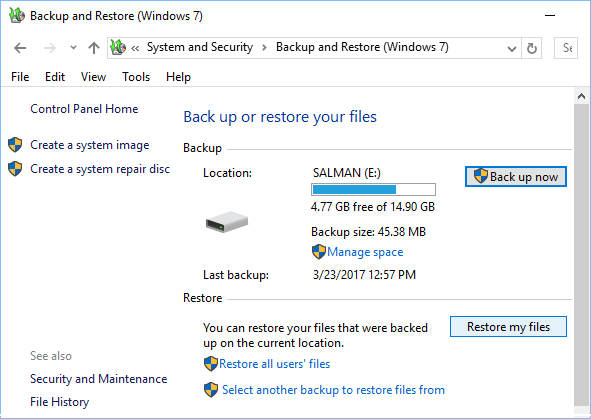
Way 8. Restore from Window.Old Folder (Optional)
This method will work for those who lost Excel document files in Windows 8 or 8.1 after upgrading from a previous release or from a previous Windows OS version.
Tips: The content in Windows.old folder will be automatically deleted after the 28-day period beginning from you install, upgrade to, refresh, or reset Windows 8 or 8.1.