
How to recover deleted photos and videos via Google Photos
If you use Google Photos to back up media files while accidentally deleted them, this tutorial provides 4 effective ways in Google Photos recovery.
I have a habit of backing up my important photos on Google Photos from my Android phone. However, I just realized that some of those photos are deleted from Google Photos. So, is there a way to recover deleted photos from Google Photos?
Ways to recover deleted photos from Google Photos:
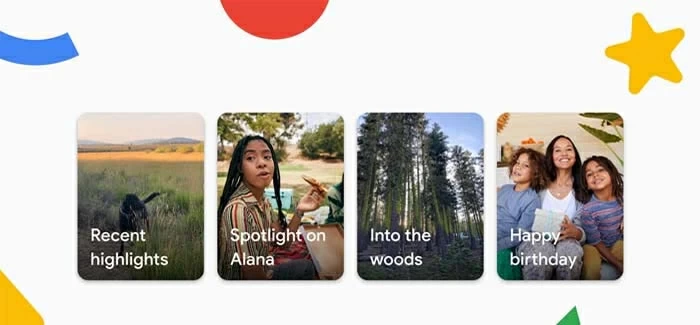
Considering that users may delete files from Google Photos, users are allowed to restore them in several ways.
Google Photos empowers you to store, view, edit, and share photos and videos with anyone anytime, anywhere. Its intuitive interface, instant sharing function, and cloud nature make it a perfect choice for storing photos and videos. Owing to that, many Android users have synced their photos and videos to Google Photos to keep a backup copy of their valuable data. But what if there's a data loss from Google Photos?
Well, when you delete a photo from your phone or Google Photos, it seems to be deleted from your end, but it still resides in the memory for some time. During that period, you can use different recovery tactics to restore lost Google Photos.
The easiest and the first recovery method is to look into the trash folder in Google Photos. Usually we restore deleted images and videos via Google Photos, while when recovering lost Google Photos, you need to remember that whenever a file is deleted from there, it stays in the trash folder for 60 days. During those 60 days, you can restore the file back instantly. But after 60 days, the file is deleted permanently.
So, the first thing you should do is to go to the trash folder and look for the deleted photos there.
1. Open Google Photos on your Android.
2. Click "Library" from the bottom right corner and then click "Trash".
3. Look for the deleted photos in the Trash folder. Select the ones you want to restore and then click the "Restore" button.
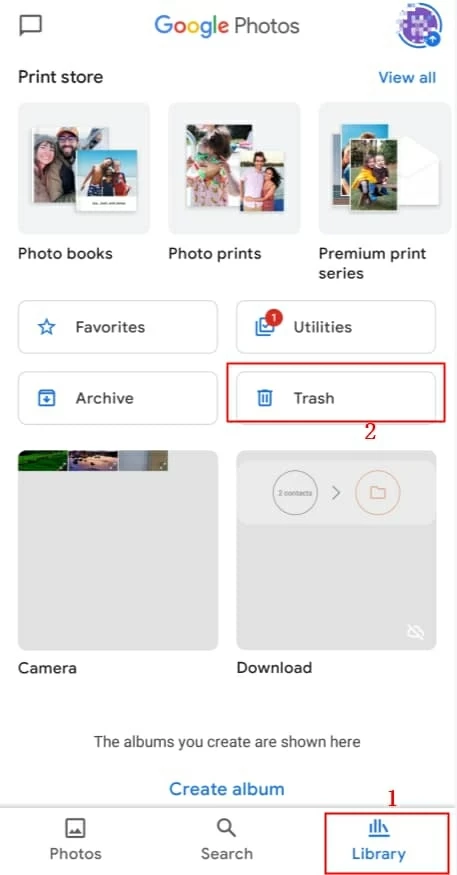
Or you can also log in your Google account on the computer and undelete those files, but downloading the app on the phone is more convenient.
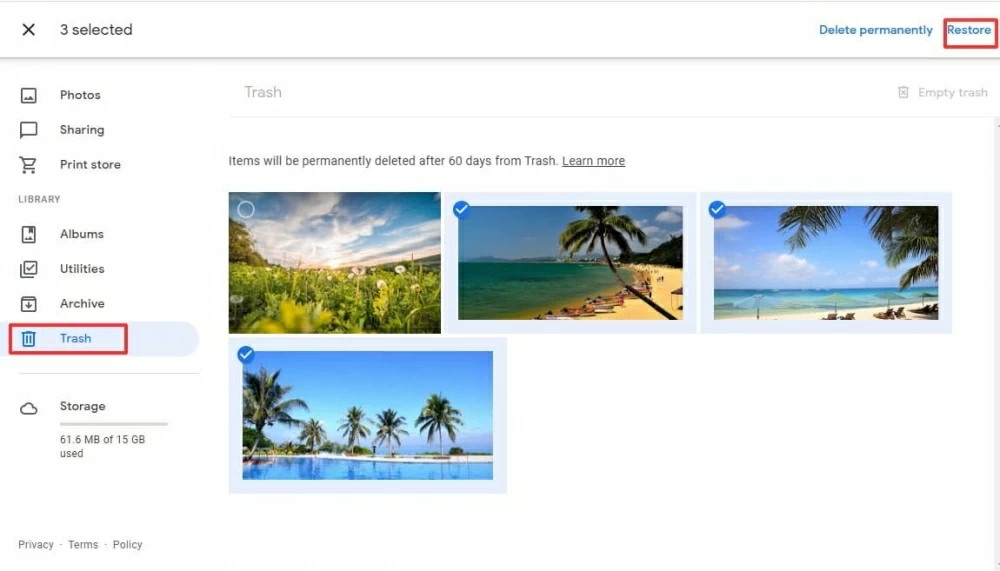
You can instantly get back deleted Google Photos from the trash folder. However, if you don't find the deleted photos there, then it means either the 60 days period has passed or the photos are permanently deleted.
When there's no data in trash folder, it's no harm to ask for help from Google Support. Google is known for keeping your data secure for long period. Sometimes you can even recover Google Photos up to 21 days of permanent deletion.
So, what you should do is contact the Google Support team and present your case with a genuine reason behind photos deletion.
1. Go to the Google Drive webpage and log in to your Google account.
2. Click the "question-shaped" icon from the top right side, then select "Help", and lastly tap on "Find or recover a file".
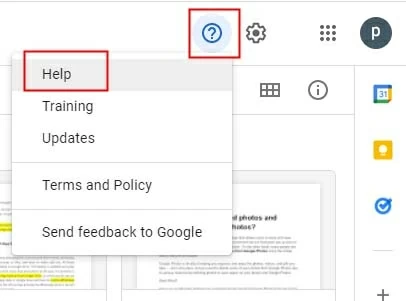
3. Scroll down and click "Contact us".
4. Fill out the form and present the genuine reason behind how your photos got permanently deleted.
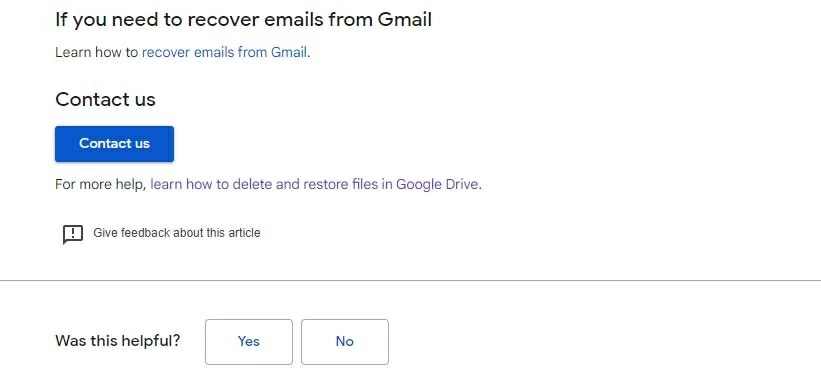
This way, you can present your case to the Google Support team and get their help in this matter. However, note that we can't guarantee that the method works 100%.
Users may have the habit of backing up photos to different cloud services in case there's an error or accidental deletion on any of these platforms. If you are one of them, you can restore those deleted Google photos from other backups.
Let's take the Samsung Cloud service as an example. So, if you also have backed up photos in the Samsung Cloud service, then follow these steps to restore those photos back.
1. Open Settings from your phone and then click "Accounts and backup".
2. Click "Samsung Cloud" and then click "Restore data".
3. Select "Gallery", and then tap "Restore".

The above 3 options are found to be effective to retrieve lost Google Photos, but sometimes none of them works out. Though files are deleted from Google Photos, they usually are synced from Android device. Therefore, you need a solution that can ensure the highest Android data recovery possibility without much of complications. That solution comes in the form of the Android Data Recovery tool.
Follow the below steps to get back lost Google Photos with the Android Data Recovery tool:
Step 1. Launch Android Data Recovery tool and then click "Android Data Recovery". Also, connect your phone to the computer via USB cable.

Step 2. From your phone, enable USB debugging mode. You can follow the on-screen instructions to do it.

Step 3. Tick the checkbox next to the data type you want to restore and then click "Next".
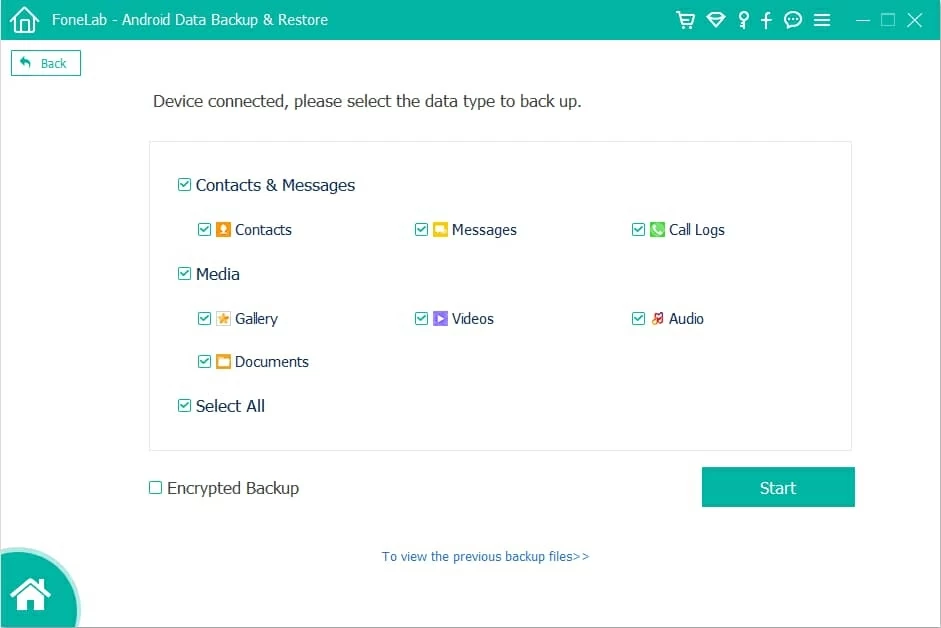
Step 4. To perform a deep scan of your Android, provide the root permission to the tool by following the instructions and then wait till the scan is completed.

Step 5. Preview and select the photos you want to restore. Afterward, click "Recover" and set the location on your computer where you want to recover the photos.
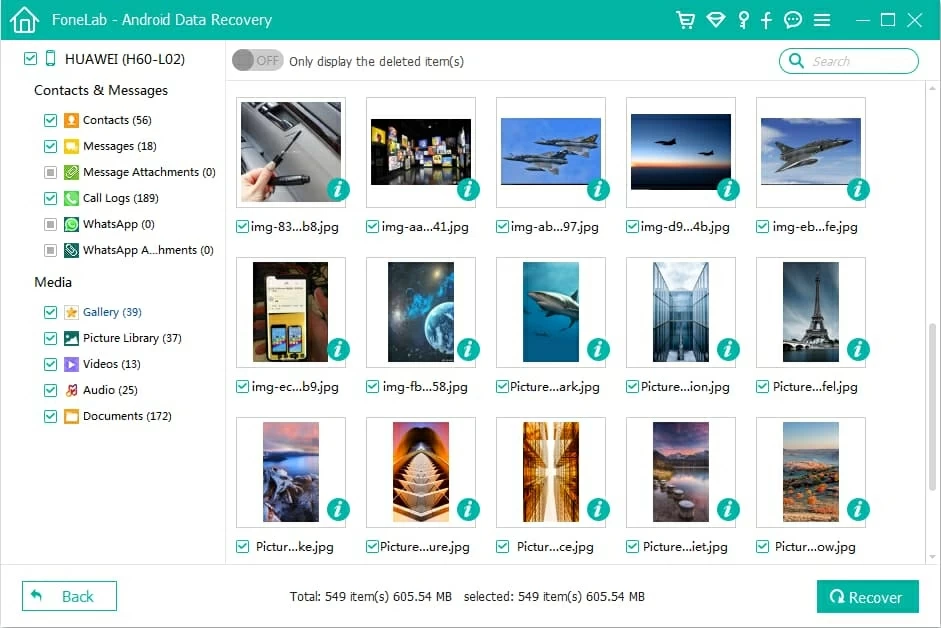
Final words
Google Photos is a perfect and secure place to back up important photos and videos. However, any unintentional incident can result in the deletion of those photos. Above we have discussed the best 4 ways to recover deleted Google photos. So, you can gradually proceed with the above methods one by one until you find the solution to your problem. But if you are looking for an efficient data recovery solution, then Android Data Recovery tool is the best for you.