
How to Recover Folders on Windows 7 PC
How can I recover deleted PDF files on Windows 10? I used the search box for scanning .pdf files but no luck. I also emptied my Recycle Bin. Where do deleted PDFs go? Is it possible to retrieve deleted PDF files without software?
PDF (Portable Document Format), the file format that originated by Adobe in the 1990s, has been commonly used in Windows and other operating systems. While it's easy to create an Adobe PDF file and use Acrobat Reader DC to view the embedded data using like images, links, videos, etc., it's hard to perform PDF recovery when you accidentally deleted PDF file or lost unsaved PDF data, or the PDF document was corrupt or damaged due to upload, download or basic use.
If you find yourself in the same situations and want to recover deleted, unsaved, lost, or corrupted PDF files on a Windows PC, don't give up. Using one of the PDF recovery tricks below, you may get back the PDFs lost in hard drive, external hard drive, USB drive, or any other storage device.
How to Recover Deleted PDF Files in Windows PC
We cover troubleshooting steps in the first section of how to restore Adobe PDF files that got mistakenly deleted or shift deleted bypassing Recycle Bin. For fixes on recovering unsaved PDF file and repairing a corrupt .pdf document in Windows, scroll down a little bit to find the answer.
Recycle Bin
Granted, Recycle Bin stores files that were accidentally deleted. If this is your first attempt to recover deleted PDF files on Windows 10, 8, 8.1, 7 or earlier versions, check out the Recycle Bin.
To start recovering a PDF file from Recycle Bin:
Now, the recovered PDF file will return to its original place along with file name and content inside.
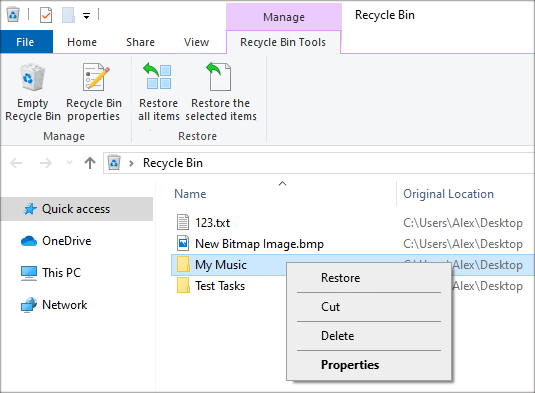
PDF Recovery Program
If that works and you get back PDF files from Windows laptops or desktops, great! Unfortunately, it fails to restore PDF files that have been deleted and are not in the Recycle Bin. When this happens, you'll need another easy and quick PDF data recovery solution: Data Recovery.
Other supported file types: pictures, videos, music, office documents (Word, Excel, PPT, TXT), email, archives, and more.
Compatible with all Windows OS, it undeletes the lost PDF files along with all their entire contents included. And whatever you end up losing - specific PDF documents permanently deleted from Recycle Bin two months ago or a particular folder of PDFs from hard drive, it takes only few clicks to target the missing items and get them back without making any modification. This is how:

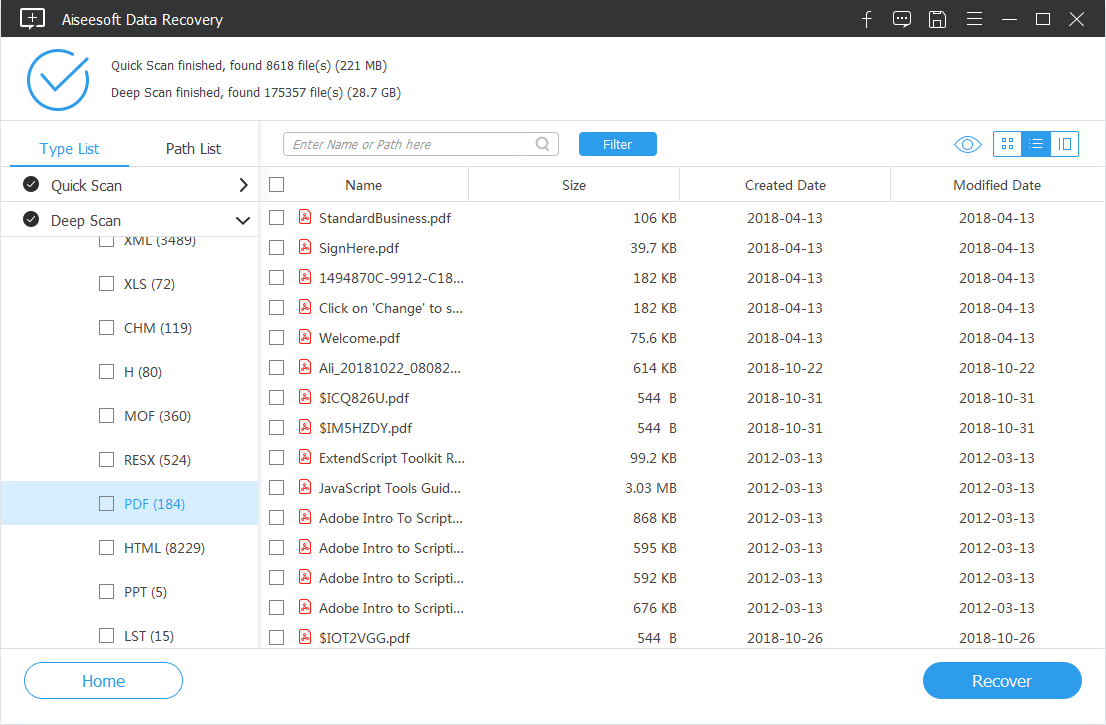

Restore from the Previous Versions
If you're a user of File History, you might know about the Previous Versions feature. If you've imaged the disk before the PDF file lost on Windows PC, restoring from previous versions of the copies is the most convenient option to get it recovered.
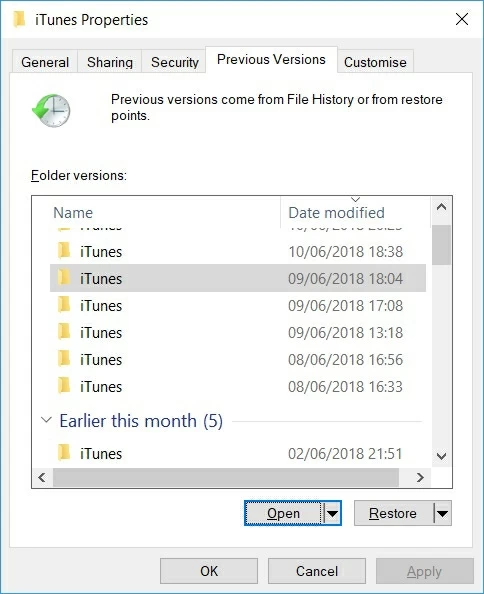
Restore PDF from Other Backups
When there's no existing restore point to retrieve from, verify if there're other backups available on either the drive or cloud storage. Connect the drive to your Windows machine or sign in to the cloud service. Then, search for the most recent backup you render that it contains the lost PDF file.
How to Recover Unsaved PDF Files in Windows PC
Another common PDF loss problem is that the edited Adobe PDF file can't be saved or isn't saving correctly owing to that application got closed abruptly, with some users seeing an error message that states "Adobe Reader cannot save this file".
If this is your case and you've turned on Adobe's Autosave feature, you can restore the unsaved PDF files from the temporary folder in Windows system. Unearth the folder here: C:/Users/AppData/Local/Temp/Adobe/Reader
How Can I Repair Damaged PDF Files
At times, a PDF file could become corrupted when you modify it in Adobe. Or even worse, when you attempt to open a PDF document, Adobe Reader loads but shows an alert saying: There was an error opening this document. Access denied. To repair the PDF files, you'd better search in Google for a professional program.
How to Protect PDF Files from Accidental Deletion
Hopefully all above methods have been useful in recovering an Adobe PDF file from a computer running Windows OS. Remember, you ought to build a stable Windows backup place to avoid the loss of PDF files thereafter. The better is to always have a secondary copy in place to retrieve from.