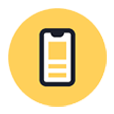
How to Unlock iPhone without Passcode
Forgot passcode of iPhone? No problem - there're a few ways to unlock the iPhone when disbaled without iTunes.
The techniques for how to unlock disabled iPhone without iTunes can be implemented in the situations where:

It's possible to unlock your disabled iPhone without relying on iTunes, in more than one way.
When anyone has issue with iPhone disabled and passcode forgotten, you shouldn't have to worry, as Apple already gives user a solution as well as the guide of using a computer to unlock disabled iPhone with iTunes recovery mode. It's robust, but sometimes things won't turn out as expected. The following article will introduce two simple methods to unlock a disabled iPhone without iTunes.
To fix a disabled iPhone without iTunes, you have to erase your phone. Find My iPhone and the third-party tool like Appgeeker iPhone Unlocker include the straightforward option to erase disabled iPhone and unlock the lock screen.
As the disabled message represented, you need to connect your iPhone to iTunes and put it into recovery mode, in an action to unlock it. It's safe to say, at some point iTunes won't connect your iPhone when it's disabled.
Take a deep breath. Find My iPhone and iPhone Unlocker are around for a disabled iPhone fix without using iTunes. Similar to unlocking with iTunes, all data on iPhone will be erase. Unless you have a backup in place, you can't restore your data.
Ideally, you'll have enabled Find My iPhone feature before the iPhone gets disabled, odds are you'll be able to unlock iPhone without iTunes in just a few clicks.
Find My iPhone links to your iCloud account, and includes the function to track, lock and erase the iOS device, even when it's stolen or lost somehow. To get iPhone disabled fix without iTunes, you need to use its "Erase iPhone" function to erase your iPhone remotely and undisable its lock.
Before unlocking an iPhone that's disabled with forgotten passcode, you should make sure your device is connected to an internet connection, and you have the Apple ID tied to the disabled iPhone.
Now you're ready to begin. Open web browser, instead of iTunes, on your computer. You can also achieve this on a mobile phone.
1. Go to Find My iPhone on iCloud.com: https://www.icloud.com/find.
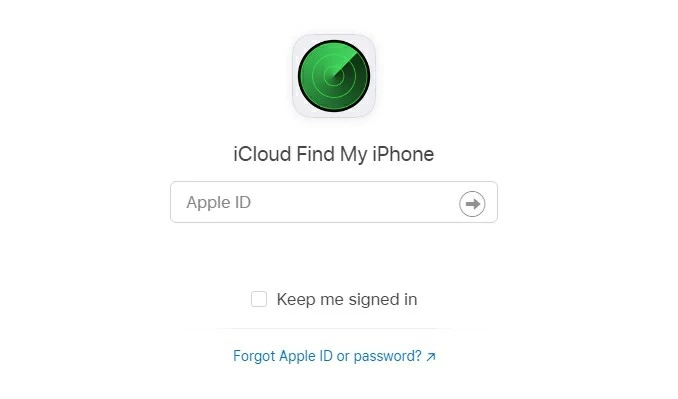
2. Log into your iCloud account by entering your Apple ID and password that you used on the disabled iPhone.
3. When signed in, iCloud is locating your device and then display its location on the map.
4. Click All Device at the top to get the drop-down menu, where you can then choose your iPhone you forgot the passcode to.
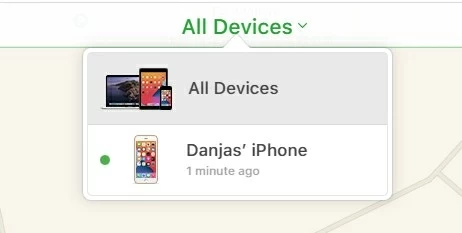
5. On its dialog box, you should see three options: Play Sound, Lost Mode and Erase iPhone.
6. To fix disabled iPhone and erase it, select Erase iPhone.

7. Confirm your choice and Find My iPhone remotely erases the existing content over the internet.
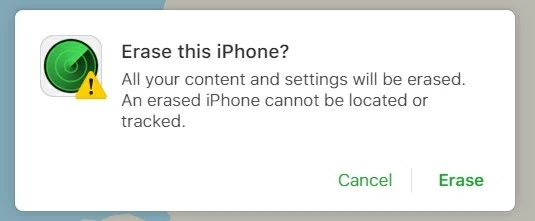
After your iPhone is erased, it reboots to Hello screen like a new device that is first taken out of the box. You can set it up as new, or if you have iCloud or iTunes backup, you're able to use the backup to restore your data.
If you've forgotten passcode on iPhone and would like to unlock it without iTunes or iCloud, then your best trick is to use Appgeeker iPhone Unlocker. This enables you to unlock the disabled iPhone and remove the passcode, Touch ID as well as Face ID so that you can access it again.
The software is sophisticated and is dedicated to sort out iPhone disabled screen issue. With its advanced algorithms, you don't need to connect your device to iTunes.
Follow these steps to fix and unlock disabled iPhone without using iTunes application:
1. Launch the software on your computer, and in the main screen are three options: Unlock iOS Screen, Remove Apple ID, Unlock Screen Time. Click on the first one to start.

2. Connect your disabled iPhone to your computer. When it's connected, the screen appears with a few fields you'll need to complete for iPhone Recovery Mode.

3. Check your iPhone model and click Start Now button.

The software is now downloading the most relevant firmware for unlocking disabled iPhone instead of downloading through iTunes.

4. Once the firmware is downloaded, click "OK" in the box to confirm erasing the device. When you're ready, hit "Confirm Again" button to unlock your disabled iPhone.

Wait for iPhone Unlocker to restore disabled iPhone without iTunes. After the process comes to an end, restore your data from the backup and use the disabled iPhone again.
The key here, identical with Method 1, is that you do have Find My iPhone enabled.
Then you need an accessible iPhone and log in it with your Apple ID associated with your disabled iPhone. You can borrow one from your friends. Follow these steps:
Open Find My app. Tap Devices at the bottom, and select your disabled iPhone when it appears. Then choose Erase This Device and confirm your decision. Let your iPhone erase all data and settings including passcode and unlock....
Done! iPhone disabled issue is fixed. Enjoy your phone!