
iPhone Data Recovery without Backup
In iOS 6.1, you can easily unlock your iPhone using emergency call even you forgot your passcode. Here's how to do that. You'll also learn other iPhone unlock tricks for newer iOS.
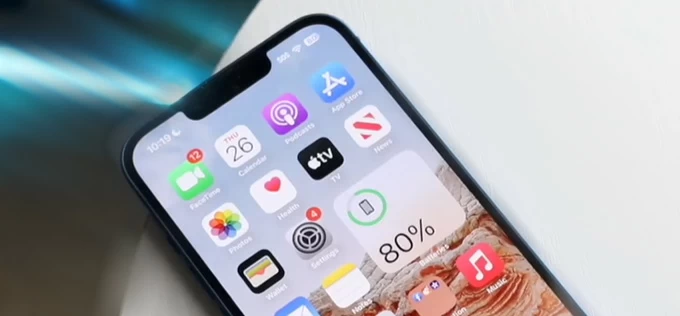
If you forget your passcode to your iPhone, the emergency call screen can help you regain access, but it has limitations.
We've all locked ourself out and forgotten iPhone passcode at some point, and wondering how to unlock your iPhone.
Older version of iOS - specifically iOS 6.1, has an integrated way to unlock the iPhone from an emergency call screen. The emergency code directly unlocks iPhone passcode without computer and circumvents the lock screen. However, that is no longer the case - Apple has dramatically changed its way on unlocking any modern iPhones when forgotten the passcode due to security reasons.
So, we'll walk you through the steps on how to unlock an iPhone using emergency call for iOS 6.1, and provide other solutions to bypass lock screen on iPhone without the emergency call unlocking trick.
Using emergence call to unlock iPhone with iOS 6.1 is extremely outdated and no longer supported. Instead, for modern iOS devices, Appgeeker iPhone Unlocker would be a great helper to unlock any iPhone with computer and remove the lock screen passcode for full access.
Table of Contents
Yes, in the past, you can unlock the iPhone by dialing an emergency call (112 or 911), which is an unproven approach of iOS 6.1 exploiting Emergency vulnerabilities on the lock screen without needing the passcode.
However, for crucial security and privacy reasons, Apple has long patched this bug in subsequent iOS updates and intentionally prevents unlocking your iPhone directly from the emergency call screen. So it's completely impossible to bypass the passcode through Apple's Emergency SOS system on iOS versions newer than iOS 6.1.
While it's true that previous iOS 6.1 had security flaws that allowed to unlock a locked iPhone without a passcode by manipulating the emergency call screen, there could be some limitations you need to know:
Note:
The emergency code to unlock iPhone is 112 or 911, and let's look at the step-by-step guide on how to unlock your iPhone with an emergency screen. If your locked or disabled iPhone is operating with higher iOS, skip to the next part with a few effective unlocking solutions.
1. Slide to unlock your iPhone until you see the passcode screen, and enter an incorrect passcode. Then, tap Cancel.
2. Again, slide to unlock your iPhone, and on its passcode screen, tap Emergency Call.
3. Press and hold the Power button until the "Slide to power off" appears. Tap Cancel.
4. In the Emergency Call dial pad, dial 112 or 911, then tap Call button and immediately tap Cancel. Press the Power button to shut down the screen.
5. Turn on the screen by pressing either Power or Home button. Slide to unlock the iPhone again.
6. Press and hold the Power button for around 3 seconds and tap Emergency Call before "Slide to power off" shows up.
Now, your iPhone is unlocked. You should have limited access to your device.
Emergency call screen is no longer your option for many years, how do you unlock your iPhone? Whether you've forgotten your passcode or even stuck at the "iPhone Unavailable", "Security Lockout" or "iPhone is disabled" screen, here are several ways you can take to unlock iPhone lock screen hassle-free, all of which involves erasing your device and resetting it to factory settings - don't worry, you will have the option to restore your data and settings if you have a backup in place.
The biggest difference between emergency call and other passcode removal methods is that, after unlocking iPhone without passcode, the latter makes your device fully accessible including data, apps and Apple services.
Although the Emergency button remains active on the Lock Screen, it's not responsible for getting you into your iPhone without the passcode. If you're looking for a quick way to unlock forgotten iPhone passcode, you can turn to Appgeeker iPhone Unlocker.
It's a dedicated iOS unlocking tool that offers a straightforward solution to remove the screen locks, whether it's a 4-digit/ 6-digit passcode, Face ID or Touch ID and eventually unlock iPhone in a few clicks, regardless of the iOS version you have. You can also use it to fix an iPhone that's unavailable, security lockout, or disabled, or to factory reset a locked iPhone even without the passcode or Face ID, Touch ID.
Considered as a great alternative to the older emergency call unlock trick, here's how easy it is to unlock iPhone with computer using iPhone Unlocker software.
Step 1. After download and installation, run iPhone Unlocker tool on your PC or Mac.
Step 2. Choose Unlock iOS Screen mode.

Step 3. Plug your iPhone into your computer via a lightning cable. If it's not detected, follow the prompts on the screen to boot it to recovery mode.

Step 4. Check your iPhone model and click Start Now button to let the software download the iOS firmware for your iPhone. This may take a few minutes to complete.

Step 5. After the download, you need to confirm that you're really sure to wipe any data including passcode just to unlock the iPhone.
Click the OK button to begin resetting iPhone and remove the lock screen password. Keep your iPhone connected until the process finishes.

Once the phone resets, you can set it up as new and restore an available backup.
Don't miss: Photos disappeared from iPhone. How to get them back
Apple have dropped the ability to unlock iPhone when locked out using emergency call, and to restore device access, it requires you enter recovery mode and connect it to computer for an iPhone factory reset without passcode via iTunes, Apple Device app or Finder.
Follow these instructions on how to restore iPhone and unlock the passcode if forgotten without using emergency call through recovery mode.
1- Turn off your iPhone. Unplug your phone from the computer if it's connected.
2- Put the iPhone to recovery mode. Plug the cable into computer, then press and hold the specific button, and at the same time, connect cable to your iPhone.
Keep holding the button until the screen displays a computer and cable, meaning that your iPhone is in recovery mode so you can unlock iPhone with iTunes.
![]()
3- On your computer, open iTunes (Windows or macOS 10.14 and earlier), Finder (macOS 10.15 and higher) or Apple Devices app (Windows 10/ 11). Locate your iPhone if necessary.
4- Once the Apple service detect your iPhone that's locked and in recovery mode, it should give you a dialog box telling you that your iPhone needs to be restored or updated.
5- Choose Restore for unlocking iPhone passcode from the emergency call screen. Your computer will download the latest iOS update, and then erase the device, essentially doing a factory reset, which will allow you to set up your device again.
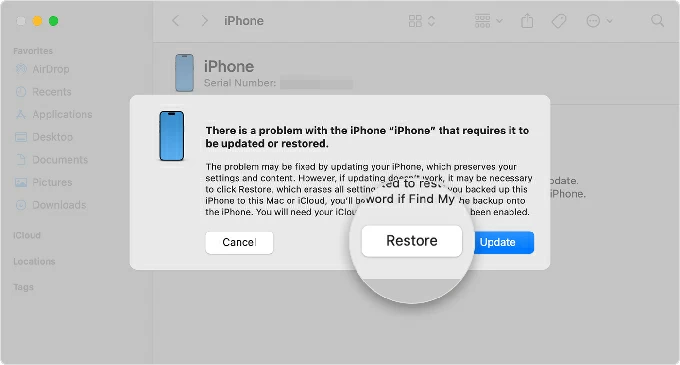
Note: The download for iOS can take 15 minutes or more to finish. During the process, if your iPhone reboots, let the download complete, then turn it off and boot into recovery mode again to factory reset the iPhone even when you fail to bypass iPhone lock screen using emergency call.
"Erase iPhone" trick is only for iOS 15.2 to iOS 16, while "Forgot Passcode" trick is for iOS 17 and higher.
When you enter the incorrect passcode four times in a row, your iPhone will be locked out with the "iPhone Unavailable" or "Security Lockout" message displaying. To unlock the screen, Apple issued the option of Forgot Passcode (formerly Erase iPhone) next to Emergency button, letting you use your Apple Account and password to erase the iPhone and the passcode.

In case your iPhone is running iOS 15.2 or later, is connected to Wi-Fi or cellular network, and has Find My turned on, unlocking your device without passcode or Face ID is a pretty straightforward process.
After the reset, your iPhone will be unlocked without needing to enter the passcode. Set up the phone for use and restore data from an available backup.
Unlike Emergency Call can only unlock an iPhone that runs on iOS 6.1, iCloud Find My helps you recovering access by erasing any iOS device to factory settings and removing your iPhone password. The only catch is that Find My iPhone needs to be enabled before the lockout and your phone has an active internet connection.
Here's how to unlock iPhone without a passcode using iCloud Find My when emergency call bypass trick has been ditched away, or iPhone Unavailable screen has no Forgot Passcode option.
1. Visit iCloud Find Devices website on your computer, or another phone or tablet.
2. Sign into your iCloud account you used to register to your locked iPhone.
3. Once logged in, head to the All Devices panel, and choose your iPhone from the list.
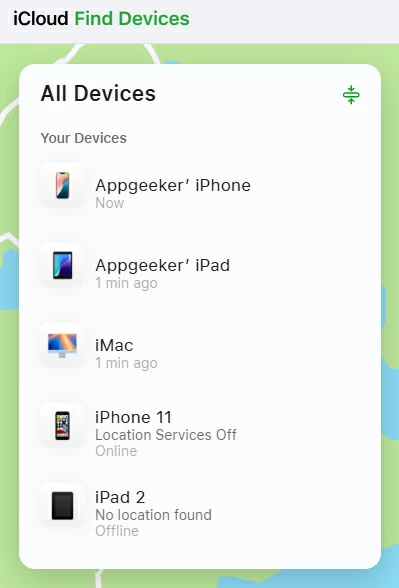
4. From the device menu, select Erase This Device.
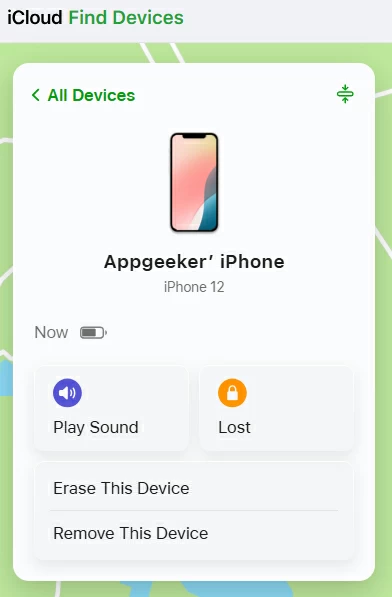
5. Click Next in the pop-up "Erase iPhone" window, and then enter your Apple Account credentials to confirm the remote reset. This will wipe your iPhone clean and restore it to original factory settings, which finally unlocks iPhone's lock screen.
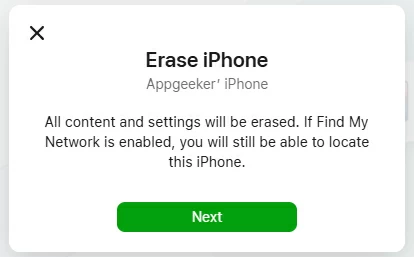
Done! When iPhone restarts, go through the setup steps and enjoy full functionalities. You'll be given the option to create a new passcode, and restore your iCloud/ computer backup so you won't lose all of your data.
And there we have it, your trusty guide to unlock a locked iPhone with emergency call screen or without it - when the passcode is forgotten or an incorrect passcode is entered too many times.
The magic emergency call for iPhone unlock is only viable for iOS 6.1. Security enhancements in recent versions of iPhone hardware, firmware and software have all made it much more difficult to open an iPhone without passcode, Face ID or Touch ID. If you're locked out, there's no backdoor to bypass the security protections — Apple requires you to erase your device and start over.
From utilizing iTunes recovery mode and Appgeeker iPhone Unlocker to performing a factory reset, or using Forgot Passcode or Erase iPhone option and iCloud Find My to trigger a remote erase, you now know the top 4 alternatives to emergency call to get back into your device.