
How to Restore Messages on iPhone from iCloud
Don't let "iPhone Unavailable no Forgot Passcode option" issue bother you. Explore alternatives to reset the iPhone and bypass the unavailable screen for full access.
If for whatever reason, your iPhone is showing "iPhone Unavailable" without a "Forgot Passcode" option, you can try Appgeeker iPhone Unlocker to erase your iPhone by connecting it to a computer and bypass the unavailable screen even you forgot your passcode.

It can be annoying when there's no Forgot Passcode option on the iPhone Unavailable screen, but it's still possible to unlock your locked iPhone without passcode.
Even run into a situation in which iPhone Unavailable screen doesn't show Forgot Passcode option for a reset? This is a common situation, as many people take it for granted that Forgot Passcode option usually comes together with the iPhone Unavailable message after repeated incorrect passcode attempts. But sadly, this lockscreen RESET feature only appears when certain circumstances are met, allowing you to erase or restore an unavailable iPhone directly from the Lock Screen without the need of a computer.
When you're forgetting your iPhone passcode, entering the wrong code over and over again, and encountering "iPhone Unavailable no Forgot Passcode option" problem, don't worry. In this article, we explain why does Forgot Passcode option disappear and where does it go, as well as how to fix iPhone Unavailable without Forgot Passcode button on the lockout screen.
Table of Contents
The iPhone Unavailable alert appears after the passcode for unlocking your iPhone has been entered incorrectly too many times, indicating a security lockout. This is the built-in safety feature to prevent unauthorized access.
If an untrusted individual or even the device owner inputs the passcode wrong five times, the iPhone Unavailable message will display "try again in 1 minute" - a timer showing you how long you must wait before trying again. The lockout period will increase with each failed passcode. Plus, in iOS 17 or later, the Forgot Passcode option is also provided if you truly forget the passcode and need to restore the device.
Typically, if you repeatedly input the incorrect passcode and before the 10th failed attempt, the locked screen should look like this, as the image shown below.
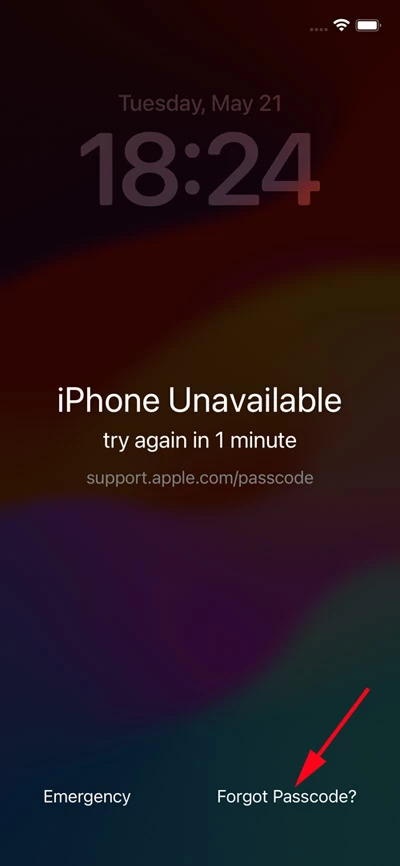
Once the wrong passcode entries reach to ten times, you'll see "iPhone Unavailable," with no timer or even with no Forgot Passcode. iPhone has become locked permanently. So for this case, a disappeared Forgot Passcode option is related to too many wrong passcode attempts.
Forgot Passcode option won't necessarily appear together with the iPhone Unavailable message, depending on your iPhone settings, as well as the number of unsuccessful attempts to unlock iPhone. Now, check the possible factors that cause Forgot Passcode option to not show up in the bottom corner of the iPhone Unavailable or Security Lockout screen.
You've entered the incorrect passcode too many times
If you're wondering, "Why does unavailable iPhone not have the Forgot Passcode option?" here's a quick answer. One of the most common reasons for the Forgot Passcode option missing or disappearing is the excessive failed attempts.
Persistently entering the wrong passcode (typically 10 or more times) can lead to a permanent lockout. Apple disables the on-screen Forgot Passcode option prevent brute-force attacks.
You iPhone may be running an iOS version older than iOS 17
The Forgot Passcode feature was introduced since iOS 17 and later. If your iPhone is running iOS 15.2 to iOS 16, you'll likely only see an "Erase iPhone" option (if certain conditions are met). In older iOS versions, there's no onscreen Reset option at all - you'll be prompted to connect to iTunes to fix your disabled iPhone.
If your do not have the Forgot Passcode option for iPhone Unavailable screen and you know your phone has been updated to iOS 17 or even higher version, there could be other factors interfering with the appearance of this direct reset feature. Continue to read.
There's no internet connection on your unavailable iPhone
Without your iPhone connected to an active Wi-Fi or cellular network before it's locked, the Forgot Passcode won't appear. Plus, your device cannot communicate with Apple's servers to verify your Apple ID and initiate the erase process.
If you restart your unavailable iPhone, the internet connection will cut off, causing the Forgot Passcode to disappear.
Find My iPhone is disabled
For the Forgot Passcode to appear, Find My iPhone needs to be turned on before your phone gets unavailable.
Apple ID is not signed in
The absence of the "Forgot Passcode?" or "Erase iPhone" option on your unavailable screen can be also attributed to your Apple ID. If it isn't logged in before the lockout, the system won't offer the option to erase your iPhone directly using your Apple Account.
Unknown software glitches
Sometimes, the Forgot Passcode option may fail to load due to unexpected software bugs even if all the prerequisites are technically met.
When the inbuilt Forgot Passcode option is disappearing from iPhone Unavailable or Security Lockout screen, there's no way to get it back after you have been locked out of your phone. However, there're still other reset options for erasing your locked iPhone just to unlock it without passcode.
You'll learn three best alternatives to Forgot Passcode option to fix iPhone Unavailable without a computer or with it, saving your iPhone from the lockout state.
As an excellent alternative, Appgeeker iPhone Unlocker is featured with an easy solution in case iPhone says unavailable on the lock screen. It helps you to reset an unavailable iPhone without Forgot Passcode option or iTunes by connecting to a computer. Whether you're locked out and forget the passcode, attempt to input too many incorrect passcodes resulting in an iPhone Unavailable or Security Lockout screen, this smart unlocking tool enables you bypass the screen lock and reset the lock passcode on iPhone in a few minutes.
Here's how to unlock unavailable iPhone when Forgot Passcode isn't showing up. The software is easy to use, making it a good choice for resetting an iPhone that's unavailable permanently or temporarily.
Step 1. Launch iPhone Unlocker on your Windows PC or Mac, then choose Start Unlocking mode which functions like the Forgot Passcode option on the lockout screen.

Step 2. Plug your iPhone into your computer via lightning cable. Then enter Recovery Mode as instructed so the software can successfully recognize your iPhone.

Step 3. Once connected, check and confirm the device information of your iPhone. Then, click Start Now button.

The software begins downloading and installing the most relevant firmware for your iPhone. Wait patiently.

Step 4. After the download, confirm your decision to erase your iPhone and its unavailable screen by clicking OK, followed by Confirm Again button. The reset process begins.

This will restore your iPhone to its factory settings, so you can get into your locked iPhone without passcode. During the process, the screen passcode and iPhone Unavailable message will be wiped off.
After iPhone is erasing, you should be able to bypass iPhone unavailable even without using the Forgot Passcode option and open the device with ease. Set it up as new or restore your data and settings from an old backup.
Read also: How to get photos back to iPhone after factory reset
If your iPhone is showing iPhone Unavailable and the Forgot Passcode option isn't available, another computer-based option is to use recovery mode to erase the iPhone and unlock it from security lockout.
What you'll need:
How to restore iPhone that says Unavailable no Forgot Passcode option via Recovery Mode:
1- Power off your iPhone. Unplug your phone from the computer if it's connected.
2- Put the lockout iPhone to recovery mode. Plug the cable into computer, then press and hold the specific button and connect cable to your iPhone simultaneously.
Keep holding the button until you see an image with a computer and cable.
![]()
3- On your computer, open iTunes, Finder or Apple Devices app. Locate your iPhone if necessary.
4- The Apple service will detect your iPhone in recovery mode, and give you a dialog box telling you that your iPhone has a problem and needs to be restored or updated.
5- Choose Restore. Your computer will download the software for your iPhone, and then erase the device, essentially performing a factory reset, which will allow you to set up your device again.
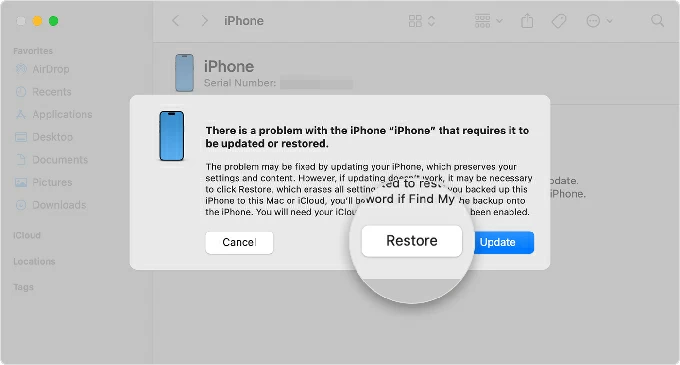
Note: The software download can take 15 minutes or more to finish. During the process, if your iPhone restarts, let the download complete, then turn it off and boot into recovery mode again to bypass your unavailable iPhone through a full restore with computer.
Apple has a free service called Find My. If your iPhone has the Find My iPhone feature turned on before being unavailable, sign into iCloud Find My website, where you can see its location on a map, lock it if it's lost or stolen, or even erase it for the purpose of bypassing the lock screen on iPhone without relying on Forgot Passcode option.
Similar to the on-device Forgot Passcode option, iCloud Find My requires your Apple Account and password to wipe your unavailable iPhone remotely. Follow these steps on iPhone unavailable factory reset via iCloud.
1. Visit iCloud Find Devices website on any browser of your computer, or another phone or tablet.
2. Sign in with your Apple ID and password you used to set up your locked iPhone.
3. Once logged in, head to the All Devices panel, and choose your iPhone from the list.
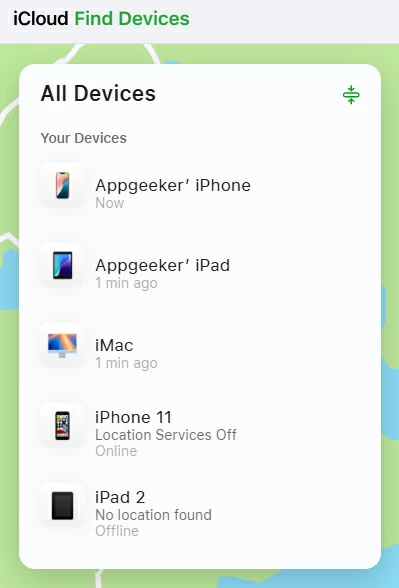
4. From the device menu, select Erase This Device.
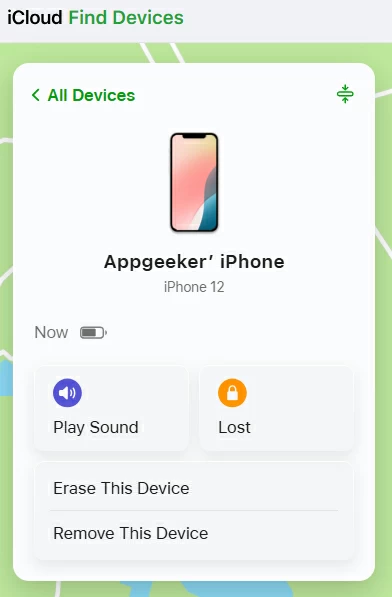
5. Click Next, and then enter your Apple Account credentials to confirm the remote reset. This This will erase the iPhone's data and restore it to original factory settings, which eventually unlocks iPhone Unavailable lock screen.
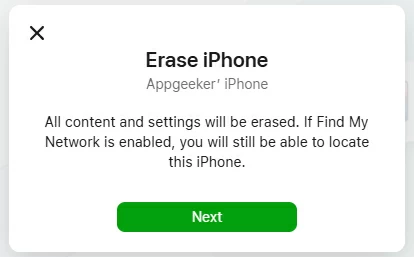
Done! Your unavailable iPhone will be reset and unlocked. Go through the setup steps as you did when you first purchased the device. You'll be given the option to create a new passcode, and restore your backup so you won't lose all of your data.
When your iPhone is unavailable or security lockout, unlocking the locked screen or passcode could be just a matter of tapping on the Forgot Passcode and entering your Apple Account password. The reset then begins.
Lock screen Forgot Passcode will appear and function when:
If the Forgot Passcode option displays on the locked screen, you know you can unlock unavailable iPhone without passcode and restore full access. Here's a step-by-step wizard and involve deleting all content and settings and resetting the device to its factory condition.
That's what you can do to reset your unavailable iPhone - without a computer via Forgot Passcode button. When the phone resets, you can set it up again.

Q1- Why can't I see Forgot Passcode on my unavailable screen?
Forgot Passcode is an option that uses your Apple Account & password to erase or reset an iPhone that is unavailable or security lockout, in a way to get the phone passcode unlocked.
When iPhone Unavailable appears without Forgot Passcode option, it's often owing to the excessive incorrect passcode attempts, outdated iOS version, a lack of internet connection, or deactivated Find My feature.
Q2- Can I get back the Forgot Passcode option when it does not show up?
No. There're no way to recover this on-device reset option, as it's a security measure to prevent unauthorized access.
Q3- Can I unlock iPhone Unavailable with no Forgot Passcode option offered?
Yes. Although you can't directly unlock iPhone Unavailable from the Lock Screen, Apple still offers other reset approach to solve Forgot Passcode option not displaying issue, with which you can wipe your locked iPhone when you truly forgot your passcode or the device doesn't accept any passcode attempts, and recover access to the phone.
You can reset your iPhone to factory settings and delete the unavailable screen without Forgot Passcode option, using recovery mode with iTunes/ Finder/ Apple Devices app, or iCloud Find My, or even a reliable & convenient 3rd-party unlocking tool - Appgeeker iPhone Unlocker.