
iPhone is On Apple Logo Loop
Can't remember the passcode to iPhone Lock Screen? No problem. Apple includes its own options to restore your iPhone to factory settings to get it working again. Here's how.
If you forget iPhone passcode, these tips will help unlock the device:

Apple offers a few ways to restore iPhone of which you forgot the passcode at the cost of erasing everything.
Let's say you set a strong Lock screen passcode expecting to be in control of your iPhone so that anyone without authorization can't access the phone and steal important data inside it.
What to do if you forgot your iPhone passcode? This would happen if you usually use Face ID or Touch ID to unlock your iPhone, or you haven't used the phone for a long time and forgot the code; or you recently changed the passcode and can't remember exactly what it's.
Once you've forgotten the iPhone passcode, you're locked out of the device. But there are things you can do to re-open your device. Here are a few methods to unlock an unavailable iPhone when you forgot the passcode.
Normally, if your iPhone passcode is forgot, you can access your device by entering the right code to the Lock screen once you recall it. But if the wrong passcode is entered too many times, you will see iPhone unavailable message on screen, making the wait time increasingly longer.
Unfortunately, there's no way to get past the screen that you forgot the passcode to without restoring your iPhone. The process involves wiping personal data and settings and setting the phone up again. Hopefully, you have backup created with iTunes or iCloud before your forgot the passcode to restore your iPhone data, or you need to rebuild the iPhone from beginning.
Apple's routes to unlock iPhone when you have forgotten the passcode:
Rather than getting your iPhone into Recovery mode to restore on Mac or PC the old fashion way, On iOS 15.2 or later Apple has simplified the process of restoring iPhone if you can't remember password to Lock screen. With a few simple taps on the screen, you're able to remove your iPhone passcode without a computer.
1. Enter passcode until iPhone shows up iPhone Unavailable message on your Lock Screen.
2. Keep entering your passcode until Security Lockout screen appears.
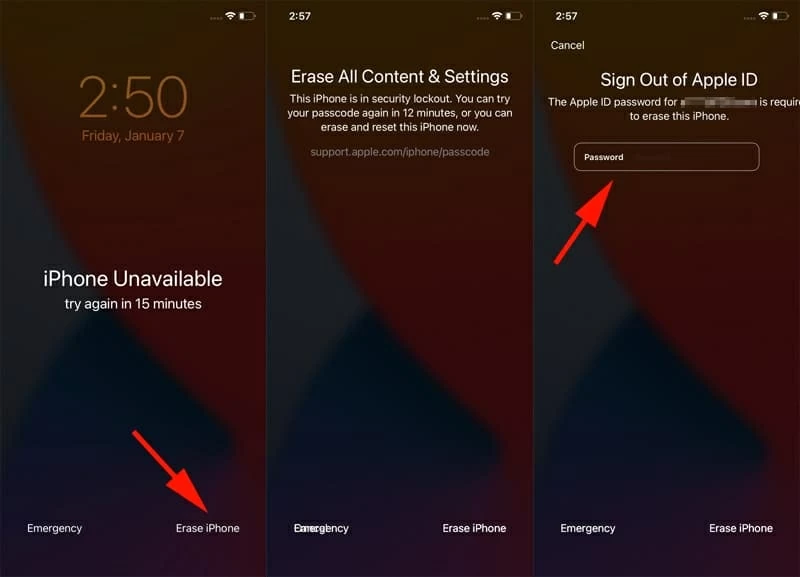
iOS 15.2 or later lets you use Apple ID and password to restore iPhone if it's connected to a cellular or Wi-Fi network.
3. Tap the Erase iPhone option in the bottom corner of the screen.
4. In "Erase All Content & Settings" screen, tap Erase iPhone to continue.
5. Enter your Apple ID password to sign out of iCloud account used in this iPhone.
6. Again, tap Erase iPhone to confirm. Your iPhone will be restored and everything will be erased, including the forgotten passcode.
7. Set up your iPhone, and restore iPhone from iCloud & iTunes backup, and set a new passcode.
Still, you can reset a forgotten passcode by restoring your iPhone with Recovery mode if you have a computer running Windows or macOS. It will download latest iOS software and reinstall it for your iPhone. Let's see how it works.
When you can't remember your iPhone passcode, you'll want to use a computer to put the device in recovery mode to erase the lock screen. Make sure your PC or laptop is running Windows 10 or later operating system.
Step 1: Download and install iTunes for Windows on your computer. You can go to the Apple official website or Microsoft Store to get it.
Step 2. Disconnect your iPhone from your PC if it's already connected.
Step 3. Turn off the device.
Step 4. Press the correct button to boot the iPhone from Recovery mode.
If you forgot passcode to an iPhone 8 or later, including iPhone SE (2nd and 3rd generation): press and hold the Side button while immediately plugging the device into computer with a compatible cable. Keep holding the Side button until you see a screen with a Lightning pointing toward a PC appear. You're in recovery mode.
If you forgot password to an iPhone 7, use the Volume down button instead and then go with the same actions to enter Recovery mode.
If you forgot password to an iPhone SE (1st generation), iPhone 6s or older, use the Home button instead to enter Recovery mode.
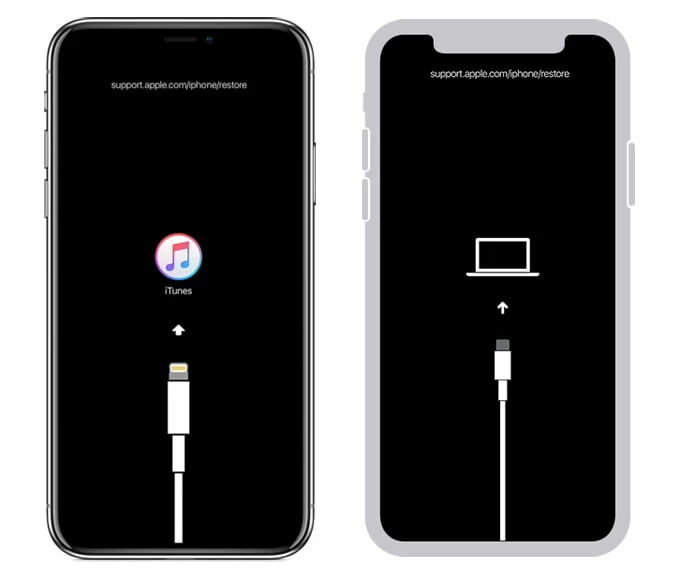
Step 5: iTunes should open automatically and detect your iPhone in Recovery mode. You may need to open the iTunes for Windows manually if it doesn't.
Step 6: When it asks you to select Restore or Update option for your iPhone, select Restore.

You can use Restore option in Recovery mode to remove iPhone forgotten passcode with iTunes.
Wait for your iTunes to erase all the data, remove forgotten passcode, and restore iPhone to factory settings.
When the restore process is complete, you are able to open your iPhone and set it up again.
Step 1: Turn off your iPhone.
Step 2: Put the device into Recovery mode. (see above)
Step 3: When you see Finder app detect your iPhone in Recovery mode, select Restore.
Step 4: Restore your iPhone that you forgot passcode to.
Step 5: Set up the device, and set a new passcode.
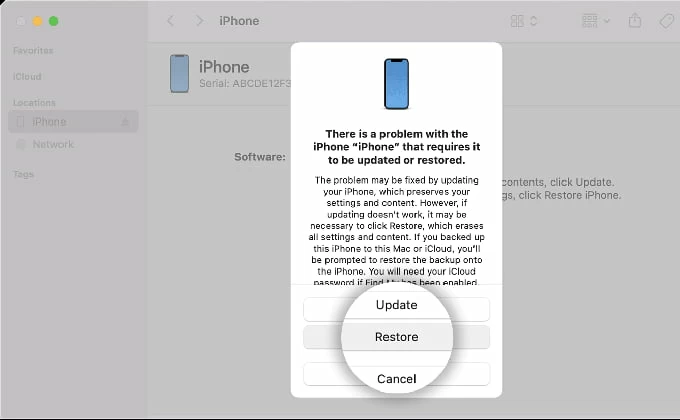
On Mac, you can put the iPhone to Recovery mode and restore with Finder to erase forgotten passcode.
Related: How to Unlock iPhone Without iTunes.
If Apple's own iPhone restore options don't do enough to reset the forgotten password, then you can use a dedicated program to get rid of it. Appgeeker iPhone Unlocker has the ability to reset an iPhone when you can't get into it as you don't remember the correct password. It also can fix Security Lockout or Unavailable error on the screen. Best of all, it's easy to use.
Using this tool to erase forgotten iPhone passcode requires a computer, a USB cable and your phone. If you don't have computer, borrow one from a friend.
Here's how to use Appgeeker iPhone Unlocker when you forgot the passcode on the device.
1. Plug your phone into any USB port on your computer, and launch the software. From its main interface, click the "Unlock iOS Screen" option.

2. The software should detect your iPhone and move to the next step. If not, you can follow the onscreen prompts to enter Recovery mode. It's quick and simple.
The software will scan your device and then display its model in this interface. Click Start Now button to continue.

3. The process of downloading firmware package will then begin. Just wait a few minutes.

4. OK now, the firmware is downloaded successfully. On the "Unlock iOS Screen Confirmation" screen, hit OK button followed by Confirm Again button. As the last step, just wait for the software to restore your iPhone to factory settings and erase all data and settings, including the forgot passcode.

When it's done, the iPhone is unlock, and then you can complete the remaining setup steps.
Video Tutorial: How to Restore iPhone If You Forgot the Passcode
iPhone Unlocker will erase all your personal data to unlock it if you can't remember iPhone password. During the setup process:
You can also restore iPhone using iCloud when you forget iPhone password.
Open iCloud.com on your browser, then log into with your Apple ID and password. Click "Find My" among all options provided in this window.
Enter your Apple ID password again to enter your All Devices window, from where you will see all your Apple devices sharing with the same Apple ID on a map.
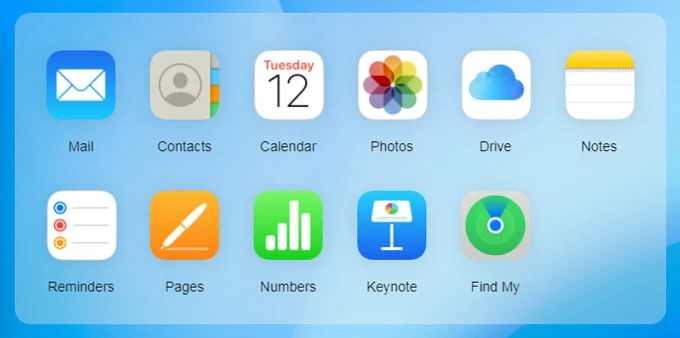
Next, click "All Devices" at the top of window and locate your iPhone that you can't remember the codes. A new menu will pop up, see image below.
Go ahead and click "Erase iPhone" button, and then click "Erase" button to confirm.

Enter your Apple ID password to begin the restoring passcode.
Once your iPhone is restored, the forgotten passcode and Lock screen will be removed. Follow onscreen instructions to finish the setup.
Apple's move to restore iPhone when you forgot the password is understandable in the light of concerns over data security and privacy, but at the same time it will get all your personal information erased and revert everything back to factory settings.
To prevent a disaster from occurring again in the future, it's advisable to do the followings.
How can I unlock my iPhone when I forgot the passcode?
The only Apple's approved way you can take when you forgot the password is restore the iPhone with iTunes or iCloud. You will have to go through the Recovery mode and rebuild your device from backup or a fresh as the restore process will erase all iPhone data, not just the forgot passcode.
You can also use Appgeeker's iPhone Unlocker to remove the passcode. It's a cross-platform application that's capable of unlocking a locked or unavailable iPhone in a fast manner.
Can I reset my forgotten passcode on iPhone?
To reset the forgotten password, you need to restore the iPhone with recovery mode:
How do you get into iPhone if you forget passcode without computer?
Starting with iOS 15.2, iPhone users can use Apple ID and password to remove iPhone forgotten passcode without computer.
1. On the iPhone Lock screen, continue to try entering passcode until it says Security Lockout.
2. Select Erase iPhone at the bottom right corner.
3. Tap Erase iPhone and enter your iCloud credentials.
4. Tap Erase iPhone again to begin restoring iPhone.
Your forgot password will be erased soon, and the Lock screen removed as well.