
iPhone Unavailable No Timer? How to Fix It
Seeing the Passcode Expired message on iPhone and feeling confused? This article will clear up your doubts and guide you on how to resolve the iPhone passcode expired issue.
If you forgot your iPhone's current passcode and can't unlock your device, using Appgeeker iPhone Unlocker can easily get into to your iPhone without passcode and remove the Passcode Expired prompt, allowing you to take control of your device again.

When you see Passcode Expired message on an iPhone, you can fix it quickly, and it usually won't cause permanent damage.
Have you unexpectedly received a message on your iPhone saying, "Passcode Expired. Your iPhone unlock passcode has expired," with no warning or explanation, simply prompting you to change the passcode, as if your phone has been compromised by someone else?
This isn't a typical iPhone issue. But when it does happen, it raises immediate questions: Did I trigger something? Has my phone been hacked? Is this a scam?
Actually, this issue is usually triggered by iOS security policies or corporate MDM (Mobile Device Management) settings, demanding a passcode update to maintain device access. Whether it's a work phone or a personal device, this notification signals a need for immediate action.
In this guide, we'll not only explain why the Passcode Expired message appears on your iPhone but also provide practical solutions to fix the iPhone passcode expired issue, ensuring your iPhone remains secure, reliable, and fully functional.
Table of Contents
The first thing to clarify is that when your iPhone shows a Passcode Expired prompt, it's not a new type of scam. In fact, this message is usually the result of deeper system rules, especially on iPhones connected to a workplace, school, or other managed environment.
Your iPhone is managed by an organization
If your iPhone is owned by your company or school, or even just connected to their email or VPN, it may be under MDM. MDM is a remote administration tool that allows IT departments to push security policies to enrolled devices, and one of the most common rules is mandatory passcode expiration every 30, 60, or 90 days. If your iPhone keeps saying passcode expired, it's likely complying with an internal security policy rather than acting on its own.
A work email account installed a hidden profile
Not only full enterprise MDM setups can enforce security policies. For example, adding a Microsoft Exchange email account can automatically install a lightweight configuration profile. These silent security agreements often include rules like minimum passcode length, complexity, and periodic expiration.
A residual profile is still active
Even if you left your job or school long ago, your iPhone might still be carrying old baggage in the form of a leftover profile. Unless manually removed, these profiles continue to control system behavior, leading to the iPhone unlock passcode expiring.
A rare iOS bug or misconfiguration
Though uncommon, some users report seeing the Passcode Expired on iPhone after major iOS updates, system restores, or account reconfigurations. In such cases, it's possible that iOS misinterprets an old policy or mistakenly applies security rules where they no longer belong.
When your iPhone flashes the dreaded Passcode Expired message but you still have access to your current passcode, these quick fixes can restore normalcy in minutes. without resetting the iPhone or risking data loss.
When your iPhone tells you that your passcode has expired, the system isn't making a suggestion—it's issuing a command. Fortunately, the quickest way is simply to follow the prompt and set a new unlock passcode to eliminate the iPhone Expired Passcode notification.
This method is ideal for users who can still unlock their phone and want a clean, immediate fix without digging through settings or profiles.
1. Wake your iPhone and enter your current passcode.
2. You'll see a prompt saying "Your iPhone unlock passcode has expired" with a Change Passcode option.
3. Tap Change Passcode to begin. Or you can go to Settings > Face ID & Passcode, then input your passcode and choose the Change Passcode option.
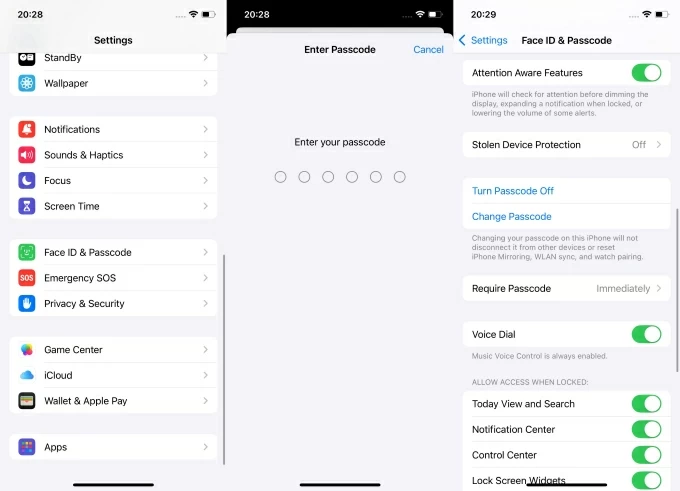
4. Re-enter your current passcode for verification.
5. Create a new passcode and enter your new passcode again to confirm.
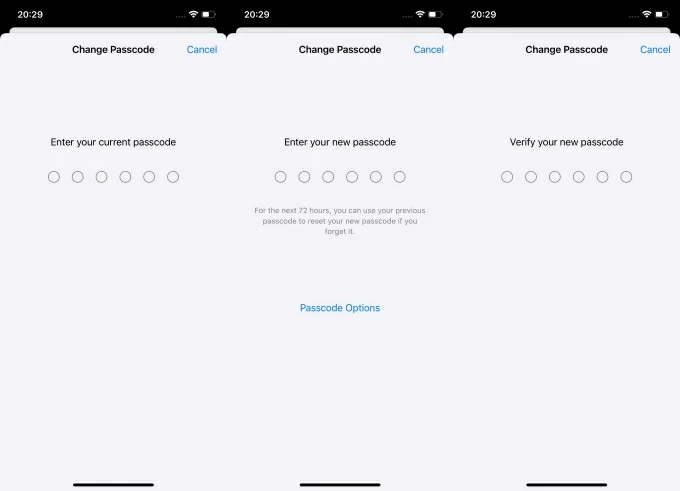
After updating your lock screen passcode, the Passcode Expired message will no longer bother you.
Note:
If your iPhone is managed by a workplace or school, the expiration notice might stem from a MDM profile executing strict security rules, which were silently installed when setting up a corporate email or enrolling in a school program. Removing the profile (if allowed) can delete enforced passcode expiration policies altogether.
1. Open Settings app on your iPhone and tap General.
2. Scroll to VPN & Device Management and look under Mobile Device Management or Profiles.
3. Tap any listed profile to view the source—this may include company names, school districts, or email services.
4. If you recognize the profile and no longer need it, select Remove Management.
Note:
Corporate email accounts tied to MDM profiles can trigger passcode expiration on iPhone by enforcing security policies. This typically occurs with Microsoft Exchange, Outlook, or Google Workspace accounts.
Removing the email account can lift these restrictions, offering a swift workaround if you're using a work-related email on a personal device.
1. Navigate to Settings > Apps > Mail on iPhone.
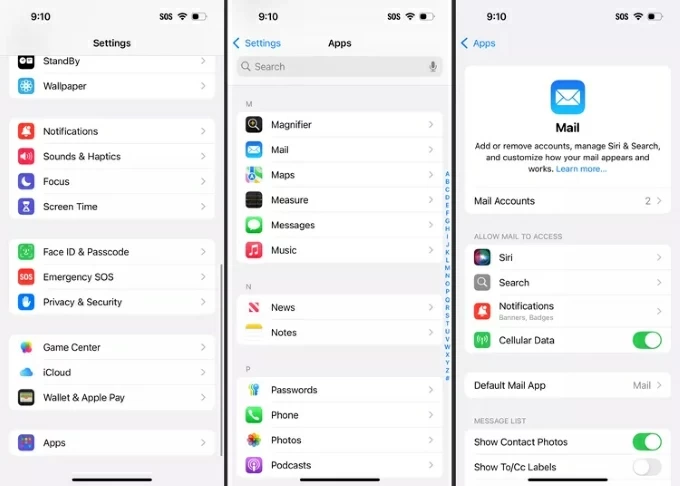
2. Tap Mail Account to view the email accounts associated with your iPhone.
3. Select the work email account, typically an Exchange account.
4. Tap Delete Account and confirm.
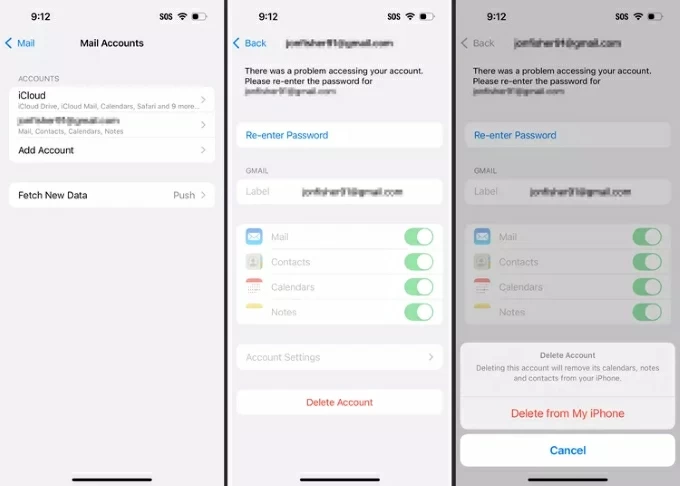
Sometimes, the Passcode Expired prompt may behave unexpectedly—your iPhone might freeze, become unresponsive, or prevent passcode entry. In such cases, a force restart can refresh the system, allowing you to regain normal functionality without affecting your data.
Steps to force your iPhone to restart:
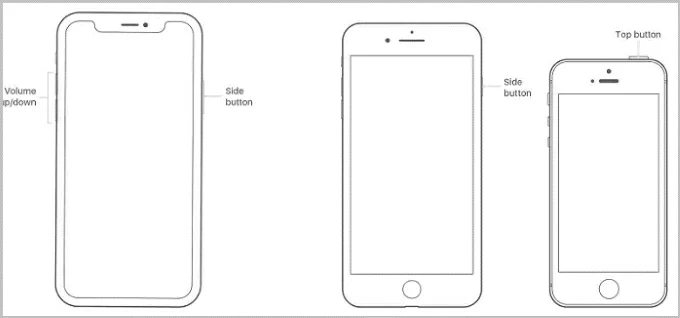
An outdated iOS version can trigger passcode-related bugs. Updating to the latest iOS version can squash these glitches, ensuring your device aligns with current security protocols. This method is a proactive fix that boosts both functionality and protection.
1. Connect your iPhone to Wi-Fi and power.
2. Head to Settings > General > Software Update.
3. Tap Update Now if a new version is available.
4. Type your iPhone's lock screen passcode to begin.
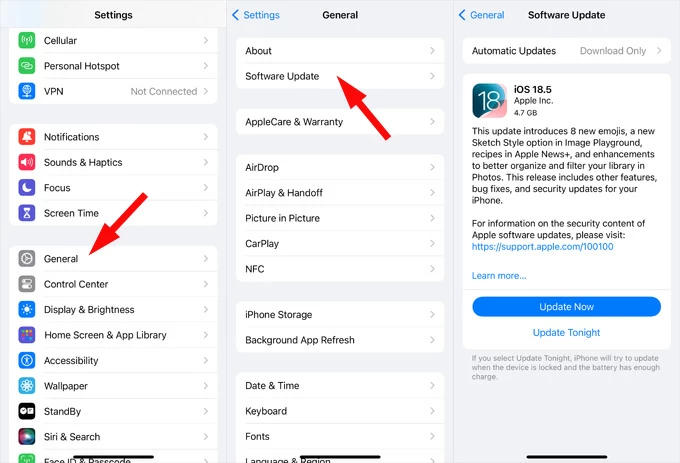
Apple frequently releases updates for bug fixes. If your iPhone is applying expired policies without cause, a system update may reset incorrect configurations and restore normal behavior.
If you've forgotten the iPhone passcode, or if the device is locked before you can set a new one, you'll need to use one of the following methods to factory reset your iPhone without a passcode, while also getting rid of the iPhone Passcode Expired pop-up.
For users locked out without a passcode, Appgeeker iPhone Unlocker offer a lifeline, designed to bypass various screen locks, expired passcodes, and even MDM restrictions on an iPhone in certain scenarios, letting you quickly regain access to your device.
Key features of Android Unlocker:
If your iPhone passcode has expired and you can't remember the existing unlock code, or if your iPhone isn't functioning properly, use iPhone Unlocker to restore your iPhone to default settings and get it back to normal use.
1. Download and run the software on your computer, then select Start Unlocking mode for lock screen or expired passcode issues.

2. Connect your iPhone to the computer with a compatible USB cable. The software will prompt you to enter recovery mode (on-screen instructions are provided for all models) if your device isn't recognized.

3. After detection, verify your iPhone's basic information, then click Start Now to download a firmware package for your iPhone model and iOS version.

4. Click OK as required, then click Confirm Again to initiate the process, which will erase all data and settings on your iPhone, including the expired passcode.

Once done, your iPhone will restart with no Passcode Expired message. Then you should set up your iPhone as new and retrieve critical data and files from an available backup.
Apple's iCloud offers a seamless, cloud-based solution to reset your iPhone when you're locked out. By leveraging Find My iPhone, you can erase your iPhone remotely and start fresh, ideal for users with active Apple account access. Assuming your iPhone has Find My enabled and is connected to a network, you can:
1. Visit icloud.com on any browser and sign in with the Apple account used on the locked iPhone.
2. Choose Find My and click All Devices to see all devices linked to the account.
3. Select your iPhone that the passcode has expired issue and click Erase This Device to go on.
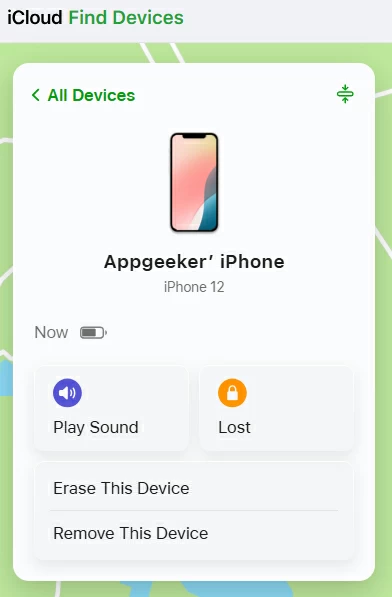
4. Fill in the required information, then hit Erase to bring your iPhone back to its initial state.
Note:
Conclusion
The iPhone Passcode Expired message may seem uncommon, unusual, but it's often tied to deeper device configurations, particularly those stemming from enterprise profiles, outdated settings, or security protocols. While it can be frustrating to encounter, the good news is that this issue is fixable with or without your current passcode.
If you still remember the passcode, quick solutions like updating the device, checking profiles, or changing your passcode can resolve the iPhone unlock passcode expired. But if you're locked out entirely or dealing with an expired passcode on a managed iPhone, iPhone Unlocker offer a reliable way to restore access—even when standard methods fail.
1. Why does my iPhone passcode expire?
The lock screen passcode usually doesn't become invalid. This issue occurs because your iPhone triggers this action based on security policies, often from a Mobile Device Management (MDM) profile set by your workplace or school, or iOS's built-in settings requiring periodic passcode updates.
Maybe your iPhone is silently linked to a work account with hidden security rules. Maybe an old configuration is still lingering in the background. Or perhaps a recent iOS update stirred something you didn't even know existed.
2. What happens if the passcode expires on your iPhone?
Although this message doesn't immediately lock your iPhone, ignoring it or delaying action may cause certain iPhone features to become unusable, such as Messages, Mail, or even payment service apps, disrupting your workflow or daily activities. Your iPhone will also frequently display the "iPhone Passcode Expired" prompt, which can be quite bothersome.
3. Can I prevent this from happening again?
Yes. Remove any MDM profiles or work-related accounts if they're no longer needed, and avoid installing unknown configuration files. Also, make sure your iPhone is not enrolled in a corporate or school device management system.