
How to Unlock iPhone with Broken Screen
Stuck on the iPhone Unavailable screen? Wondering how to fix it without computer? This article focuses on providing non-computer methods to fix the iPhone Unavailable issue.
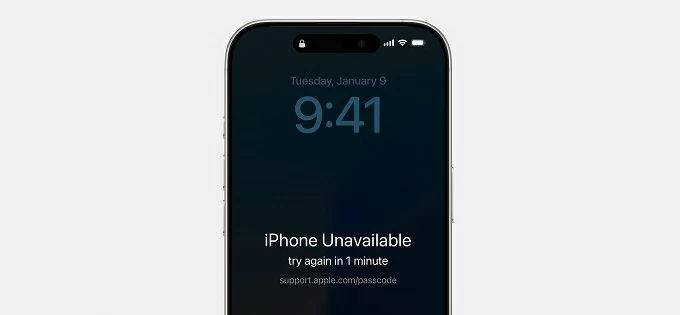
Unlocking unavailable iPhone without a computer also requires restoring your iPhone to default settings.
When your iPhone screen says iPhone Unavailable after multiple incorrect passcode attempts, it's incredibly frustrating—especially if you don't have access to a computer. Fortunately, modern iOS versions offer more flexible ways to resolve the iPhone Unavailable without connecting to a computer, allowing you to restore your device directly.
Whether you forgot your iPhone passcode or accidentally entered it incorrectly too many times, there are still solutions. Apple has gradually integrated unlocking feature into the device itself, and if your iPhone meets certain conditions, you can unlock an unavailable iPhone from the lock screen or using another mobile device without computer.
This guide will show you how to fix iPhone Unavailable without computer, letting you regain control of your device. if none of those options work, don't worry. We'll also introduce a computer-based solution as a backup—Appgeeker iPhone Unlocker, which allows you to efficiently to regain access to your iPhone that shows iPhone Unavailable without passcode.
Table of Contents
Before jumping into solutions, it's important to understand what the iPhone Unavailable screen actually means and why it appears in the first place. This message is not a bug or glitch but rather Apple's method to protect your personal data from unauthorized access by temporarily or permanently locking your iPhone.
If you cannot recall the correct passcode and want to unlock your iPhone, you will need to erase the device's data. The good news is that you don't necessarily need a computer to fix this issue. Starting with iOS 15 and enhanced further in iOS 17, Apple introduced built-in options to reset an unavailable iPhone without a computer or USB cable.
Tip: The iPhone Unavailable message and its associated Security Lockout feature are common in iOS 15.2 and later versions. Older versions may display an "iPhone is disabled" message but lack the Erase option, limiting non-computer recovery methods.
For iPhones running iOS 15.2 or later, Apple has simplified fixing the iPhone Unavailable lockout without requiring a computer. The new Erase iPhone (iOS 15.2 to iOS 16) or Forgot Passcode? (iOS 17 or later) feature appears on the lock screen alongside the iPhone Unavailable message after repeated failed attempts, offering a way to erase and reset the iPhone using the associated Apple account without a computer—provided you meet a few important conditions:
Here's how to fix iPhone Unavailable without computer or passcode in iOS 17 or newer:
1. After inputting incorrect passcodes four times in a row, you will see the Forgot Passcode? option in the bottom-right corner on the "iPhone Unavailable, try again in 1 minute" screen.
2. Tap Forgot Passcode? to enter the built-in steps for resetting your iPhone without a computer.
3. Select Start iPhone Reset to proceed.
4. Verify your Apple account password as prompted to sign out of the Apple ID and disable the iCloud Activation Lock.
5. Tap Erase iPhone to confirm the erasure. The iPhone will wipe all data, including the passcode, and restart as a fresh device.

After that, the iPhone Unavailable screen will be removed, then you can set up your iPhone as new or restore from an iCloud or compute backup if one is available.
If your iPhone does not show the Forgot Passcode? option, you can still restore access through Apple's iCloud.com website without using a computer. As long as the locked iPhone has Find My turned on and is connected to the internet, this method allows you to remotely erase data to unlock the unavailable iPhone from any browser, whether on another phone or tablet.
Here's how to address iPhone Unavailable error without computer or iTunes using iCloud.com:
1. Open a web browser on another smartphone or tablet and navigate to iCloud.com.
2. Sign in with the Apple ID and password associated with the unavailable iPhone. Complete any two-factor authentication prompts using a trusted device or phone number.
3. Tap Find My from the main menu to see all devices linked to this Apple account.
4. Choose your locked iPhone from the list.
5. Select the Erase This Device option.
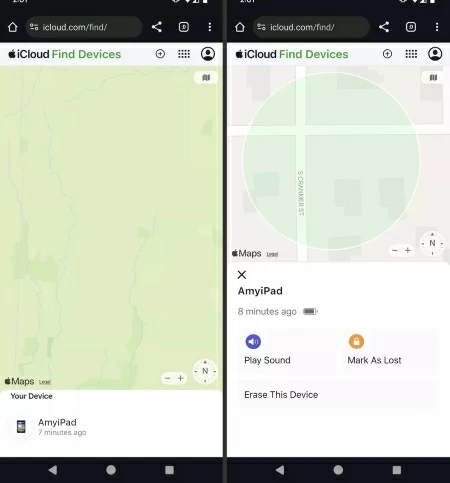
6. Confirm your action and tap Erase to instantly perform a factory reset on your iPhone without passcode and computer, given that your iPhone is online.
Once erasure is complete, you can then successfully get into your unavailable iPhone without passcode or computer, then set up your iPhone from scratch. You'll need to sign in to your Apple account during setup to bypass Activation Lock.
For those with access to another iPhone or iPad, the Find My app provides a streamlined, app-based approach to fix an iPhone Unavailable issue without turning to a computer. If you have a trusted Apple device nearby that is logged into the same Apple account as the disabled iPhone, this method leverages Apple's Find My network to remotely erase the unavailable iPhone, assuming the unavailable iPhone has a stable internet connection and has Find My active.
It's a user-friendly alternative to iCloud.com, offering a native iOS experience, no computer needed.
1. On the secondary iPhone or iPad, launch the Find My app and make sure it uses the same Apple ID as your unavailable iPhone.
2. Locate the Devices tab at the bottom and select your iPhone that is unavailable.
3. Scroll down and tap Erase This Device.
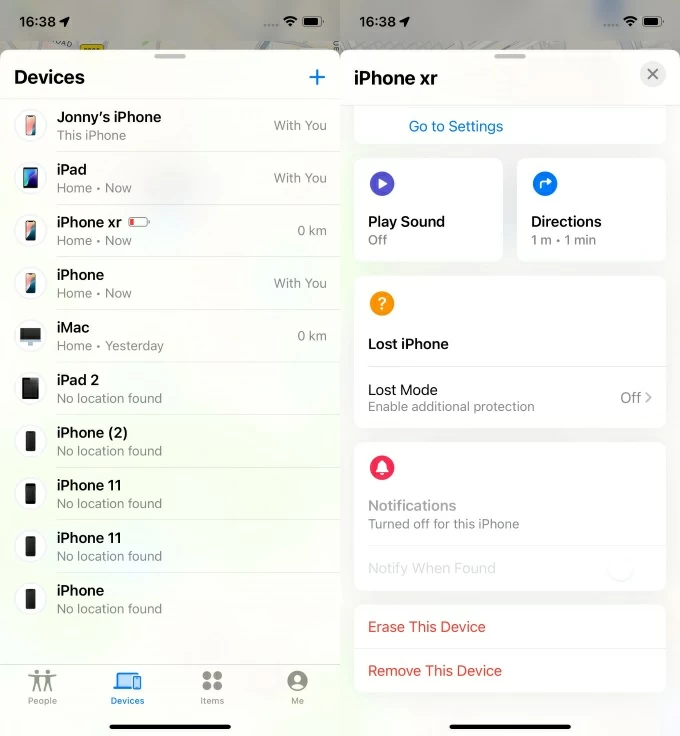
4. Adhere to the on-screen prompts and tap Erase.
5. After verifying your Apple account password, tap Erase to trigger a reset on your unavailable iPhone.
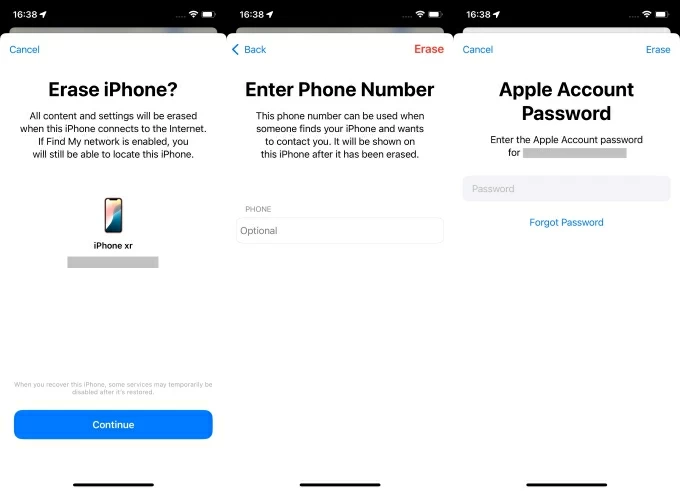
While Apple provides multiple ways to fix the iPhone Unavailable issue without using a computer, these options are not always accessible. In some cases, you may run into limitations that prevent any of the above methods from working. At this point, the most efficient and versatile solution is to use a professional third-party tool, Appgeeker iPhone Unlocker.
This software, available for Windows PC and Mac, is designed to remove all types of lock screen on iOS/iPadOS devices, including passcode, Face ID, and Touch ID, regardless of the iOS version or lock status. When you forget the passcode for iPhone or encounter a Security Lockout or iPhone Unavailable message, this software allows you to unlock the unavailable iPhone without needing a password or iTunes.
Key features of iPhone Unlocker:
1. Install iPhone Unlocker on your computer and launch the program. Then plug your locked iPhone into the computer using a USB cable.
2. Select the Start Unlocking mode to get iPhone Unavailable screen removed.

3. Follow the tutorials to put your iPhone into recovery mode according to your model.

4. Once detected, confirm your device details and click Start Now to get the correct iOS firmware.

5. After the firmware is downloaded, click OK and then hit Confirm Again to begin wiping the device.

Wait for the process to complete. Your iPhone will restart and no longer display the unavailable message.
Conclusion
Fixing an iPhone Unavailable screen doesn't always require a computer. With options like Forgot Passcode?, iCloud.com, and the Find My app, you can reset your device if the right settings are in place.
If none of those work, Appgeeker iPhone Unlocker offers a dependable last resort using a computer. No matter the path, staying prepared with your Apple account and backups makes recovery much easier.
1. Can I fix iPhone Unavailable without Apple account?
No. All Apple-supported reset methods—including Forgot Passcode?, iCloud.com, and Find My app—need your Apple ID and password to turn off Activation Lock and erase the device.
2. Can I unlock my unavailable iPhone without erasing my data?
Unfortunately, all methods to bypass the iPhone Unavailable lockout require resetting iPhone to its factory settings. You can only restore your lost data from an available iCloud or iTunes / Finder backup during the iPhone setup process after a factory reset, specifically at the "Transfer Your Apps & Data" step. If you haven't created a backup before, your original data will be permanently lost.
3. Why doesn't my iPhone Unavailable screen show the Erase iPhone or Forgot Passcode option?
The option won't appear unless your iPhone meets all conditions: iOS 15.2 or newer, Wi-Fi or cellular connection, Find My turned on, and enough failed passcode attempts. If one is missing, the feature stays hidden.