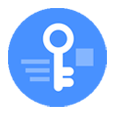
Unlock Forgotten iPhone 12 Passcode
You will be completely locked out of your iPhone XR when you see "Connect to iTunes" or unavailable error on screen. Here's how to fix an iPhone XR disabled and sort out the error.
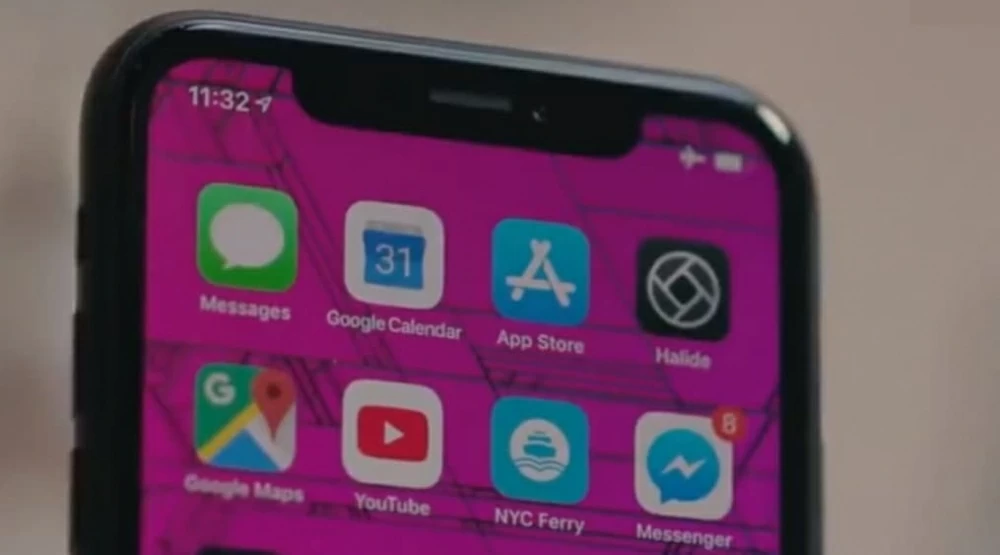
iPhone is disabled connect to iTunes is a security measure, which appears after numerous passcodes being entered to unlock iPhone XR.
Everything looks fine until your iPhone XR is disabled and says connect to iTunes. You forgot the passcode and have attempted too many times to put the wrong code on the lock screen. You've tried connecting your iPhone XR to iTunes for resetting it, and nothing happens. The good news is that your phone isn't useless, and basically, you can fix disabled iPhone XR and bypass the password.
In this article, we'll explain how to connect your device to computer when disabled, and exactly how to unlock iPhone XR with the warning 'iPhone is disabled connect to iTunes' to let it load the Home screen.
Table of Contents
If your iPhone XR is saying it's disabled, don't panic. This error is more common than you might think. It is temporarily locked and deny any access because you've entered the passcode multiple times unsuccessfully, giving you certain minutes of timeout depending on how many guesses you tried. The more passcode attempts fail, the longer the timeout is.
In most case, to unlock iPhone XR, you just wait for the timeout delays to pass away without having to connect the device to iTunes or Finder and do a full restore.
Remember that, when you get the chance at entering your passcode, make sure the numerical digits you input is correct. Or, your iPhone XR becomes disabled again and the next lockout delay is required. You need to stick around longer than until your device prompt you to connect to iTunes.
It appears that, eventually your iPhone XR gets permanently disabled and shows connect to iTunes. It could be that the lock passcode has been inserted incorrectly in 10 times in a row. It's too late to know the correct passcode of the iPhone, though.
Once the iPhone XR is at this point, Apple requires the device to be restored as a safety precaution. Whether you get the disabling screen while in pocket with the wrong passcode entered numerous times, or your kid taps on the lock screen continuously and disables the phone without noticing, you have no option but to erase your iPhone through a factory reset.
This will delete all your data and it's pointless to take a new backup or copy off any content as soon as the iPhone XR is disabled; you will have to restore your phone from previous backup before connect to iTunes error happens.
As the connect to iTunes alert implied, if the device is disabled, connecting your iPhone XR to a computer or Mac machine will help fix the issue.
Should iTunes not recognize disabled iPhone XR, you will need to place it into recovery mode and then restore it to factory settings. Once the reset is executed, your computer installs a clean iOS, removes the passcode and restarts your iPhone XR in its original factory status.
Make sure to download the latest version of iTunes, and update your Mac, too. Close iTunes or Finder. Disconnect your iPhone from computer.
Knowing how to connect disabled iPhone XR to iTunes is the key to restoring iOS and putting the device to work. If you're unable to correct the issue when plugging your phone into a PC or Mac, use the steps below:
1. First turn off your iPhone XR, even if it has a disabled connect to iTunes screen. Press and hole both the Side button and either of Volume button until the slider comes up. Drag the slider you normally did to power it off.
2. Then keep holding the Side button and grab a USB cable to hook up your iPhone with the computer. Don't release the Side button and wait until it displays recovery mode screen.
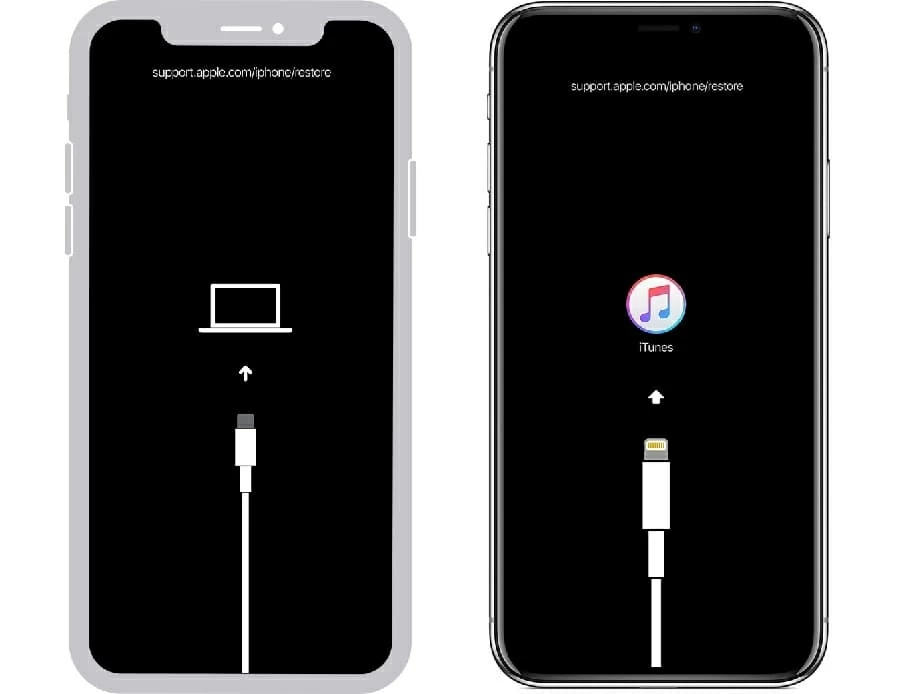
Use the key combination in order to put your phone into recovery mode.
3. Launch iTunes or Finder, and when a prompt pops up, choose Restore. If the process takes more than 15 minutes, the process will be aborted and you need to repeat the process get your iPhone XR kicked into recovery mode.

Erase your iPhone XR and the restore from backup.
Once the firmware download and device restore have completed, your iPhone XR restarts and returns to it factory conditions when it was out of box. Follow the on-screen wizard to set it up and restore it from a backup to recover your data.
Now you should find your iPhone XR bypass the disabled screen and you can get into it without entering the passcode.
Read more: What to do when iPhone is stuck on Restore screen
In case you've tried to connect to iTunes on your computer, start it in restore mode, and implement a restore without any luck - as iTunes could not connect to this iPhone, your iPhone XR would remain in the locked screen. If this is your case, consider making use of Appgeeker iPhone Unlocker to get the device unlocked.
The program allows you to reset iPhone XR that is disabled, and of course, resolves the connection issue when iTunes doesn't recognize the device. Not only can it remove lock passcode, but it can bypass Apple ID and screen time password on any iOS device.
Follow these instructions to carry out iPhone XR disabled passcode reset and regain access to your device.
1. Open iPhone Unlocker and select "Start Unlocking."

2. Connect your iPhone XR to your machine, and you need to force it to recovery mode.

3. Check if the phone model is correct and then click "Start Now" button to download iOS software for resetting iPhone XR without password.
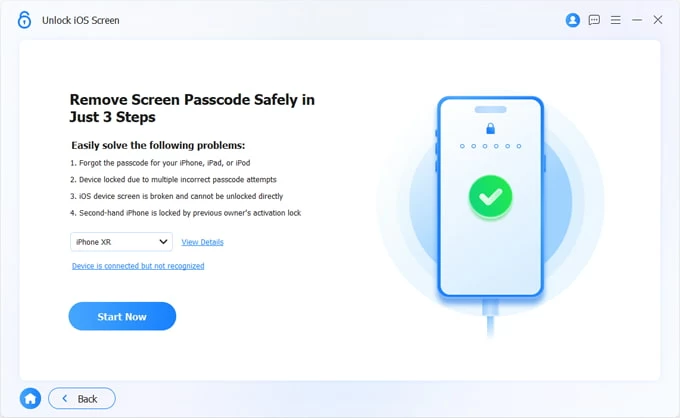
4. Read the notification and click "OK".

5. Click "Confirm Again" button and you're done.
Don't use your phone or interrupt the process. This way, you stand great chance to unlock an iPhone XR that is disabled and says connect to iTunes. When it reboots and displays Hello screen, set it up. In Apps & Data Screen, choose Restore Backup option to salvage the data which is lost during resetting iPhone to factory settings.
Don't miss: Forgot iPad passcode? How to unlock
How can you unlock iPhone XR without a computer? This is easy to figure out and the solution to fix iPhone XR disabled connect to iTunes is to take advantage of Find My iPhone service.
Your situation could be:
Regardless of the reason, there're a few steps to bypass disabled iPhone XR and get rid of the passcode you've forgotten.
Before proceeding the process, you will need to recall and make sure if Find My iPhone feature has been enabled on your handset. Another thing is, the remote wipe via iCloud Find My iPhone requires your XR connected to internet. If you don't meet the requirements, this is not your option.
On any web browser of your choice:
1. You type https://www.icloud.com/find into the address bar of your browser.
2. Log into your iCloud account.
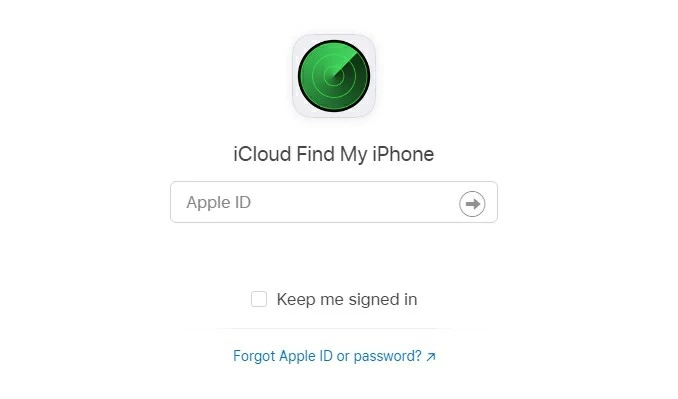
3. iCloud will track where your disabled iPhone XR is. Click All Devices at the top.
4. Choose Erase iPhone.

5. Click Erase again to erase the passcode remotely.
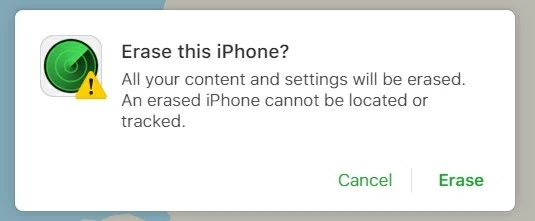
Via Find My app on another iPhone, iPad, or Mac:
1. When you acquire another Apple product, you need to sign in it with your Apple ID credentials linked to your locked iPhone XR device, and turn on Find My feature.
2. Open Find My app and tap Devices at the bottom.
3. Select your iPhone XR that says connect to iTunes.
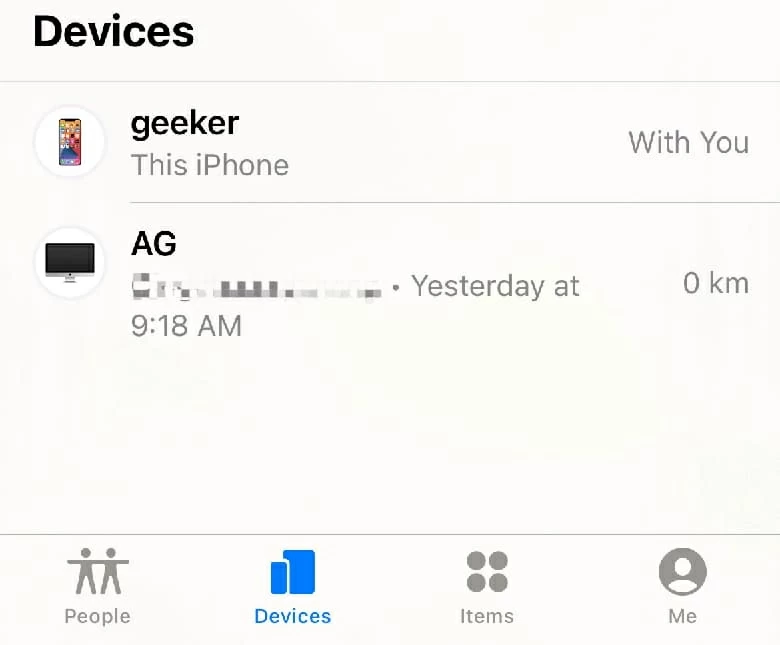
4. Scroll down all the way to Erase This Device. Tap on it and erase iPhone XR to factory defaults, deleting all data and settings from the device including the passcode.
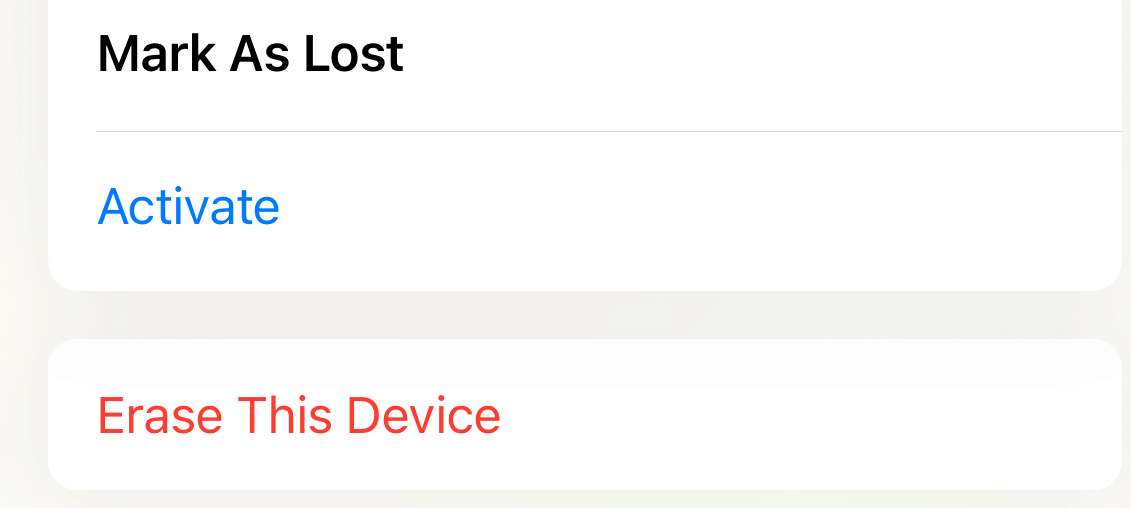
Let your iPhone XR resets itself and get out of the disabled mode. It will then start with the connect to iTunes screen gone and prompts you to set it up. You can use it in a totally fresh state or restore backup to it.
Read more: How to recover deleted messages on iPhone XR
Conclusion
Hopefully, by this point you iPhone XR gets unlocked. You'll understand why a disabled iPhone won't connect to iTunes and master the techniques to let your iPhone XR enter recovery mode and restore it.
iPhone Unlocker is an excellent tool available for the purpose of fixing iPhone XR is disabled connect to iTunes, no matter how the incorrect passcodes disabled the device. With it, you should reset the iPhone XR painlessly. The program finally bypasses the lock screen and get it back to full functionality without entering the password.
Apple Find My also does you a favor if you lack access to a computer. It makes resetting iPhone XR online possible.
As long as you have a backup before iPhone XR is locked up, you can revive it without losing any data followed by the factory reset.
Best of luck!