
iPhone Unavailable Try X Minute Later
It's a basic task, but you'd be surprised at how many options you have for resetting iPad without knowing the password—and they've gotten even better.
A reliable passcode plays a big role in protecting the personal data. However, the password seems to have become a liability when you need to enter the iPad but only find you can't remember it. With several wrong-type-in attempts, you're locked out of your iPad and — or iPad disables itself — you can still unlock it by resetting it without password.
Unfortunately, resetting the iPad without passcode will erase all the data. At this point, providing that you backed the locked device up before, you can restore all the data from a recent back up after making a reset on your iPad without a passcode. Or you have to wipe everything and start from scratch.
As you can see, when you need to reset a locked iPad without passcode, things become worse if there isn't a backup available from which you can restore all the data back. Unless you want your data to be completely erased and unrecoverable, you have no excuse to continue not regularly backing all of your electronic devices up. Back them up termly!

Resetting iPad without passcode can help you erase all data along with the forgotten password and repurpose the locked device.
Options to reset iPad without knowing the passcode:
Now we will briefly introduce 3 different methods to factory reset iPad without password. Each method has its own peculiar advantages and disadvantages, so you have to make a decision based on your personal preference.
Section 1: Reset iPad with Recovery Mode
Section 2: Erase iPad without Recovery Mode
When you are in a situation where you need to reset the iPad without passcode to unlock the disabled iPad, iTunes must be the most direct approach. iTunes is a media playback application developed by Apple for Mac and PC that manages and plays digital music and videos. Besides, it can also be used to reset an iPad or an unavailable iPhone screen if you can't recall the code or it's disabled. By the way, you can restore the data back if you have a backup available after resetting.
Note:
Using iTunes to factory reset iPad without password, you need to follow these steps:
1. Let iTunes run on the computer. Prepare a USB cable but unplug your iPad to the computer. Then force your iPad to the Recovery Mode. The steps to enter recovery mode vary depending on the model of the iPad.
iPad with Home button: Turn the iPad off as usual. Hold the Home button and plug your iPad to the computer. Don't release the Home button until the Recovery Mode screen appears on the iPad.
iPad with Face ID: Press the Side button and one of Volume keys to turn off the iPad. Hold the Side button while connecting your iPad to the computer. Don't release the Side button until the Recovery Mode screen shows up.
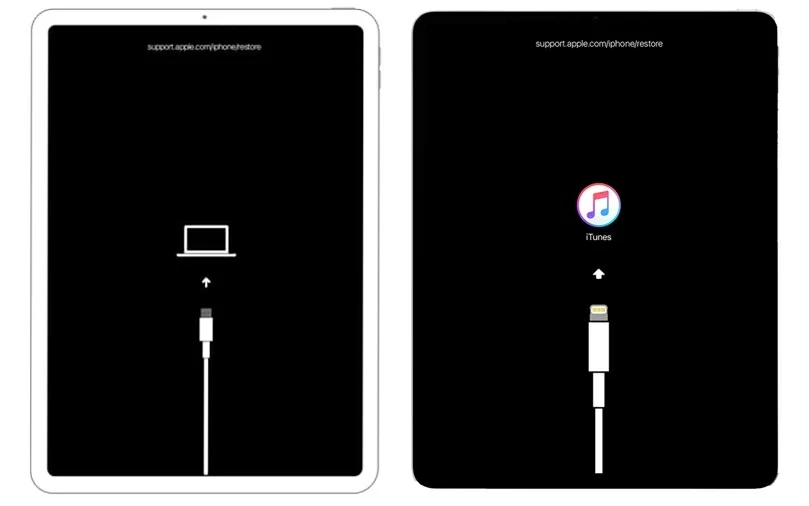
Recovery Mode let iTunes recognize your iPad.
2. When the iPad is in the Recovery Mode, iTunes recognizes your iPad and gives you a question asking you to update or restore. Choose the ''Restore'' option. Once you've tapped on the ''Restore'' button, the process of resetting begins. At the time after the process of resetting completes, you can regain the access to your iPad.
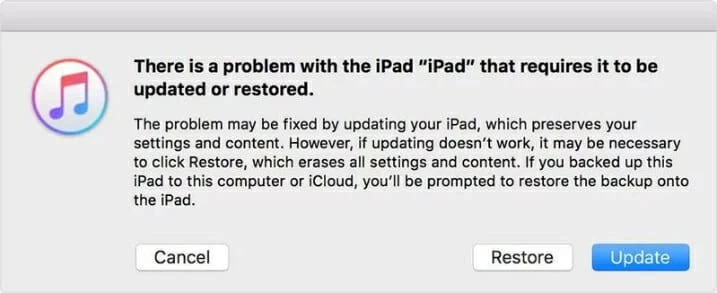
The last step to reset iPad without knowing the passcode is to select the ''Restore'' button to remove the passcode from your iPad.
On condition that your iTunes isn't run well, a tool called iPhone Unlocker might help. iPhone Unlocker is a professional tool in iOS problems. It always helps users reset iPad without password in a matter of minutes. Apart from that, you can also bypass iCloud activation lock and remove Screen Time passcode on iPhone, iPad or iPod with the help of iPhone Unlocker.
You can reset iPad to factory settings pretty easily with iPhone Unlocker. Click the link below to free download iPhone Unlocker to begin resetting your iPad.
Launch iPhone Unlocker on your computer. The software will show you an interface which gives you three options. Select ''Wipe passcode'' followed by clicking the ''start'' button. Then you will be promoted to connect your iPad to the computer.
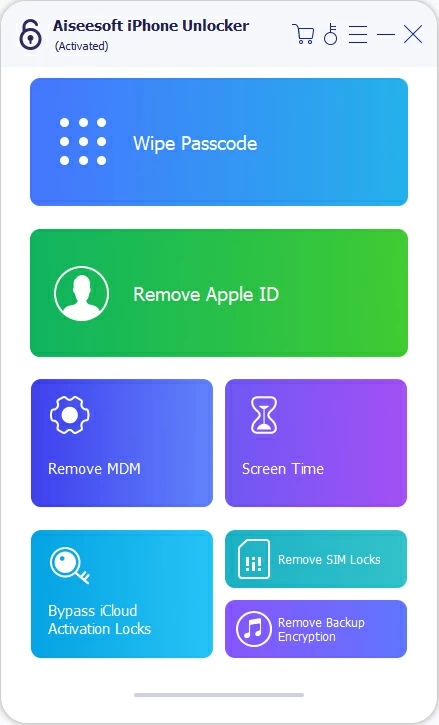
Next, put the iPad into the Recovery Mode if the program fail to detect it. iPhone Unlocker will show you the on-screen instructions to boot from Recovery Mode.
As soon as the iPad enters the Recovery Mode, iPhone Unlocker will show the details about the iPad. Check them and then click ''Start'' button.
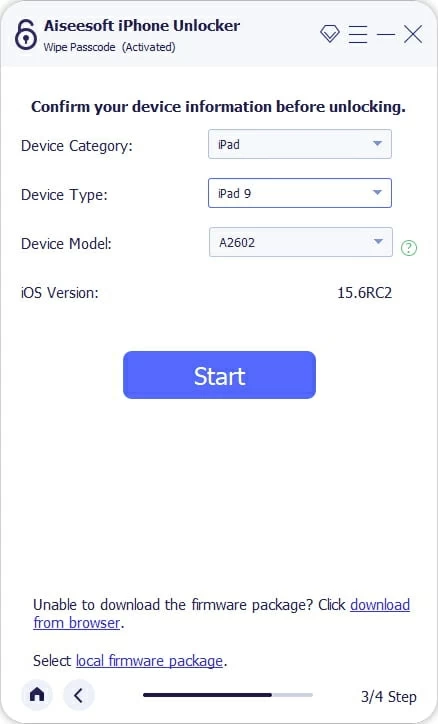
The screen below will let you download the firmware package. Wait patiently for a moment.
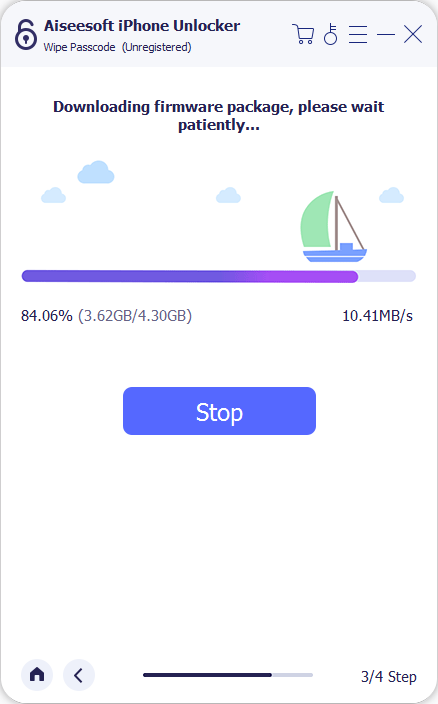
When the downloading is done, iPhone Unlocker will send you a warning message asking you to performing a factory to unlock your iPad or not. Read it carefully and type in 0000 to confirm to begin the resetting process.
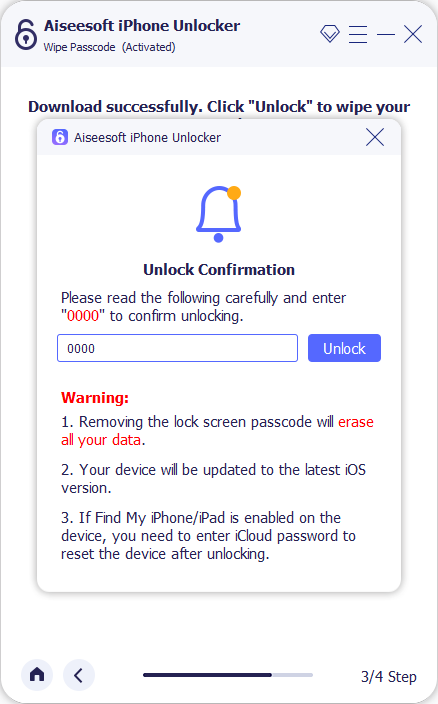
You are going to finish the final step: Waiting for the unlocking process to complete. The time the progress bar is pulled full is when you reset your iPad successfully.
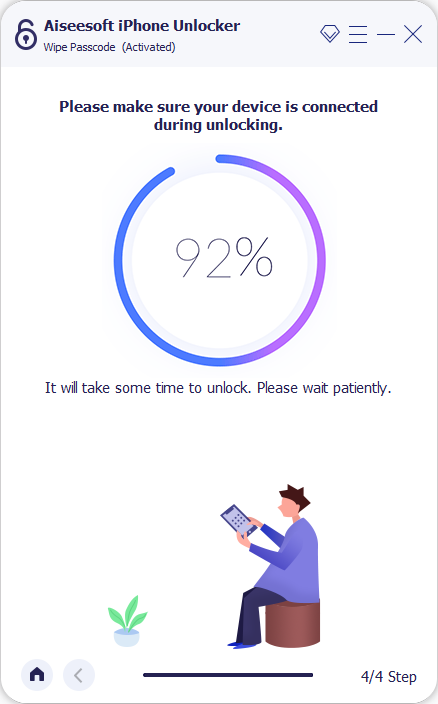
After that, you can set your iPad just like when you first got it. Furthermore, all data and settings will be back if you have a backup.
Video Guide: How to Factory Reset iPad without passcode
iOS devices nowadays usually come with a feature named Find My which can also be used to erase all the data as well as the password. Of course, you're required to recall the Apple ID and the passcode to sign in to Find My.
Master even a few settings will help you take full advantage of what Find My has to offer beyond the basics. let's get started.
Open a browser on your computer and visit icloud.com/find. Input your Apple ID and the password that is logged in on your iPad. A map on which locates all of your iOS devices will be displayed in front of you. There is a summary list of your all devices at the top of the screen. Select the device you want to reset. Then navigate to details, choose ''Erase iPad'' option.
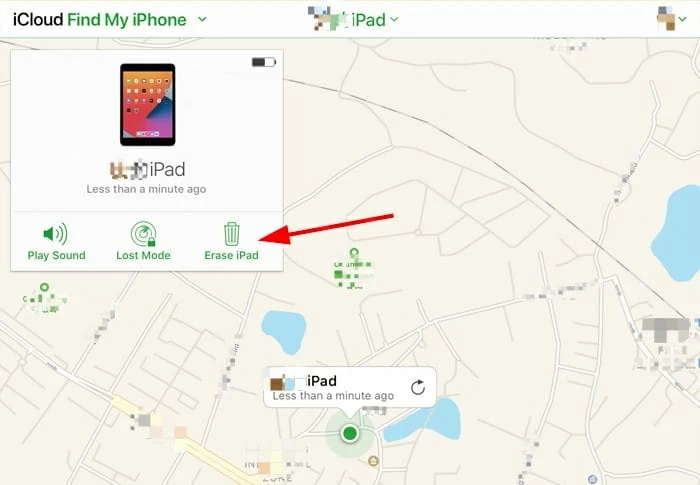
Choose ''Erase iPad'' to reset your iPad to factory.
Here pops up a warning window asking you to make a confirmation to erase. Choose Erase to finish the last step of resetting iPad without password. After a few minutes, you will be promoted to set your iPad as it is a new one.
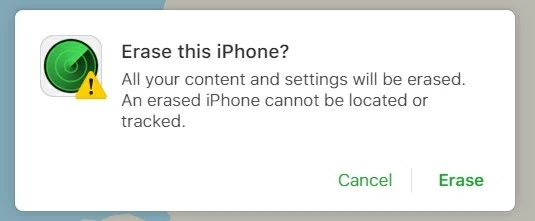
Click on the ''Erase'' button to confirm.