
I Forgot My iPad Passcode. How do I Unlock It
If you need to reset iPhone 17 without a passcode to restore access or troubleshoot some issues, here will show you how to factory reset iPhone 17 without the passcode.

Resetting iPhone 17 without passcode will restore your device to its out-of-the-box state.
Resetting an iPhone 17 when you have the passcode is a breeze, but the trouble arises when you need to factory reset iPhone 17 without passcode in certain situations—this can be a real challenge. Due to Apple's robust security system, resetting your iPhone 17 without the passcode largely requires preparing for all data on the device to be completely wiped out.
In this guide, we'll explore how to reset iPhone 17 without a passcode — safely, legally, and effectively. Whether you've been locked out after multiple failed password attempts or inherited a used phone, this article will walk you through modern solutions, from Apple's built-in options to reliable third-party tool like Appgeeker iPhone Unlocker, helping you choose the right method to reset your iPhone 17 to its factory settings without the forgotten or unknown lock screen passcode.
Table of Contents
Before diving into any reset method, take a moment to assess your iPhone 17's lock status and the resources you have available. The proper way to factory reset your iPhone 17 without a passcode depends on your specific circumstances.
1. Recall if Find My iPhone is enabled
If Find My iPhone is turned on, Apple automatically associates your device with your Apple Account. This is incredibly useful for erasing your iPhone remotely via iCloud, but it also means that any reset—even a legitimate one—will trigger Activation Lock after a reset.
2. Confirm if you still have Apple account access
Your Apple account is crucial for resetting your iPhone 17 and reactivating it afterward. If you remember your Apple ID and password, you can safely use Apple's official methods, such as iCloud Erase or the built-in "Forgot Passcode?" option.
3. Verify if you have a recent backup
Resetting an iPhone 17 without a passcode will wipe everything—photos, messages, apps, and memories. If you've made a recent backup via iCloud or computer, you can proceed with the reset confidently and restore your data later.
4. Check device connectivity and tools
Ask yourself: Do you have an available computer nearby? Is your iPhone 17 connected to Wi-Fi?
This method is your first and best option for resetting your locked iPhone 17 without passcode, provided that you know your Apple ID credentials and your iPhone 17 must be online. These method fully leverage the powerful architecture of Apple ecosystem, allowing you to trigger a complete device reset directly from the lock screen—without needing the lock screen passcode or a computer.
Since iOS 15.2, this mechanism activates when the system detects a series of failed passcode attempts. It is particularly ideal for users who need to regain access by resetting the device without password due to forgetting their iPhone 17 passcode.
1. Trigger the warning. On the iPhone 17's passcode screen, repeatedly enter incorrect passcodes until the phone displays the "iPhone Unavailable" or "Security Lockout" screen.
2. Locate the prompt. In the bottom-right corner of the screen, find the prominent Forgot Passcode? button. Tap this option to initiate a full iPhone reset.
3. Double confirmation. A prompt page will appear, notifying you that this action will permanently delete all data, media, and settings. Tap Start iPhone Reset to proceed.
4. Verify identity. The device will now require you to input the password for the Apple ID linked to the iPhone. This crucial step authenticates you as the device owner, overriding the local passcode barrier.
5. Reset and restart. Upon successful validation, tap Erase and the iPhone 17 will begin the data erasure process, eventually presenting the standard "Hello" screen, ready for a fresh setup.

Professional Appgeeker iPhone Unlocker is primarily designed for user convenience. Its main justification is to automate the often-fussy and time-consuming recovery mode, making it suitable for resetting iPhone 17 without the passcode and Apple ID.
Unlike Apple's system, which always verifies your account identity, iPhone Unlocker can directly restore your iPhone 17 to its default settings and remove the passcode, no prior credentials needed. If you fail repeatedly with manual buttons, or if Finder/iTunes fails to recognize the device, the software can simplify the passcode-free iPhone 17 reset by automatically forcing the device into the required state.
It supports iPhone 17 / iPhone 17 Pro / iPhone 17 Pro Max / iPhone Air and is compatible with the latest iOS systems. It also features the ability to remove lock screen passcodes—including 4-digit, 6-digit, Touch ID, or Face ID—remove Apple ID, bypass iCloud Activation Lock, and more.
1. Download and install iPhone Unlocker on your computer, then open it. Select Start Unlocking to perform a no-passcode factory reset on your iPhone 17.

2. Connect your iPhone 17 to computer via USB data cable, and the program will guide you into recovery mode.

3. View your iPhone model, then click Start Now to download the matching firmware package. This ensures a clean and compatible reset for the device.

4. Once the firmware is ready, click OK, then hit Confirm Again. The software will begin resetting iPhone 17 back to initial setup and removing your screen lock passcode.

5.After a few minutes, your iPhone will restart — fully reset and accessible without any previous locks. You can now set it up as a new device.
Also read: How to ransfer data to new iPhone 17 after setup
When your iPhone 17 becomes unavailable or disabled, you'll need to reset the device to regain normal access, and using recovery mode is the most classic method for resetting iPhone 17 without a passcode. This process will force the installation of the latest iOS version, wipe the old passcode along with all data, and make your device look just like new.
1. Plug your iPhone into the PC or Mac with a USB cable.
2. Run the latest version of iTunes (on Windows or macOS Mojave and earlier) or Finder (on macOS Catalina and later).
3. Put your iPhone 17 into recovery mode: Quickly press the Volume up button, then press the Volume down button, then hold down the Side button—don't release it even when the Apple logo appears—until the recovery mode icon shows on the screen (a cable pointing to a laptop).
4. Once connected, the Finder/iTunes window on your computer will display a message with Restore or Update options. Select Restore.
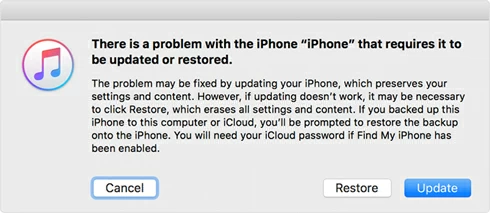
5. Follow the on-screen instructions and click Restore and Update to begin the reset process—this can take quite a while.
Note:
Implementing a passcode-free reset on an iPhone 17 with a forgotten password or a locked iPhone 17, iCloud's Find My also provides the functionality for remotely erasing data. By visiting iCloud.com, you can wirelessly revert iPhone 17 to original configuration, or use the Find My app on another device logged into the same Apple account to factory reset your iPhone 17 without the passcode or computer.
Prerequisites:
1. Using any web browser (on a PC or Mac) or another trusted Apple device (iPad or Mac), navigate to icloud.com/find and sign in, or open the Find My app.
2. Select the All Devices dropdown menu, locate your specific iPhone 17 from the list, and click on it.
3. Choose the Erase This Device function. The system will prompt you to re-enter your Apple ID password for final security verification.
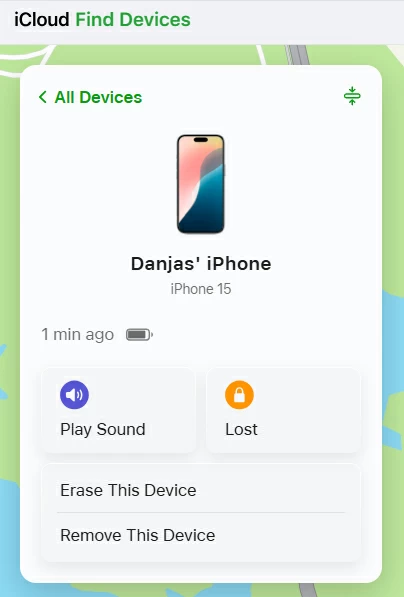
4. Once the erase command is sent, the iPhone 17 will receive the instruction and automatically begin the data clearance process as soon as it has Internet connection.
You've finally factory reset the iPhone 17 without the lock screen passcode — great. But before you rush to celebrate, there are a few critical steps you must complete. Skipping them could lead to activation errors, missing data, or even another lockout.
1. Reconnect your Apple account and re-activate the device
After your iPhone 17 reboots, you'll be greeted with the Hello screen. Follow the setup instructions carefully and sign in with the same Apple ID previously linked to your device. Without Apple ID verification, you won't be able to access iCloud data, download apps, or use services like FaceTime or iMessage.
2. Restore your backup (If Available)
If you made a backup before the reset—whether through iCloud or Finder/iTunes—now's the time to bring everything back.
3. Update iOS and security settings
Once setup is complete, go to Settings > Genera > Software Update to ensure you're running the up-to-date iOS version. Then, under Settings > Face ID & Passcode, set a new passcode that's strong yet memorable. You can also enable Recovery Keys or two-factor authentication to prevent future access problems.
1. How to factory reset my iPhone 17?
If you know your passcode and can access iPhone 17, go to Settings > General > Transfer or Reset iPhone > Erase All Content and Settings, tap Continue and enter your lock screen passcode, then tap Erase iPhone. This is the cleanest official reset option.
If you forgot the passcode for iPhone 17, you can try the "Forgot Passcode?" option, iCloud, recovery mode or Appgeeker iPhone Unlocker to reset iPhone 17 without needing passcode.
2. How should I choose a method to reset my iPhone 17 without a passcode?
3. Will resetting my iPhone 17 delete all my data?
Yes. Any reset, whether through Apple or third-party tools, erases everything on the device. To get your data back, restore from an iCloud or computer backup after setup.
4. Can I factory reset my iPhone 17 without a computer or passcode?
Yes, if you have your Apple ID details and your iPhone 17 is connected to Wi-Fi or cellular data, you can use the "Forgot Passcode?" option on the lock screen. After verifying your Apple ID, your iPhone will erase itself automatically — no computer needed.
5. How can I reset iPhone 17 if I forgot both the passcode and the Apple ID password?
In that case, Apple's official reset options won't work. Your best alternative is to use Appgeeker iPhone Unlocker, which can remove the screen passcode even without Apple ID access.