
How to Unlock Forgotten iPhone 8 Passcode
If you lose screen passcode, your iPhone X or XS won't unlock. Here's what you need to do from Apple suggestions when resetting iPhone X/XS without a passcode.
What to know:

You can do iPhone X/XS factory reset without password by iCloud or iTunes; otherwise, use 3rd party tool instead.
Surprisingly, one of the things you can't do with your iPhone X/XS is if you've forgotten your screen passcode, there's no way to go through recovery steps to confirm your identity and then recover or change your lost passcode.
Fortunately, depending on whether or not you have a computer nearby, Find My iPhone feature enabled in your iCloud menu, or have Apple's iTunes installed, there are different ways you can employ to unlock an iPhone X/XS and get back in again.
Beware though, Apple imposes an high-rated security measure to protect data. Resetting iPhone X/XS without password is more than just a matter of unlocking your screen to get access to your phone, instead, it erases all the data and settings from your phone. Hopefully, you have backup to restore from after you can access your phone.
Here's what you need to do when factory resetting iPhone X/XS without password through Apple options, along with third-party tool worth considering.
Check out: What to do when text messages disappeared from iPhone
This process will only work if you can find and locate your locked iPhone X or XS in the map after you log in to iCloud. That's to say, you have Find My option enabled in Settings before you're locked out of the phone.
Resetting an iPhone X/ XS without passcode involves deleting data and reinstalling software. If your phone didn't back up before, unfortunately, you'll have to start from scratch. Now that you understand the risks, here's how to factory reset iPhone X /XS without passcode via iCloud.
1. Open Find My iPhone webpage on your any of browsers on computer, or mobile device.
2. Sign in with Apple ID and password you used on your phone. It's the password associated with iCloud, not for your screen.
3. From "All Device" drop-down list, select your iPhone X/XS name.
4. Click "Erase iPhone."
5. Set up your phone after it's restored to factory settings.

You'll be able to label your iPhone X/XS as lost or restore it to defaults from this menu.
If Find My iPhone feature is turned off by mistake, iCloud doesn't help. At this point, you may rely on iTunes and use its recovery mode to restore your iPhone X/XS to factory settings without passcode. Newer Macs with 10.15 Catalina or later version kill iTunes, but you can take the equivalent app — Finder to accomplish it.
1. Open iTunes application on your desktop or laptop. For Mac, you may need to open Finder if iTunes is no longer available.
2. Press the Side button and one of the Volume buttons a few seconds. When you see the power off slider appear, swipe the slider to right to power off the device. Then attach the phone to your computer while holding the Side button. Keep the Side button pressed until the recovery mode screen displays on the phone.
3. On your computer, there should be a message popping up, prompting you to restore or update the phone it detects. Select Restore.
4. Wait patiently for iTunes or Finder to erase everything on your iPhone X/XS and reload iOS software. After it, you can access your phone and set it up as new.

You'll be able to reset an iPhone X/XS with iTunes, but you'll need to enter recovery mode first.
Check out: Why is iPhone XR stuck on Apple logo?
Some people have reported that the computer doesn't let the phone connect to iTunes since it asks for passcode. If that's the case, or even iTunes won't download on your machine, it's time move on to a 3rd-party method.
There are a lot of programs out there that claim to bypass the passcode and reset iDevices. Our favorite is Appgeeker iPhone Unlocker. It's a password/code removing program for iPhone, iPad and iPod Touch users developed by Aiseesoft. The only thing you need to do is connect the phone into computer and make it appear on this program screen, it will reinstall software on your device and unlock it.
The best thing about iPhone Unlocker is that it comes with a built-in wizard, making it easy to reset an phone for even the novice computer user.
Step 1: Select a reset mode
1. To reset an iPhone X/XS, plug it into your computer with working cable, and open iPhone Unlocker software.
From its main interface, you'll be presented with 3 modules for different tasks. You don't have access to your phone that you can't remember the passcode to, so click "Unlock iOS Screen" here. It also works for resetting forgotten iPad passcode.

In the next page, connect your device to the computer and enter recovery mode by following the onscreen instructions.

Step 2: Confirm your phone tech specs
Once connected, it will get you to the following screen. The program displays tech specs associated with your iPhone X/XS automatically in this place.
You can make a change manually if there is something wrong for a specific field.
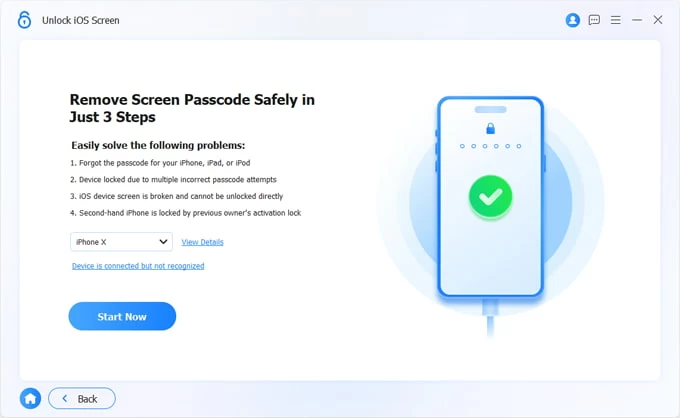
Step 3: Download firmware
Go ahead and click "Start Now" button to begin downloading iOS firmware. Often, it won't take too long if you have a stable connection of internet.

Step 4: Reset iPhone X/XS forgotten passcode
Once the download is complete, click "Unlock" on the interface. A confirmation dialog box pops up, asking if you're sure about removing the screen passcode which erases all your data.
You have no choice but to reset your phone, right? Enter "OK" to confirm your decision, and then click "Confirm" one more time.
The process of resetting your iPhone X/XS to factory defaults is pretty quick to finish. Once it done, set it up as you did the first time.
