
Transfer a Video from iPhone to Computer
Need a reset on your iPhone without a passcode? This post can help.
It's incredibly frustrating when you're going to reset your iPhone before you sell it out but you forget the passcode: the lock screen shows up, you've put in some digital combinations, and you get nothing but a message saying that iPhone is disabled. What should you do to fix this problem? Oftentimes, the solution is simple. We've put together some methods to help you unlock the disabled iPhone XR to reset it without passcode.

You want to reset an iPhone XR that you're going to sell, but the passcode isn't remembered. Hopefully, there are some useful methods can help you out.
What is a factory reset on iPhone?
Before we get started to have a reset on your iPhone XR, it is of necessity to know what a factory reset is. Resetting a device means wiping it clean and taking you back to the first set up stage like it's just been produced from a factory. Therefore, on the occasion that you're going to hand your old iPhone XR to a new owner, there is nothing better than resetting your iPhone to stay your data safe.
How to reset an iPhone XR without password
Whether you're selling your iPhone XR or going to unlock it without the password, this post will help you understand the process and reach your goals in an instant. Here are three ways to erase iPhone without passcode below:
NOTE: If you are in a situation where you forgot the passcode of your iPhone XR, either way, all data is not lost as long as you backed it up previously.
Performing a factory reset by iTunes or Finder is a very straightforward method that Apple officials has mentioned. All you need to prepare is a computer, a USB cable and your locked iPhone XR. Then put your device into Recovery Mode to remove the forgotten passcode.
Follow these steps to do that:
Open iTunes or Finder on your computer. (If you're using a mac Catalina or newer, open the Finder. If you're using a PC or a macOS 10.14 or earlier, you'll launch iTunes instead.) But don't connect your iPhone to the computer.
What you have to do now is to put your iPhone into Recovery Mode. Press the Side button and Volume Up or Volume down button to turn off the iPhone XR. Drag the slider as soon as the power off slider appears. Press the Side button and plug the iPhone XR into the computer. Then keep holding the Side button until you see the Recovery Mode screen. This brings you to a screen that looks like this:
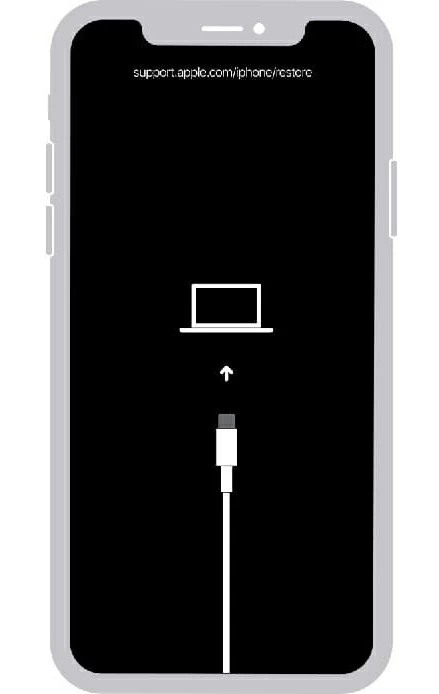
Put your iPhone into Recovery Mode to reset it when you forgot the passcode.
After you see the Recovery Mode, it's time to remove the forgotten password. In Finder, choose your iPhone's name in the left sidebar. If you're using iTunes, tap on the iPhone icon in the upper-left corner. It recognizes your iPhone XR and pops up a window asking you to update or restore. Choose Restore to proceed.

Now the iOS software is being downloaded for your iPhone. When the process of the download finishes, you're required to walk through the setup-and-configuration process. Once you've done all of these, you can gain your access back to your iPhone.
Also see: How to transfer music from PC to iPhone without iTunes
If you find the iTunes doesn't work, it's time to consider a third-party tool named Appgeeker iPhone Unlocker from Appgeeker which can help you reset the locked iPhone XR. In this part, we'll display how iPhone Unlocker works on your iPhone.
iPhone Unlocker is a sort of software that functions well. It is handy for removing screen passcode, bypassing iCloud activation lock and removing screen time passcode on iPhone, iPad or iPod.
What you need to do:
Click the link above to install the software on your computer. Prepare a USB cable to connect your device to the computer.
Double-click on this software to launch it. You will be displayed an interface like the following image. Choose "Unlock iOS Screen" to proceed to the next step.

Once the software recognizes your device, the relevant information will be showed on the screen. If not, you have to put your device into Recovery Mode to let the software detect it precisely.

Steps into Recovery Mode: press and release the Volume Up button, then press and release the Volume Down button, then press and hold the Side button until you see the Apple logo. Press and hold the Side button and do not release until you see the Recovery Mode screen.
Once you're ready, click the "Start Now" button. The following screen will take you to download the iOS firmware package. This may take some time. Be patient.

After a few minutes, the firmware package downloading process successes. You should be greeted by a screen giving you a warning message. Type "OK" to confirm that you're going to reset and wipe your device.
On the point of completing the reset process, the software will bring you to a screen that inform of your success in unlocking the device. Go ahead to set up your iPhone XR by following the onscreen instructions.
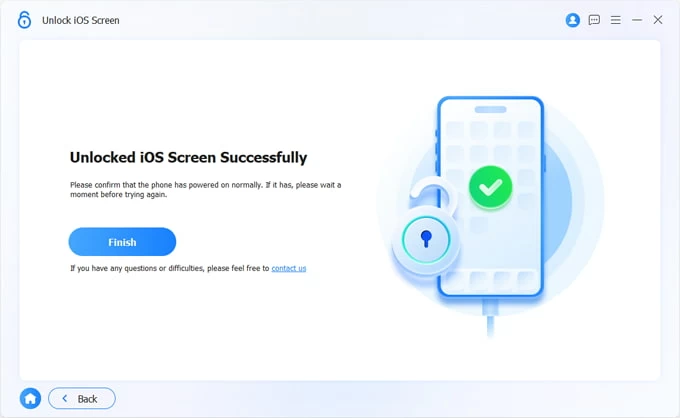
Providing that all of these fail, you can also try Apple's Find My. Despite the fact that this feature is designed to locate your iPhone when you can't remember where it is, it can also be used to erase your iPhone. Alternatively, you can also use Find My iPhone app instead.
Open a browser on your phone or computer and visit this website: icloud.com/find. According to the onscreen message, input the Apple ID and password to enter in. This shows a list of devices that are yours, including the iPhone XR. Choose it.
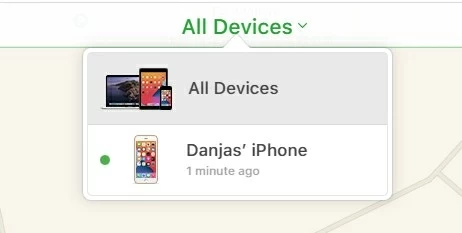
Choose the device that you want to erase.
Then navigate to details, choose Erase iPhone.

At this time, a confirmation box will be showed at the screen. Select Erase to confirm to finish the last step. When you're done, your iPhone will be erasing.
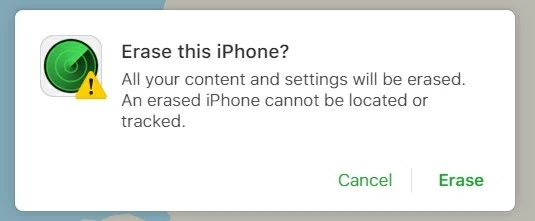
Make a confirmation that you're going to wipe your device.
Once you've reset your iPhone XR, you're in a good position to restart your device. The very time that your iPhone restart, you 're required to set it up just like you did when you first got it.
Conclusion
Don't want adrenaline coursing through your veins as you forgot the passcode of your iPhone? Then make an effort to remember your password!