
How to Recover Data on iPhone
Looking to unlock iPhone with a secret code? This article will clarify whether using iPhone secret code is feasible and explore other methods to unlock the iPhone without passcode.

Entering specific secret numbers and symbols in the iPhone's dialer can indeed access hidden features.
If you found yourself locked out of your iPhone, you've likely scoured the internet in desperation, hoping for a miracle—perhaps a secret code that can instantly unlock your iPhone without a reset. But is there really a hidden secret unlocking code Apple doesn't want you to know about?
In short: it's not that simple. While the myth of a iPhone secret code is alluring, especially for those who forgot their iPhone passcode, Apple's security architecture is a fortress, not a loophole playground. The iPhone is designed with multiple layers of encryption and authentication to protect user data, not to be bypassed with a few keystrokes.
In this guide, we'll explain what the mysterious iPhone secret unlocking code is, whether you can use a secret code to unlock your iPhone passcode, and reveal other effective methods to regain access to your device. Among them, Appgeeker iPhone Unlocker is undoubtedly the best tool to quickly unlock an iPhone without a passcode, requiring no technical expertise.
Table of Contents
When people talk about using a secret code (also called master code) to unlock an iPhone, the term itself is distinct from the iPhone's lock screen passcode. it refers to a hidden sequence you dial into the phone app — a string of numbers and symbols that supposedly grants access to the device, bypassing the need for a passcode. Others think it might be a rumored developer backdoor or a universal PIN used by Apple technicians in emergencies.
Some of these ideas stem from Android culture, where certain codes (e.g., *#*#4636#*#*) can unlock hidden features or bypass security barriers, especially when users are locked out of their devices, leading people to assume Apple must have something similar.
Others confuse Apple's diagnostic codes, meant for checking IMEI numbers or signal strength, with backdoor unlock tools. Unfortunately, that's where many users get misled. Actually, while some secret codes do exist on iPhones, their purpose is far from what the rumors suggest.
Yes, iPhones do recognize certain dialer codes—but these are designed to unlock specific features or functions on the iPhone, not to unlock the device itself. These codes, often referred to as MMI or USSD, are primarily used for diagnostics or querying carrier information.
*#06#: IMEI Number Display
This is perhaps the most well-known code. Typing this into the Phone app displays your device's IMEI number, which is useful for checking the phone's identity, especially when buying secondhand.
*3001#12345#*: Field Test Mode
This launches a hidden app providing detailed signal metrics, including local network and cell tower information, as well as signal strength in dBm.
*#67# and *#21#: Call Forwarding and Call Status
These codes let you check or modify call forwarding settings on your device. They are unrelated to passcode security.
*#33#: Check Call Barring Status
Call Barring restricts certain types of incoming or outgoing calls, typically requiring carrier support. This code checks whether such restrictions are active.
*#43#: Check Call Waiting Status
Call Waiting allows you to receive another call while on a call. This secret code checks whether the feature is enabled or disabled.
When it comes to whether a secret code can unlock an iPhone's lock screen passcode, the short and definitive answer is no. The codes listed above are designed to enable specific hidden features or retrieve information on the iPhone. If your iPhone is locked, these sequences won't help you bypass the screen or crack the passcode.
Apple has built its security infrastructure with privacy at its core. Every passcode is encrypted and stored within a secure part of the device called the Secure Enclave, which is designed specifically to be resistant to brute force attacks, tampering, and unauthorized access.
When you enter an incorrect passcode multiple times, you're required to wait increasing intervals before trying again, eventually leading to a permanent lockout. There's no secret combination of keys or keypad magic that can override this system — not even Apple can unlock an iPhone without losing its data first.
Briefly, if you're looking for a quick, code-based hack to unlock your passcode on iPhone, you won't find one—it simply doesn't exist. However, you can find legitimate, secure, and verified methods to get into your locked iPhone without the passcode.
Although a secret code cannot be used to bypass your iPhone's lock screen passcode, Apple provides several methods to unlock an iPhone without your forgotten passcode, which require resetting your device.
If your iPhone is running iOS 15.2 or later, Apple has added a built-in emergency option on the lock screen. After multiple failed passcode attempts, your iPhone will become unavailable and may display the "Forgot Passcode?" option (iOS 17 and later) or "Erase iPhone" option (iOS 15.2 to iOS 16) in the bottom-right corner.
This option allows you to reset your iPhone without a computer or passcode to unlock it, as long as your locked iPhone is connected to Wi-Fi or cellular data, has Find My enabled, and you know your Apple account credentials.
1. On the lock screen, keep entering the incorrect passcode, typically four or five times, until you see the iPhone Unavailable or Security Lockout screen.
2. When the Forgot Passcode? option appears, tap on it.
3. On the iPhone Reset or Security Lockout screen, select Start iPhone Reset to proceed.
4. Verify your Apple account password as prompted to unlink the Apple account from the device.
5. Tap Erase iPhone to begin resetting your iPhone to factory settings. Your iPhone will automatically wipe its data and restart to the setup screen.

Afterward, you can get your iPhone unlocked without secret code or passcode and choose to restore your data from an available backup.
When secret codes doesn't work or the iPhone's built-in erase option isn't applicable, whether you're locked out due to a forgotten passcode or other reasons, using a dedicated Appgeeker iPhone Unlocker is the simplest and most direct option. The software features a user-friendly interface with step-by-step guidance, letting you remove the screen lock with just a few clicks, so that you can unlock iPhone without the original passcode, no technical skills needed.
Beyond unlocking iPhone without passcode / Face ID / Touch ID, it can also bypass Apple account and iCloud Activation Lock, so you don't need to worry about reactivating your device. As an all-in-one iPhone unlocking tool, it supports nearly all iPhone models and iOS versions.
1. Download and install iPhone Unlocker on your PC or Mac. Open the software and select Unlock iOS Screen.

2. Connect your iPhone via USB, then follow the on-screen instructions to enter recovery mode if your device isn't detected.

3. Once recognized, check your device information and click Start Now to download the appropriate iOS firmware to unlock your iPhone.

4. After the download completes, enter OK in the window and click Confirm to begin erasing your iPhone, which includes removing the lock screen passcode.

If your locked iPhone is offline, you can force it into recovery mode and reinstall the operating system through iTunes or Finder. This is a more traditional method to unlock your iPhone when it's locked. If you have a compatible USB cable and a computer ready, you can:
1. Plug your iPhone into the computer with a Lightning to USB cable.
2. On a Mac with macOS Catalina or later, open Finder; on Windows PC or macOS Mojave or earlier, open iTunes and ensure it's the latest version.
3. Enter recovery mode based on your iPhone model.
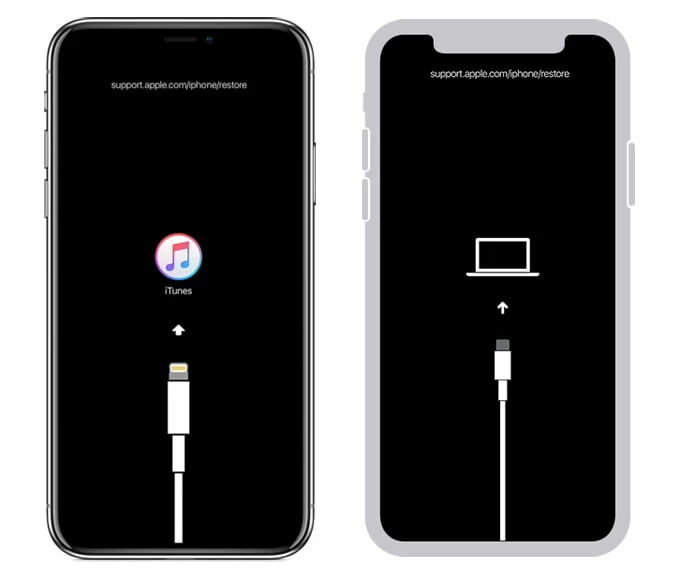
4. In Finder, click your device under Locations on the left sidebar; in iTunes, click the iPhone icon in the top-left corner.
5. When a prompt with Restore and Update options appears, select Restore.
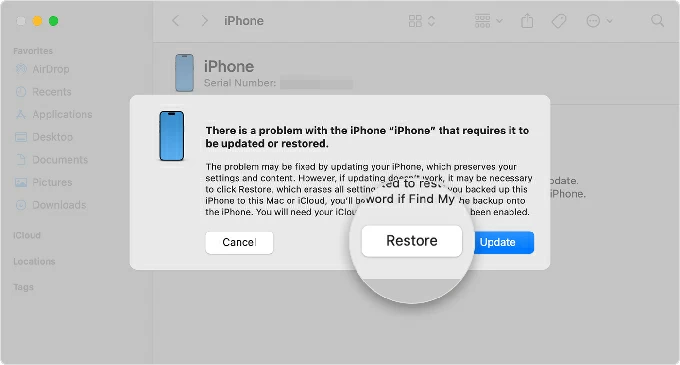
6. Click Restore and Update to begin restoring your locked iPhone and download the latest software version for your iPhone.
Note:
If you enabled Find My iPhone before lockout, iCloud gives you a simple way to remotely unlock the iPhone without needing passcode — no cables or downloads required, just a browser and your Apple account credentials. Apple allows remote management of lost or stolen devices through iCloud, including erasing iPhone data, provided your iPhone is connected to the internet; otherwise, you cannot immediately trigger the erase function.
1. In a browser, visit iCloud.com and sign in with your Apple account information.
2. Select Find My and click All Devices to view all associated Apple devices.
3. Choose your locked iPhone from the list.
4. Click Erase This Device and confirm your decision.
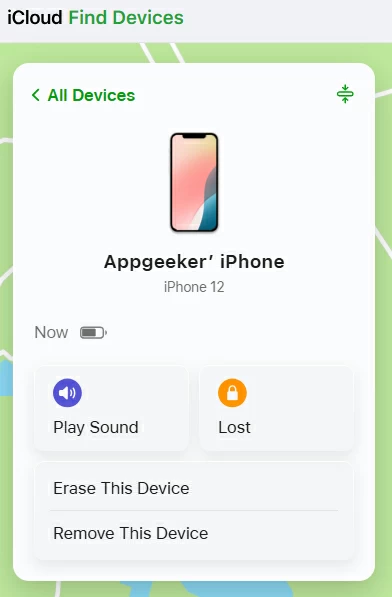
Although unlocking an iPhone passcode with secret codes without a computer can't be achieved, if you have an additional Apple mobile device, you can use the built-in Find My app to unlock your iPhone without a computer.
Conclusion
Through the comprehensive explanation in this article, you now know that there is no secret code to unlock an iPhone passcode — only verified methods like factory resetting the device. Whether using iCloud, iTunes/Finder, the iPhone Unlocker tool, or the built-in Forgot Passcode option, following the correct steps will lead to recovery.
Stop wasting time and focus on proven methods. Next time, regularly back up your iPhone and use features like biometric unlocking to avoid getting locked out again.
1. Can Apple unlock my iPhone if I forget the passcode?
Apple cannot unlock your device without erasing it. If you can prove ownership, they may help you restore access by guiding you through official reset procedures.
2. Are there any real iPhone secret codes at all?
Yes, but none of them unlock your device. They can show your IMEI, check signal strength, or manage call settings — nothing related to bypassing a passcode.
What is the difference between secret code and passcode on iPhone?
The passcode is a personal security code (like 6-digit numbers or alphanumeric combinations) that you set to unlock your iPhone and protect your data. It's required to access your device, especially after restarting or when Face ID/Touch ID isn't available. Without the screen lock passcode, the only way to access the iPhone is to restore it to factory settings, which also ensures your data remains secure from others.
Secret code typically refers to special number combinations entered in the Phone app to display system or carrier information (e.g., *#06# or *3001#12345#*). These codes do not unlock the device or bypass the passcode screen—they are merely system shortcuts for diagnostics or accessing hidden information.