
How to Transfer iPhone Songs to Save on Mac
Every year, a slew of flagship phones are rolled out, which makes many people go after the latest technology. Let's say you are an iPhone owner and just switched to a new Huawei device, now you'll probably want to get all your favorite tracks on iPhone transferred to new Huawei phone. How can you do that?
Moving music between Android phones is a piece of cake. You may have been used to plugging your both devices into computer, dragging your music files from one device and dropping to another. But the problem here is that if you have just made the switch from iPhone to Android, transferring songs from old iPhone to new Huawei phone isn't always straightforward. You iPhone music files are invisible when it connected to PC's, nor does it has built-in option to allow sharing of songs from the iPhone music library to Huawei.
No matter what the direction of music transfer, it's possible to use third party applications to accomplish the tasks. One of our favorites is the Phone Transfer software.
This program comes with an intuitive interface and covers a good deal of data types ground, making it one of the best go-to tools for data migration. As its name suggests, the program allows you transfer almost everything between iOS & Android device, including music from iPhone to Huawei phone. It also includes the ability to backup data of your old device on computer, as well as the ability to restore content from backups you made with iTunes, iCloud, or OneDrive.
The following guide will walk you through the songs transfer from iPhone to Huawei on a Mac.
Step 1: Run the program and connect to your both devices
Hook up your old iPhone and new Huawei device that you want to transfer music to into your computer through USB cables.
Fire up the software and choose the green "Phone to Phone Transfer" option on the interface.

Make sure USB debugging mode is enabled on your Huawei Android phone. The setup is easy and quick, you can follow how to enable Developer options and USB debugging mode on Android.
Step 2: Choose music you would like to transfer to Huawei
The both devices should be appear on the screen as the source device and target device, and the scan of data on source device begins automatically.
You then will have the options to pick from the resulting menu once the scan is complete, as image shown below.
Check the box beside Music and other boxes pertaining to the content you want to transfer from iPhone to Huawei smartphone, whether it is videos, photos, messages, call logs or something else.

Step 3: Export Music and copy to your Huawei
Once the content is selected, click on the green Start Copy button to proceed. The software will start transferring all you songs from iPhone Music library to Huawei phone.
A window with progress bar will appear, showing the status of music transfer. The entire music moving should finish in a fast manner.

Now that your songs are copied to your new Huawei Android phone, you can listen to your songs via the Music app anywhere and anytime.
Enjoy! See also: How to recover pictures on Huawei phone
More Control Over the Music Transfer Process with iTransfer
Want to have deeper control over the entire music migration from iPhone to Huawei phone or vice versa? There's another alternative that's worth mentioning—iTransfer. It breaks the barrier of iTunes for syncing music only to iOS players, giving you a central repository for all of your music, photos, videos, contacts, podcasts, audiobooks, contacts. You can use it transfer your contents between Android, iOS, iTunes, Mac/PC without limitation. Even better, you're allowed to add, delete, edit, organize music and videos; make a transfer with all of your music, the entire playlist, or a selection of individual tracks; fix music ID3 tags; create GIF files; as well as convert media files to iOS or Android-readable formats automatically during transferring, and more.
Music Transfer screen:
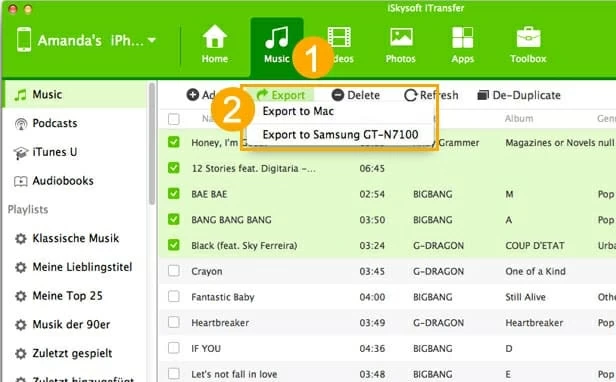
To get more information about it, please check its product pages by clicking the link above.
Huawei: P40 Pro, P40, P40 Pro+, Mate 40, Mate 30, Mate 30 Pro, Mate XS, P30 Pro, P30, nova 7, nova 5T, P smart, Y9a, Y7a, Y8p, P20 Pro, P20, P20 lite, Mate 20 Pro, Mate 20, Mate 20 RS, and more.
iPhone: iPhone XS, iPhone XR, iPhone X, iPhone 8 (iOS 11), iPhone 7 (iOS 10), iPhone 7 Plus, iPhone SE, iPhone 6s (iOS 9), iPhone 6s Plus, etc.
How to Copy Data from iPhone to LG Phone Android
How Can I Get My Contacts from Huawei Phone to iPhone