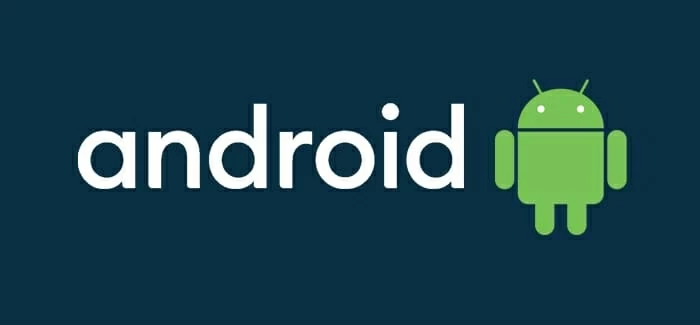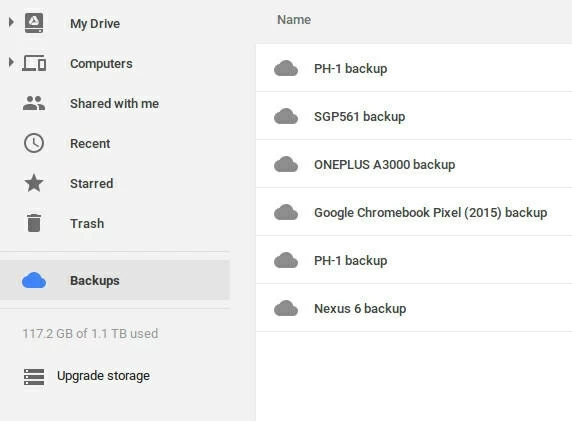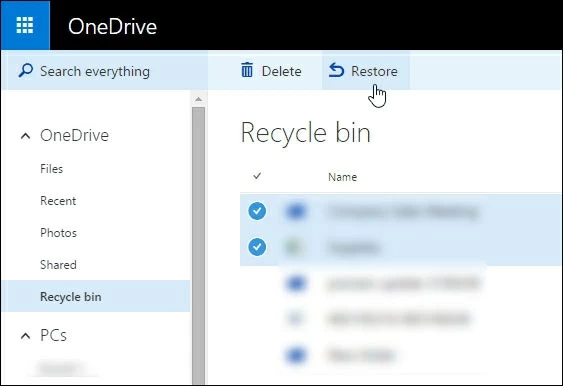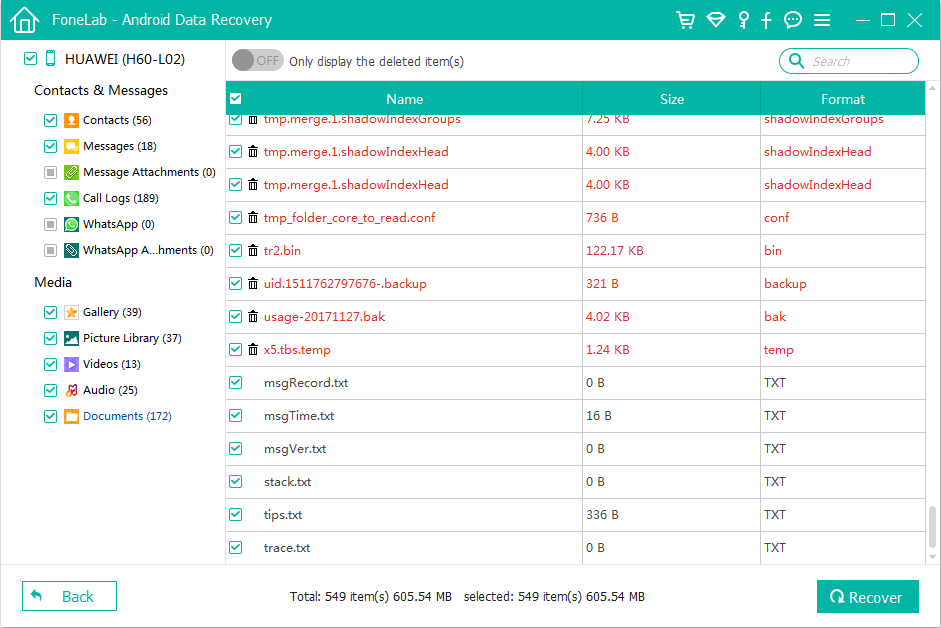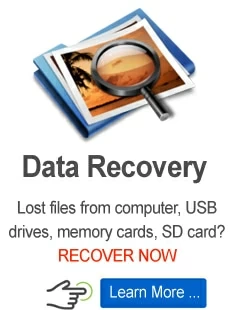Possible ways to recover Android deleted data without root
Root gives Android users more permissions when recovering data, but users are worried about data security after rooting and seeking a way to recover data without root.

Ethan Hill Updated on Apr 26, 2022 5:53 PM
Available ways to recover Android deleted data
- You can recover Android deleted data from Google Drive previous backup without root.
- Recover deleted Android data from Dropbox or OneDrive backup is also accessible.
- Android cloud service help users to get back data from backup without root.
- To reaccess deleted Android files, we suggest you resort to the legal and professional Android Data Recovery tool.

Learn about root and find possible ways to get back deleted data without root.
Data loss is a common issue that Android users can face anytime. It can occur due to accidental deletion, factory reset, system glitch, OS upgrade, data corruption, and similar other scenarios. When data is deleted from your Android phone, it seems to have gone permanently. But it is not the case most of the time. Although the data is not accessible to you, it is still somewhere in your phone memory until it is overwritten by new data.
According to various articles and tutorials, users must give root permission first before recovering lost data. However, it is said that rooted Android will face a data security risk. Then you may ask is it possible to recover Android deleted data without root?
Table of Contents
What is root?
Android phones do not come with administrator privileges due to security reasons. This implies that you won't be able to do certain operations, such as uninstall pre-installed apps, update your OS to a different version, etc.
Root means "system administrator", so rooting is an operation that gives administrator privileges to the Android users. A user can change system settings with a rooted Android phone, install special apps, replace system applications, and do plenty of other activities, which is similar to iPhone jailbreak.

iPhone only allows users to install apps from its App Store as this way only verified apps reach users' devices, Android users can install apps from other sources other than Google Play Store. After rooting or jailbreaking, users get access to the highest user permission. Jailbreak and root mainly target giving complete system control to the users. The difference is that Android endows users to permit root, while iOS doesn't allow users to jailbreak officially.
Can I recover Android deleted data without root?
Yes, you can restore Android deleted data without root if there's a backup available of the wiped data. For example, you can easily recover lost Android data from Google Drive, Dropbox, One Drive, and Android cloud services.
Restore Android deleted data from Google Drive
Android phones come with built-in support for making regular full phone backup on Google Drive. If you have made that backup, you can restore it to retrieve Android deleted data without root. To do that:
1. First, you have to factory reset your phone.
2. Then restart and set up your phone.
3. Select "Restore from Google Backup"
You can also connect your Android with the computer and restore Android backup from Google Drive Backups.

Also read: How to recover data after factory reset Android?
Note:
- Before restoring the Android backup from Google Drive, you should first back up your current files in case they are permanently erased from your device.
Get back lost data from Dropbox
Similarly, if you are used to making a backup of Android phone data in Dropbox:
1. Open the "Dropbox" app on your Android phone.
2. Click the "vertical ellipsis" icon.
3. Afterward, select the folder you want to restore, click "Share" and then click "Export" to download lost data back to your Android phone without rooting your device.
Transfer deleted Android data from Microsoft OneDrive
OneDrive, the personal cloud storage service developed by Microsoft, provides an opportunity to recover Android deleted data without root. Once you have stored your Android data in OneDrive before it got deleted, you can access them from any and anywhere.
Step 1. Open the OneDrive app on your Android phone.
Step 2. Select the files you want to restore
Step 3. Click "Save" from the bottom.
If you have a computer by your hand, log in to your OneDrive account, connect your device to the computer, select desired backup files, and paste them to your Android.

Redownload backup from Android cloud service without root
In addition, using the Android cloud service is also a reliable way to regain deleted Android data. Each Android brand provides users access to sync and back up data from internal memory. For example, if you are a Samsung user, Samsung Cloud is activated by default and you can find your deleted files from there. Just go to Settings > Accounts and backup > Backup and restore, and tap on Samsung Cloud to Restore data without root using your Samsung account.

The major issue with these methods is that they all require a prior backup to restore Android deleted data without root. What's more, they have limitations on free storage. When the file size exceeds the free storage, you may fail to back up or have to pay for more space.
Alternatively, you can opt for Android data recovery software that claims to get back Android deleted data without root. But you will struggle with incomplete data restoration because such software won't be able to interact and scan Android internal storage entirely without root, or there's a hidden charge for deep scan and recovery of lost data after rooting your device of course.
Therefore, it is a necessity to root the device before recovering Android lost data without backup.
How to recover Android deleted data safely?
As we mentioned above, without backup, you have to use a third-party tool to regain those lost files after rooting Android. How you can do it without compromising your data security? The answer is an all-in-one Android Data Recovery tool.
Android Data Recovery tool is a powerful and intelligent data restoration tool that can recover multiple data types, such as photos, videos, music, documents, and similar other files without the need for any prior backup. Its intuitive interface makes data restoration a simple click-based process, while its intelligent operations perform deep scans to extract all the recoverable data from the phone's internal storage as well as SD card or micro SD card.
Step 1. Follow the below steps to recover Android deleted data with the AppGeeker Android Data Recovery tool:

Step 2. Connect your phone with the computer and also enable USB debugging as per on-screen instructions.

Step 3. Pick the data types you want to restore and click "Next".

The software will lead you to root your device to perform an in-depth scan of your Android and find those recoverable files. During the scan process, you'll find those scanned files are gradually showing on the screen.

Step 4. After the scan is completed, preview and select the data you want to restore and then click "Recover". Later, provide the drive location in your computer where you want to restore the data, and transfer them to your Android.

That's it! In four simple steps, you have successfully restored the deleted data.
Overall, the Android Data Recovery tool is completely secure. It safeguards the data security of the users and does not trace the data tracks after the recovery process, and users can unroot the phone once the recovery process is completed. In short, it takes away the worry of data privacy and provides a simple way to restore Android deleted data.
Wrapping up
You should not panic if you face a data loss issue because there are still strong chances that you can restore the data. Above we have discussed some of the ways you can recover Android deleted data without root. But they either require a prior backup or some compromise with incomplete data restoration. So, if you want complete, instant, and secure data restoration, then the Android Data Recovery tool presents as an all-in-one tool that serves the data restoration job efficiently and effectively.