
Can I Convert Blu-ray to iTunes
Without a doubt, Handbrake is a great DVD ripping application that works with most home-made and commercial DVD discs and convert them to MP4 or MKV files. You have a full control over output settings, including choosing the bit rate, modifying video size and cropping video clips. However, Handbrake doesn't rip Blu-ray discs.
Although Handbrake has been around for many years, quite a few Blu-ray users are still baffled as to whether Handbrake can rip Blu-ray discs. Despite the open-source feature and popularity, this app has its limits. As a matter of fact, Handbrake can't rip movies from Blu-ray discs. Normally, you have to first using the Blu-ray ripping software to remove protection & region coding on the disc and then use Handbrake to convert Blu-ray movies.
It is frustrating that you have a Blu-ray disc you pay good money for but unable to make Blu-ray ripping with handbrake. Thankfully, this is not the end of the world. You have a lot options to do Blu-ray conversion.
Blu-ray Converter is our favorite for handling Blu-ray ripping tasks. It is a great software program that shreds the copy protection on the disk, provides you with each title it found. And you can then use its built-in conversion tool to convert the movies to digital files you want. One great feature about this software is when you have made your output selection, you can customize its settings like video codec, bit rate, aspect ratio. If you get stuck by the confusing parameters, there are a number of presets available.
How to Use Blu-ray Converter to Rip Blu-ray (Without Using Handbrake)
Step 1: Put Blu-ray disc into the drive
Insert Blu-ray disc into the drive and run the program. Along the top row of the interface, you can spot several button for different tasks. Click Add Blu-ray/DVD button to load Blu-ray titles.
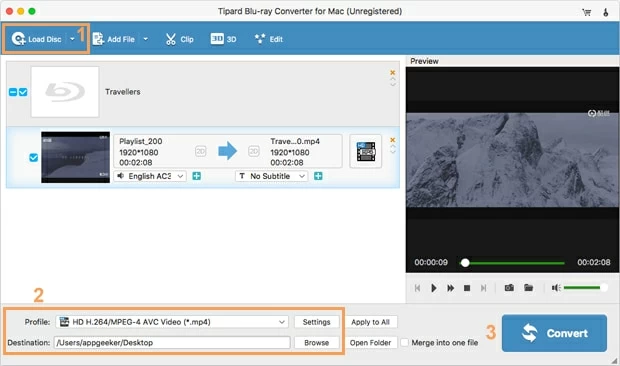
Step 2: Choose output format
Click the "Profile" drop-down menu to select what format you want the output files to be in.
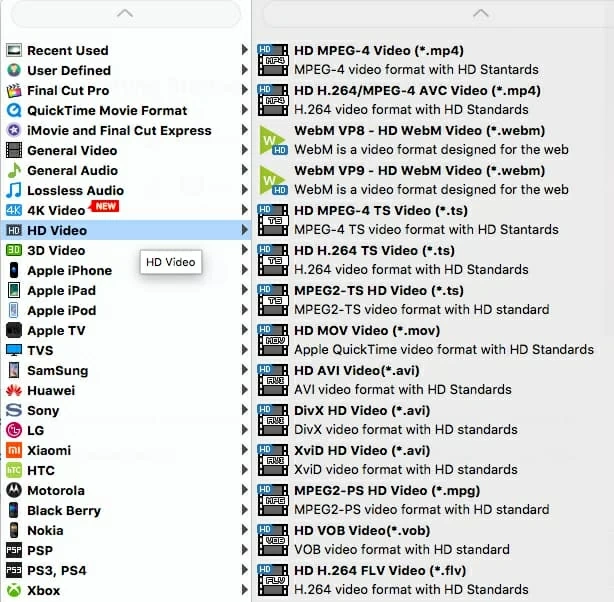
If you are an advanced user, you can use the "Settings" button next to "Profile" menu to decide how you want your MP4 files. It is better not to touch it if you don't know what these parameters mean.
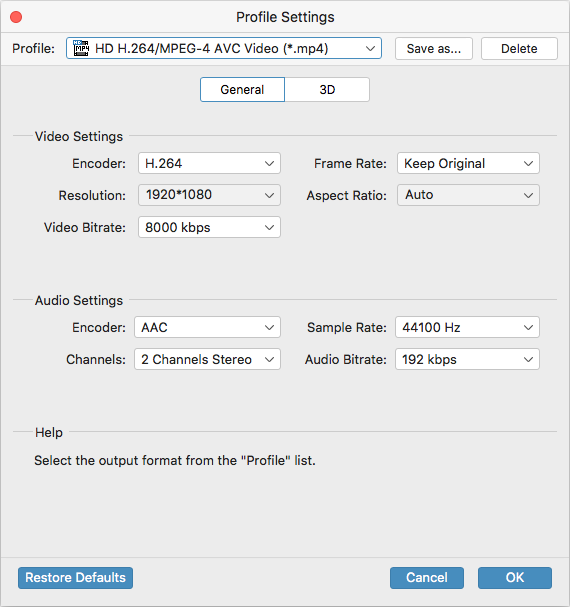
Next, choose a location where you want the program to save your ripped files in "Destination" box in the bottom side.
Step 3: Convert Blu-ray
Click Convert button and let the program convert the Blu-ray into format you select.
The process will take awhile, depending on the length of videos and the performance of your computer. You should know how long it will take with the help of the progress bar.
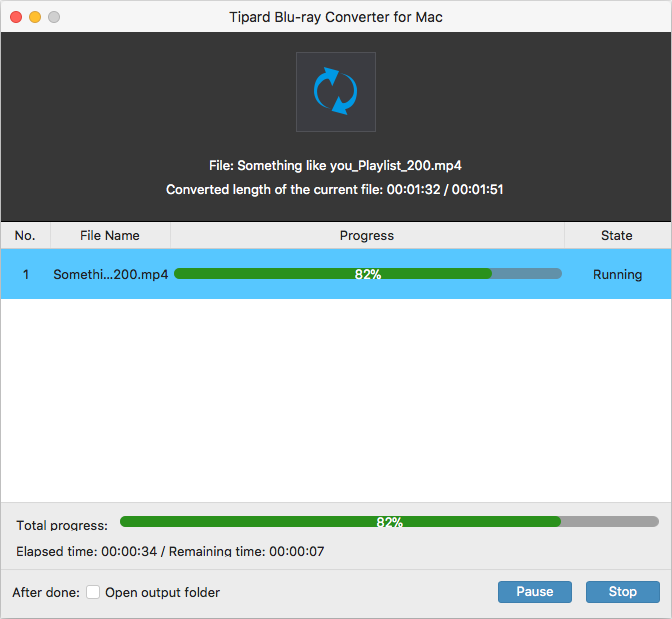
Done!
[Don't Miss: How to Play Blu-ray Videos on HP]