
How to Import Blu-ray into Sony Vegas Pro
Handbrake is a brilliant application that enables you to import a video and convert it to device-friendly format. It is open source and free, and it works efficiently. Typically, Handbrake can rip a DVD that is not protected via DRM or AACS, but the reality is that most of DVDs you purchase in the store are copy-protected. In fact, Handbrake doesn't decrypt any protected DVD, let alone convert it to your desired format.
If you are still skeptical, just take out the DVD and insert it into the drive on the computer. When you open the source on Handbrake, you will get a notification that says "The source may be copy-protected. Handbrake doesn't support the removal of copy protections ".
That is annoying when you got a bunch of DVD discs but failed to liberate the movies from DVD using Handbrake. Then, how can you rip a DVD with copy protection? One way is to download an add-on to be installed into the Program Files of Handbrake so that it can read the protected DVD, but the better way is to use a program that includes DVD-decryption tool. Blu-ray Ripper is perfect.
The software is the exact tool to replace Handbrake for ripping copy-protected DVD and Blu-ray and convert contents into various formats such as MP4, MOV, WMV, MP3, AC3, M4A and others files. The preferences on the quality of converted videos vary from person to person, so you can customize the output settings that the software has inherently covered.
Whether you make a copy of DVD as video files without sacrificing much quality on your computer or play it on your handheld device, Blu-ray Ripper takes care of the job. The following guide is designed to be hassle-free for those who try hard to convert protected DVD. This process is absolutely cross-platform, available on Mac and Windows.
Basic steps for Ripping a Copy Protection DVD without Handbrake
Step 1: Import the protected DVD
For the initial encrypted DVD ripping process, please make sure you have a DVD drive on your computer to read the disc. This is obvious if you have to get the job done.
Run the program and press Load Disc button at the top left place of the main window to load the DVD content. The movies will queue up on the pane title by title.
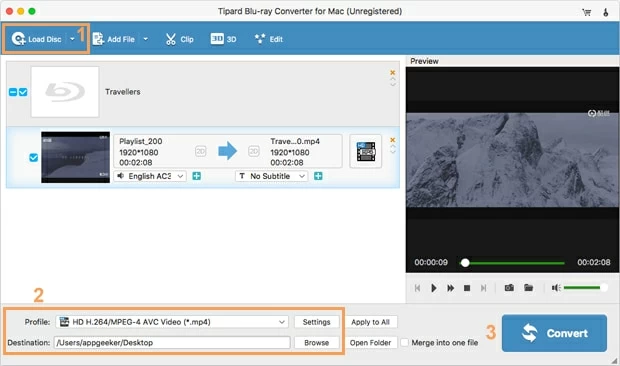
Step 2: Select an output format
Lift your eyes and you can see Profile drop-down menu at the bottom left side of the window. From where you will choose an profile as output format.
There are several categories for your choice and each one will give you a list of formats. For example, if you want to rip protected DVD to MP4, simply select *.mp4 option under General Video or HD Video.
Tip: You can also choose from various preset options.
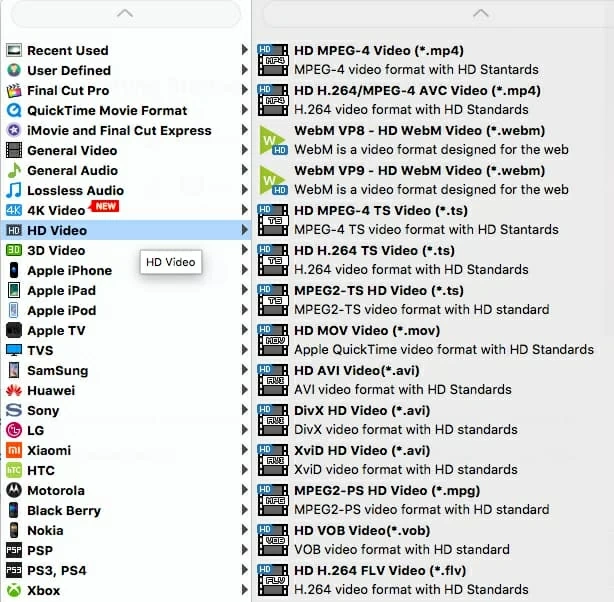
For advanced user, the program offers option to change your settings by clicking the "Settings" next to "Profile" menu. Here you can change the video size, aspect ratio, channel and resolution.
If you are new to all these parameters, it is better not to touch anything.
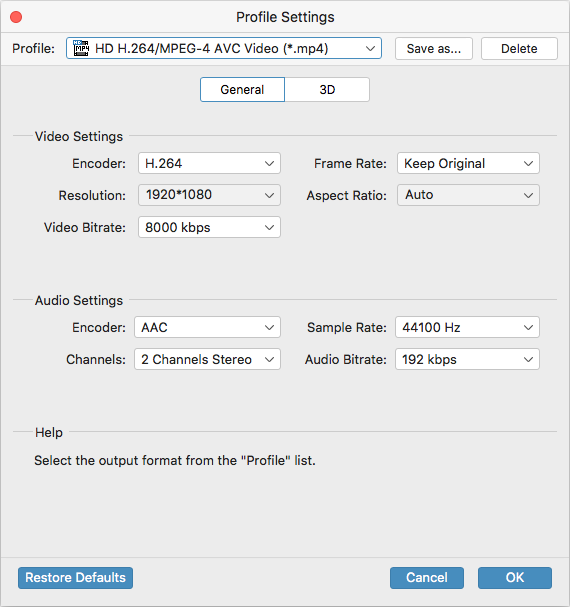
Step 3: Begin converting encrypted DVD
Once you are ready, hit the Convert button at the bottom right side and let it go to town.
The time needed for the process to complete may vary, depending on how many protected DVD titles you are converting. Please be patient.
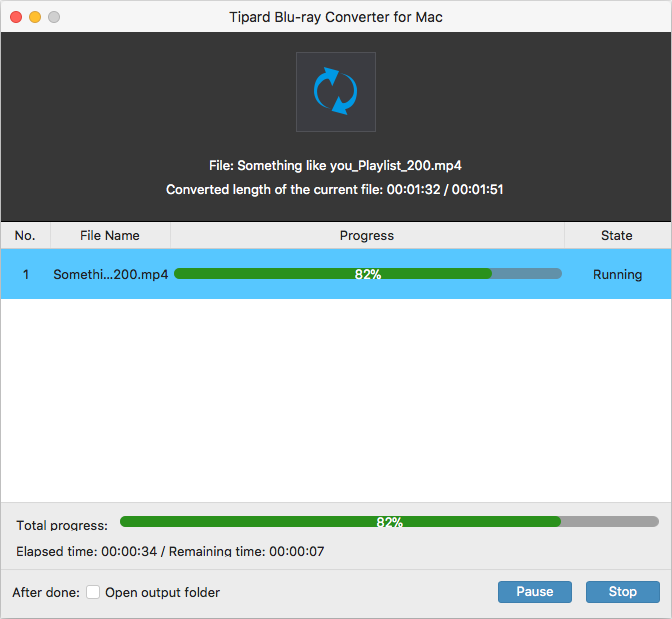
Conclusion
Although Handbrake is a great video encoder and has come a long way in converting video formats, it is not omnipotent. Blu-ray Ripper, a Handbrake alternative, focuses on ripping DRM-encrypted DVD and Blu-ray. I am sure this is not your only way to do this and everyone has his or her own favorite methods. Before you get a better option, Blu-ray Ripper is worth a try.