
How to Import Blu-ray Episode or Movies into iTunes
Blu-ray turns out to be the pinnacle of home entertainment media at present which delivers extremely HD video effect and truly cinematic video experience. However, this also presents a challenge: the Blu-ray movies are only playable on certain Blu-ray players and will not work natively on various mobile devices. To enjoy the Blu-ray video on the go or share it on video streaming site, you should rip the Blu-ray disc and convert the content into a digital format, like the common MP4, MKV, MOV, etc. Here we are going to round up top 5 paid and free Blu-ray ripping software to make the job quick and straightforward.
1. Blu-ray Ripper
As name suggests, Blu-ray Ripper is an incredible point-and-click solution that makes professional Blu-ray ripping tool available to all level of users, with the automatic algorithms to circumvent encryption of Blu-ray disks and DVDs. One of its strengths is that it also acts as video converter to handle your video & audio conversion tasks. In addition, it supports a broad range of output formats as the conversion results, including specific video/ audio formats and devices-ready formats like iOS devices, Android devices, for further editing, playback, sharing, or save to hard drive.
Blu-ray Ripper does much further than this though. It also comes with multiple basic editing options, giving users the chances to full control over the video, including trimming, adding image or text watermark, cropping, adjusting video effect and 2D to 3D conversion.
Input: Blu-ray disc, Blu-ray folder, DVD-Video, DVD folder, DVD disc
Output: MP4, AVI, MKV, M4V, WMV, ASF, WEBM, MOV, TS, DAT, VOB, Xvid, DivX, FLAC, AAC, AC3, AIFF, AMR, M4A, MP2, MP3, OGG, WAV, WMA, MKA, etc.
Once you download the program and install it properly on your PC or Mac, you're able to complete the Blu-ray ripping process in an intuitive GUI — just load the source, set output profile and start conversion.
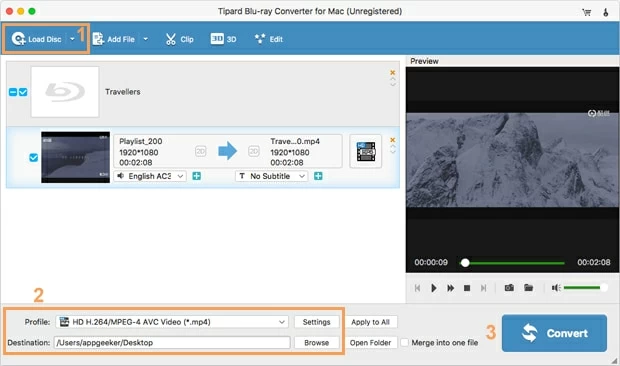
2. MakeMKV (free)
Download from: http://makemkv.com/
If you have no idea which program you should employ to rip episodes from a Blu-ray, the MakeMKV will do the job brilliantly. It's a cross-platform and free Blu-ray ripping application that lets you remove the protection on Blu-ray & DVD and convert contents to a nice big MKV file, without compromising the video quality. But it won't feature with many video or audio option for tweaking the quality of the resulting MKV file.
One caveat is that you need to ensure there's enough free storage space on the hard drive to save the ripped file. Here's how to rip a BD disc easily with MakeMKV — the process is mostly identical on both Windows platform and Mac OS.
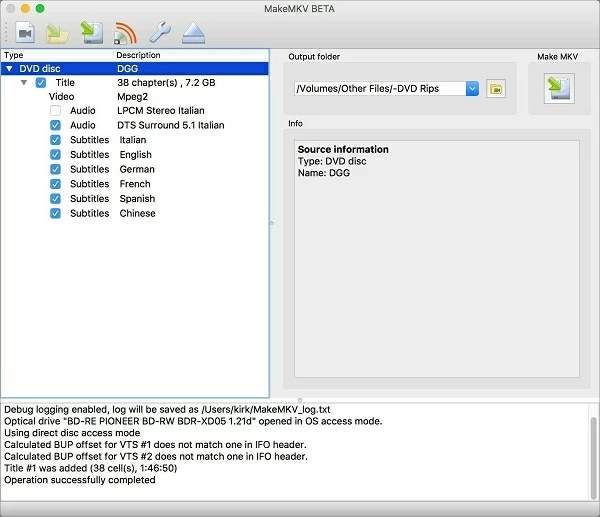
3. MovieRescuer (free)
MovieRescuer is also a decent and completely free alternative of top-ranked Blu-ray ripping and converting tool. It lets users safely rip the disc and then convert the stunning movies from Blu-ray disk and DVD in M2TS or VOB format with original quality for saving on hard drive or streaming on home media sever.
It's quick, practical and easy to use with no complex configurations.To rip the Blu-ray and copy the movie files to hard drive using MovieRescuer, you need to first enter the source Blu-ray disk into the hard drive and fire up the program on your computer, then choose the titles from the list that are read by the program and displayed on the panel. Next, set the destination folder for the newly copied video and hit the Directly Copy button. The entire process is exactly the same when you do the conversion from a DVD disc.
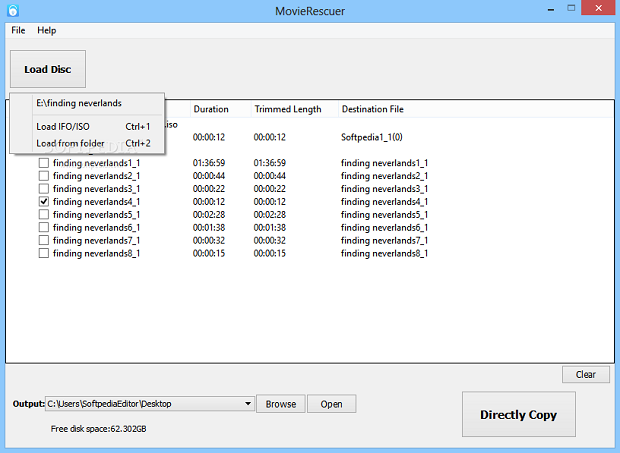
4. AnyDVD HD
Download from: https://www.redfox.bz/en/anydvdhd.html
AnyDVD HD is another Blu-ray ripping desktop application for Windows OS only. It promises to bypass and decrypt protected DVD, HD DVD and Blu-ray discs in the background to facilitate the ripping of Blu-ray & DVD movies for convenient and unlimited playback.
It can do more than decryption, though. It enables users disable unwanted movie features like subtitles and prohibition messages. Beside, you can also control the speed of your disc drive to reduce the noise level when watching movies from the inserted disk on PC. However, the downside of it is the frequent updates required. Here's how it works:
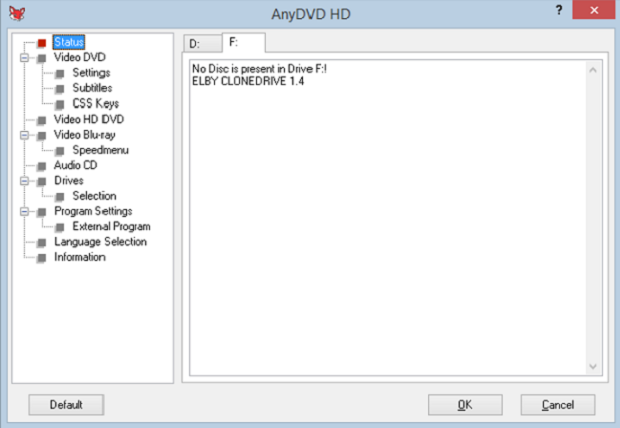
5. DeUHD
Download from: https://deuhd.ru/index.html
DeUHD is also a Windows-based application with the aim of ripping Ultra HD Blu-ray disc and save on your computer with 1:1 image quality, which makes it easy to view any protected Blu-ray UHD movies on UHD media players and playback software. This Blu-ray ripper tool is a bit more expensive than other rippers mentioned above, but you will have a free trial to use for 10 minutes with your Blu-ray disk and it's user-friendly.
To get started, insert your 4K UHD Blu-ray disk in the drive after you run DeUHD on your PC. Wait a few minutes for the program examining the contents of the disk, when this is done, the software will return you a progress window. Then, right click DeUHD icon in the taskbar and select Rip to Hard Disk option, with which a dialog window pops up for specifying the source disk under Source field and the output path under Target field. After that, click the Rip button to initiate Blu-ray conversion process immediately.
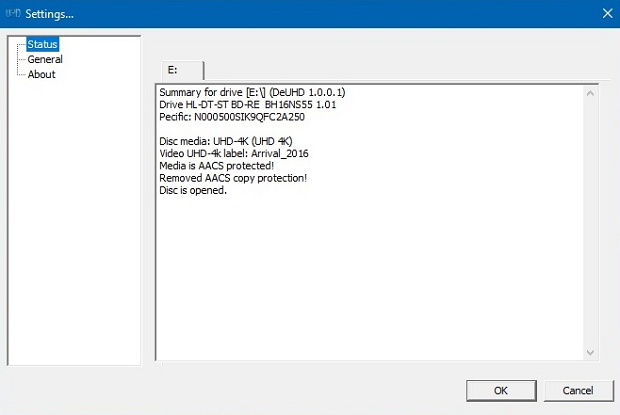
Conclusion
We've evaluated all five feature-packed Blu-ray ripping program for Mac & PC based on functionalities and features that each software owns. Of course, which Blu-ray ripper utility you employ to rip and convert your Blu-ray/ DVD movies is best determined by your actual needs, the platform of your machine and basically your budget. With these factors in mind, you should get the suitable ripper as well as converter in hand.