
How to Play Blu-ray on Mac Computer
Days ago, I upgraded my computer to Windows 7 operating system. However, now I'm unable to play Blu-ray discs on my computer. The machine has a super disk reader that will detect Blu-ray along with playing regular DVD's. What decent software will play Blu-ray in Windows 7 64 bit? Please advise me.
If you're a Windows Media Center user, you already know that playing a DVD is one of WMC's easiest tasks. But, Microsoft doesn't offers an official solution for Blu-ray playback on Windows 7 PC, meaning that you'll have to use the third party Windows 7 Blu-ray player software instead. Here are several possible solutions. (See also: DVD playback options for Windows)
Option 1: Playing Blu-ray Disks on Windows 7 Using VLC
Blu-ray is not working with windows 7? Actually, Windows 7 already has built-in codecs required to play Blu-ray movies, the problem is it doesn't includes set of decryption tools to removes the region code, the AACS encryption or the BD+ copy protection contained on Blu-ray disc. Fortunately, there are plenty of apps integrating both functions all in one place to let you play Blu-ray in Windows 7.
If you're looking for a free Blu-ray player software for a Windows 7 PC, VLC should be your go-to video player on computer. It's a cross-platform media player software that's free to download. It can play both DVD and Blu-ray discs. VLC packs all media codecs into the software so you don't have to individually install them.
VLC free download here: http://www.videolan.org/vlc/

It's worth mentioning that VLC has limitation in playing some commercial Blu-ray discs and might pop up an "Blu-ray error: This Blu-ray Disc needs a library for AACS decoding, and your system does not have it." error messages. To fix the issue, you will have to get two files—LIBAACS.DLL and KEYDB.CFG and install on your machine. One for VLC itself, another for encryption keys for playing most commercial Blu-Ray discs.
Option 2: Using Professional Windows 7 Blu-ray Player
If your Windows 7 can't play Blu-ray discs with VLC, the third-party professional utility like Blu-ray Player software should be a huge help with that. It's the easy-to use software that's widely compatible, letting you play DVDs, Blu-ray Discs and digital video files. It load Blu-ray discs rapidly, it has Dolby and DTS support and does include auto-resume playback feature. In addition, it give you options to tweak picture and audio settings for a better viewing experience.
Obviously, you need a Blu-ray optical drive to play Blu Ray disc on Windows 7 computer. If you don't have one built in the machine, you will need to get an external USB BD drive to connect to your Windows 7 PC.
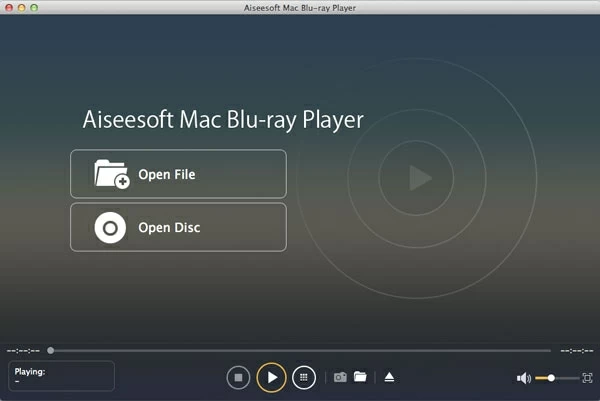
If you want to do much more about your Blu-ray discs rather than just playing Blu-ray movies on a Windows 7 laptop & desktop, Rip the Blu-ray and save the digital copy onto your hard drive is a good choice. After that, you can view it as a normal movie file through a video player, editing it in editing software, or transfer to your portable device for playing on the go.
Option 3: Rip Blu-ray and Play in Windows 7 PC
There are many Blu-ray ripping applications available for you, Blu-ray Converter is our favorite. This program is the Swiss Army Knife of media converter because it can rip and convert Blu-ray, DVD, videos and audios to file formats you want. Simply pop in the disc (or your source file), open up the Profile menu and select the output file format you're good to go. It also comes with a list of advanced settings and presets for you to enhance the resulting files.
Basic steps to rip a Blu-ray disc to play on Windows 7
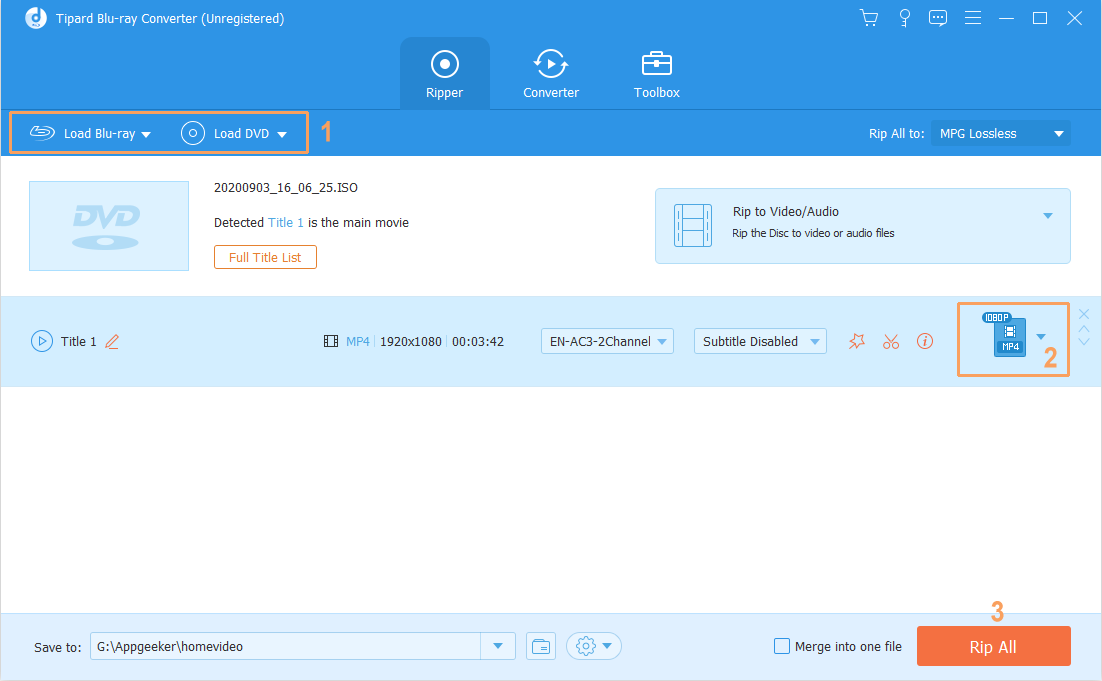
Done! The process might take quite a bit of time depending on the amount of data contained in the BD disc. When it completes, you're able to watch the ripped Blu-ray in Windows 7 PC, or view on your big TV through video card. Enjoy!
Can Windows Media Player Play Blu-ray?
Neither Windows Media Player nor Windows Media Center play Blu-ray discs natively on Windows 7, much like it didn't play DVDs in earlier versions of Windows. To play a Blu-ray disc on Windows 7, you need to use a non-Microsoft program that supports Blu-ray playback and a device capable of reading Blu-ray discs.