
How to Convert a APE Audio to ALAC Audio File for Mac
About WebM
WebM is open-source media format used on the majority of mainstream web browsers (Chrome, Mozilla Firefox, Safari, Opera, IE) using HTML5 video tag for displaying and distributing high quality videos online. WebM videos dwarf flash videos in terms of the file size and the capability to spread online. As one of the most popular video-sharing sites in the world, YouTube uses HTML5 technology to display an assortment of videos, getting rip of the Adobe Flash Player plug-in installed on the web.
About M4V
On the basic of MP4, M4V is a multimedia standard format developed by and exclusive to Apple. M4V can be read by iTunes and QuickTime along with other applications like PlayStation Portable. M4V is nearly identical to MP4. You can rename the M4V file extension to MP4 for more compatibility if M4V content is not protected.
Convert M4V to WebM Naturally
As you know from above, M4V files are limited to a few devices and players (most are Apple products). So if you want to embed a M4V video (from iPhone, iPad or other source) on your website or social networking profile pages for visitors to view in their HTML5-based web browser, then converting the M4V videos to WebM is the route to make it happen.
Actually, it is easy to settle this problem with the right tool. Video Converter for Mac is a trustworthy converting application to add to your video arsenal. It saves you the hassle in converting from M4V to WebM format on Mac, and can take care of importing other mainstream formats and exporting to the exact format you need. It also offers options to tweak the settings to control over the file compression and output quality. Another advantage the tool have is that it hosts a number of handy editing filters such as cutting scenes, adding text watermark, cropping the frame, or applying 3D effects.
Step 1: Load M4V files
Launch the software from your computer. Once the program opens, click the Add file icon on the top corner of main menu and you are now another dialog box that prompts you to choose a single M4V file or an entire M4V folder from your local drive, click Open to import them onto the program. Or go to where your M4V video is and select it. It will automatically be uploaded onto the software.
The simplicity this utility also offers is one thing that you will find it easy to combine several video clips to a single large video file seamlessly so they can be played continuously by checking Merge into one file box.

Prior to setting the output, here you can edit the video such as splitting, trimming, applying effects, adding either text or picture waternark, removing video noice, reducing video shaking, etc to enhance exported video quality.
Step 2: Select WebM format from "Profile" drop down list
Click Profile drop down list on the lower left corner of the screen to open format selection panel. As you can see, all the formats on the panel are well categorized so it is easy to get what you want.
In our case, we need to convert from M4V to file with .webm extension, so here we go to the "General Video" column on the left pane and select "WebM - WebM Video (*.webm)" as output format from its expanding list on the right pane.
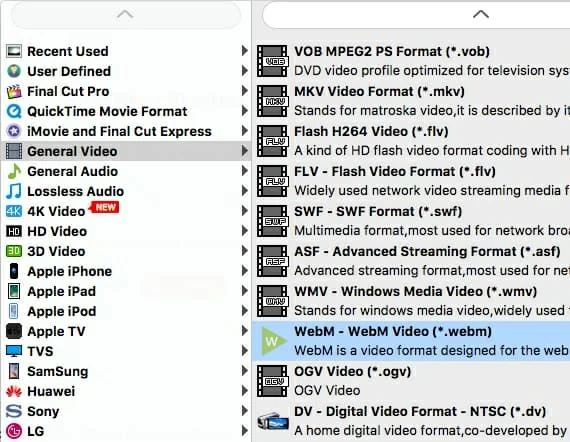
This application features user-defined options and let you have a control of the output settings like codec, frame rate, resolution, aspect ratio, bitrate. For example, you can downscale your video's resolution to a more reasonable resolution because higher resolution translates to more data for every frame, thus a larger file size which your device may not handle easily.
To carry out such kind of tasks, click Settings button next to Profile drop down list.
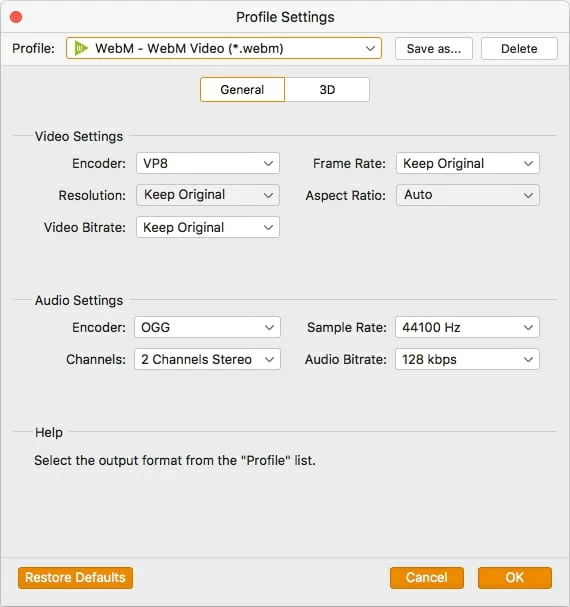
After making the manual adjustment, click OK and turn back to the main intreface.To save your video in the format of your choice, press "Browse" button right besides "Destination" field at the bottom area.
Convert your movie files for playback on Apple iPhone 7 Plus without bothering to set up the appropriate output format and parameters yourself? This M4V to WebM converter for Mac is good at this stuff, providing a library of presets for commonly-used devices and media players.

Step 3: Begin converting M4V to WebM by press "Convert" button
After everything is ready, click "Convert" button on the lower right corner of the screen to initiate the M4V to WebM conversion process on your Mac. This can take a few minutes to complete the conversion, especially if you have a large number of source M4V files on the processing queue.
If you're on an aged machine, you can close some programs that continue running in the background temporarily to make more memory available to the Video Converter application, which improve performance of converting video files in .m4v to WebM file format on Mac.
That's it!
