
Retrieve Safari Bookmarks on iPhone 7
Just like any kind of storage system, accident happens. Maybe you accidentally deleted an important contact from iPhone XS (Max), or maybe even a previous video & photo. But not to worry! We show you a few ways to recover data files on iPhone XS or iPhone XS Max as quickly and painlessly as possible so you can get everything back including deleted contacts, recent call history, notes, photos, videos, messages (texts & attachments), documents or more contents.
Follow the steps below, in order, to maximize the chances of recovering deleted data on iPhone XS (Max):
There's a good chance that the accidentally deleted file can be recovered on iPhone XS, especially if it hasn't been too long since it's been deleted. The way that the deleted data is completely gone is when the space it resided is overwritten by the newly generated files, like any task of downloading media files and install software.
Many users may know this trick. Since iOS 8, Apple has added a temporary holding folder called "Recently Deleted", and it has been built into several apps like Photos, Notes, Voicemail and Mail for keeping the files that have been designated for deletion before being permanently erased.
This is useful if you change your mind about the deletion, and you can perform an instant restore to retrieve deleted iPhone XS data files (pictures, emails, notes, voicemails).
As for other types of data, if you' deleted something that isn't included in the Recently Deleted album or hasn't been backed up anywhere, the possibility of getting back deleted iPhone XS data is unfortunately limited until you try a 3rd-party utility, like Appgeeker iOS Data Recovery.
Developed with an easy-to-use interface and cross-platform compatibility, the software aims to be a one-stop solution for recovering nearly anything on the iPhone XS Max or iPhone XS from digital grave. It can help to scan internal memory of the device and then restore deleted contents that hasn't been overwritten since it's been deleted, including WhatsApp conversations, text messages, call history, contacts, calendars, reminders, photos, videos, voice memos, voicemails and whatever.
If this is your first attempt to recover data from iPhone XS (Max), follow the guide below, which teaches you how to use the software to get access to the phone memory and recover data files you deleted by mistake.
Ultimate Guide: How to Get Back Data Files on iPhone XS without Backup
This detailed tutorial will help recovering files from the iPhone XS device before backing them up to iCloud, iTunes or any syncing service. If you have handy backup (iCloud & iTunes), skip to the part following this guide.
Step 1: Run the software and plug iPhone XS (Max) to computer
Fire up the application on PC or Mac. From the opening interface, choose "Recover from iOS Device" mode to get started.
Grab iPhone XS and connect it to computer. When it's connected, click Start Scan button.

Step 2: Scan iPhone XS storage for all deleted files
A window will appear as the screenshot below. Choose the certain types of files you want to recover from iPhone XS (Max), and then press Scan button to move on.

Step 3: Retrieving data files from iPhone XS (Max)
All stuff the program has found is listed on the left pane, grouping with categories. Locate the lost content you'd like to get back from the list of categories, select it, and then hit Recover button.
Tip: You can restore one, multiple, all, or any files this way directly from iPhone XS (Max), such as messages, contacts, documents, videos, audio, photos, Safari history & bookmarks, call logs, WhatsApp messages & attachments.
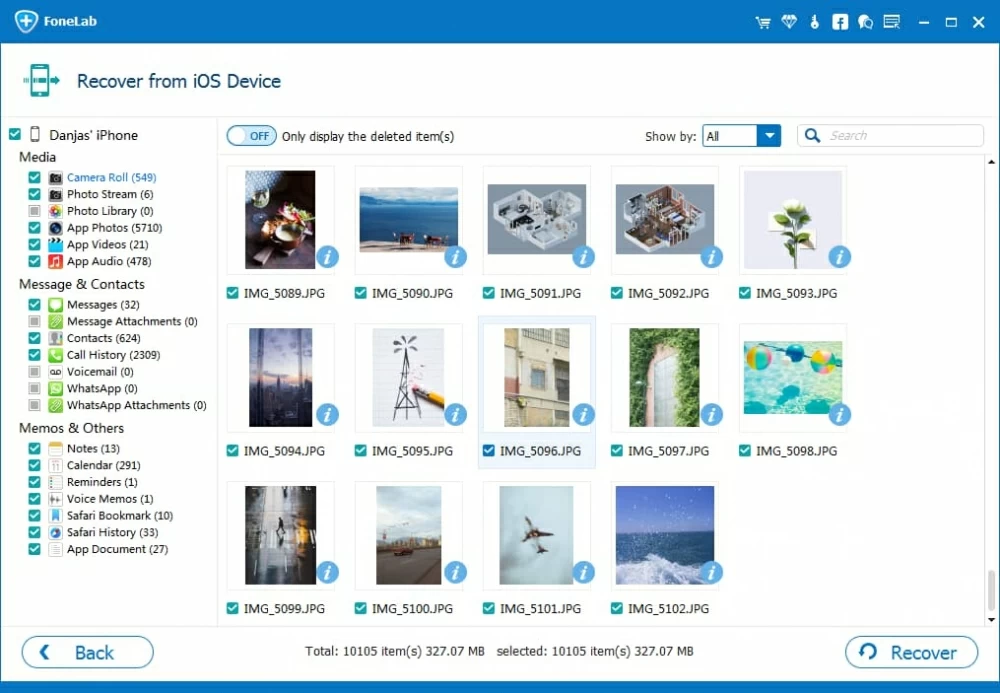
Continue to choose a output directory to save the recovered data files, and finally press the Recover button to retrieve deleted files on iPhone XS (Max).

Done! You should now have successfully recovered almost everything from iPhone XS or iPhone XS Max, and have access to the important files you need.
If you made regular backups of iPhone XS (Max) with Apple iCloud or iTunes, the important yet deleted data files should be covered. Well here're some additional options to get lost content back from iPhone XS backup.
Way 1: Get Everything from iCloud Backup - Apple Route
The files that were backed up before deleting should be well restored to corresponding inbox of apps. And the purchased content like music files, movies, TV shows, books and more is automatically downloaded from iTunes Store, App Store and Apple Books.
Way 2: Restore deleted files with iCloud backup without overwritten
Use the iOS Data Recovery tool to restore data files from an iCloud backup:
Way 1: Use iTunes to restore deleted files from iPhone XS backup - Apple Route
The restoration process will take from a few minutes to hours to complete. Wait for everything restores to the device from the backup. Remember that the process will take iPhone XS back to the date & time of the backup. Anything done since that time will be lost.
Way 2: Get data files from iTunes backup with iOS Data Recovery software
When the process is done, any data files that were deleted from iPhone XS should get restored and save securely on computer, with current data on the iPhone XS intact.