
How to Transfer Music from iPhone Back to PC Computer
It is inevitable that iPhone will run into some minor issues (i.e. screen unresponsive). Usually, simply restarting the device will be enough to bring it back to normal. However, it is not omnipotent. iPhone sometimes needs a comprehensive reset to fix certain kinds of obstinate problems.
After restoring to factory settings, your iPhone can start with a clean slate, but the ensuing pain is the loss of all data and you can't retrieve lost data from iPhone storage. If this happens, not everything is lost just yet, as there are a number of ways to find and recover data after factory reset on iPhone. Here's how to do.
If you've synced your iPhone to iTunes before performing a factory reset, then the iTunes will save a copy of your iPhone data in the computer, which you can use to get everything back on iPhone after restoring it.
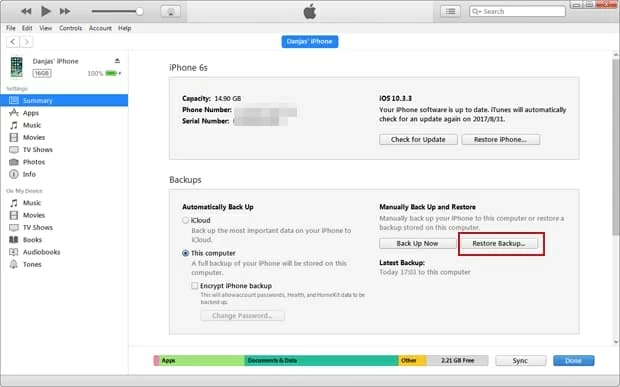
After completing the steps, you should see your lost data files again on iPhone.
You're able to get iPhone data recovery after factory reset without iTunes and iCloud backup in a traditional way. If you don't follow the Apple way and want to recover certain specific kinds of lost data as per your needs, third-party software will be able to help. Appgeeker iOS Data Recovery is a program that iPhone users should include in their toolkit.
This program focuses on recovering all sorts of data from iTunes and iCloud backup. The software adopts an non-invasive approach to access the files in the backup, without modifying anything, and allows you to selectively restore what you need. It also includes option to track down recoverable data by scanning iPhone's memory. This could be a real life-saver in an emergency when you have no backup in hand.
Here's how to recover data from wiped iPhone by extracting from iTunes backup selectively.
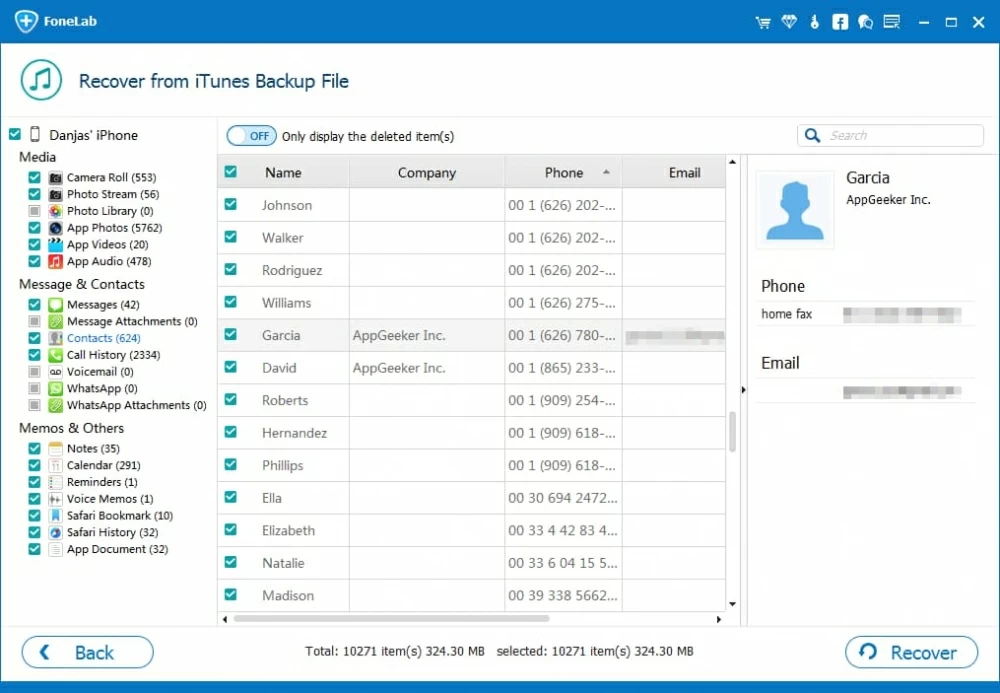
In the case that you're using the built-in automatic iCloud backup feature (You can quickly check if you have a latest backup in iCloud by going to Settings > [Your Name] > iCloud > iCloud Settings), you're able to restore data from iCloud after restoring iPhone to factory settings by following these steps.
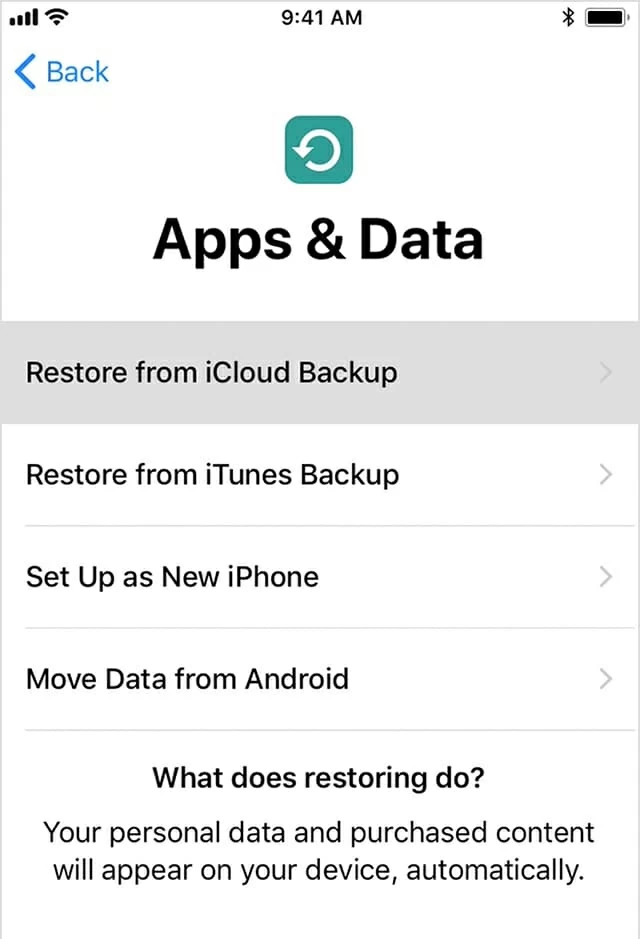
Make sure to visit Apple Support website to find more specific instructions.
The iOS Data Recovery software outlined above comes with useful feature that allows you to retrieve data you need from the backup in iCloud.
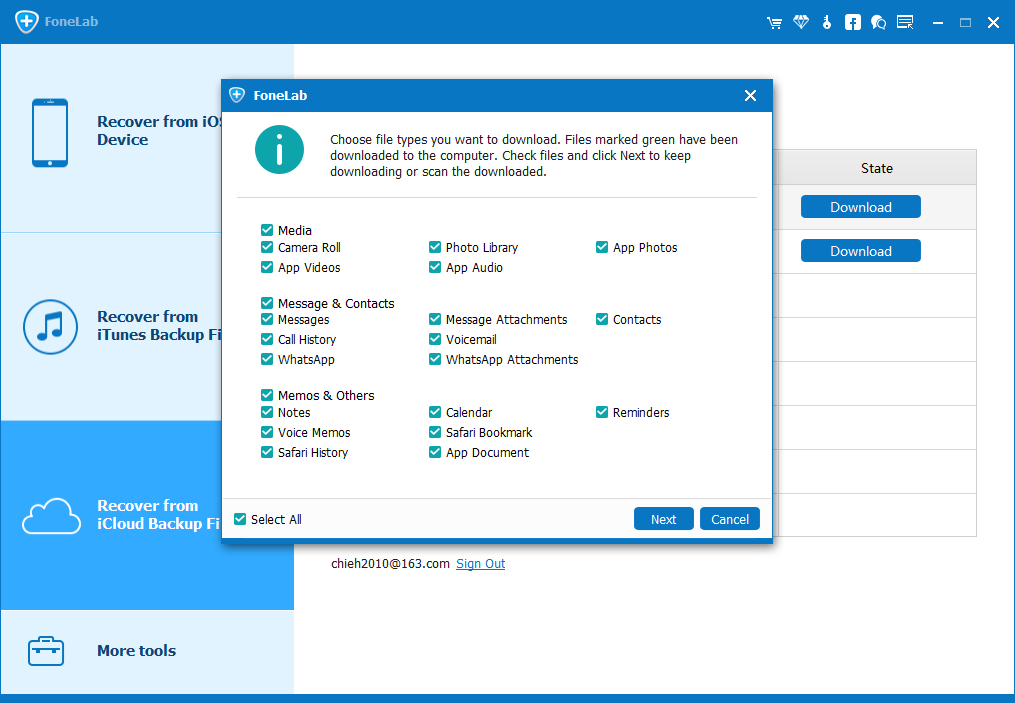
The Bottom Line
Although restoring from iTunes or iCloud backup can help you recover iPhone data after restore, it's important to regularly back up your iPhone data in case something wrong happen in future. In addition, a backup is not only good to recover data after restoring iPhone to factory settings, but can also recover from a dead iPhone, or after your device is lost.