
How Do Recover Lost Photos on iPhone X without Backup
Contacts list on your iPhone 6s (Plus) includes not just phone numbers, but other sensitive stuff like email address or Facebook account. Whether you deleted contacts on iPhone 6s (Plus) mistakenly or lost contacts due to an unexpected issue, it would drive you crazy for not producing any iCloud or iTunes backup once you have to restore contacts on iPhone 6s (Plus) for future use.
Every once in a while, people complain about nowhere to find back their deleted contacts on iPhone 6s (Plus) because they don't back up the important contacts regularly. For starters, they think if they've deleted the contacts accidentally without making any backups, the files would stay lost permanently, but it is often not the case. Actually, the lost contacts are still secured in iPhone 6s (Plus) internal memory but remain unseen by you.
Thanks to the advent of Appgeeker iOS Data Recovery, you still have chances to restore contacts on iPhone 6s (Plus) without backup. This software is available for both PC and Mac and allows you to recover sorts of data from iPhone storage: contacts, messages, call history, photos, notes, voice memos, and other things. It empowers you to view every item carefully and thoroughly before you make the final decision to restore it.
In addition to recovering deleted contacts on iPhone without backup, this program can extract and export different types of data from iTunes or iCloud backups, including contacts.
Here's how you can get contacts back from iPhone 6s without any backup file.
Step 1: Choose recovery mode
Once you open up the software, it will ask you which recovery mode you wish to take to recover data. Since no backup is available, we select the "Recover from iOS Device" mode.
Next, plug your iPhone 6s (Plus) into the computer using USB cable.

Step 2: Scan iPhone 6s (Plus) storage for deleted contacts
Once connected, select Contacts data type and then click Next. The software will immediately search for all deleted contacts lying around in iPhone 6s (Plus) and finally display them on the window.

Step 3: Retrieve contacts on iPhone 6s without backup
At this stage, you can preview what you want. For instance, click the "Contacts" category on the sidebar and the corresponding items are visible on the middle pane.
If you would like to retrieve all the lost contacts, just click the "Contacts" category on the sidebar and all the items will be selected automatically; if you wish to restore part of the contacts list, just check the box next to each name of contacts on the middle pane.
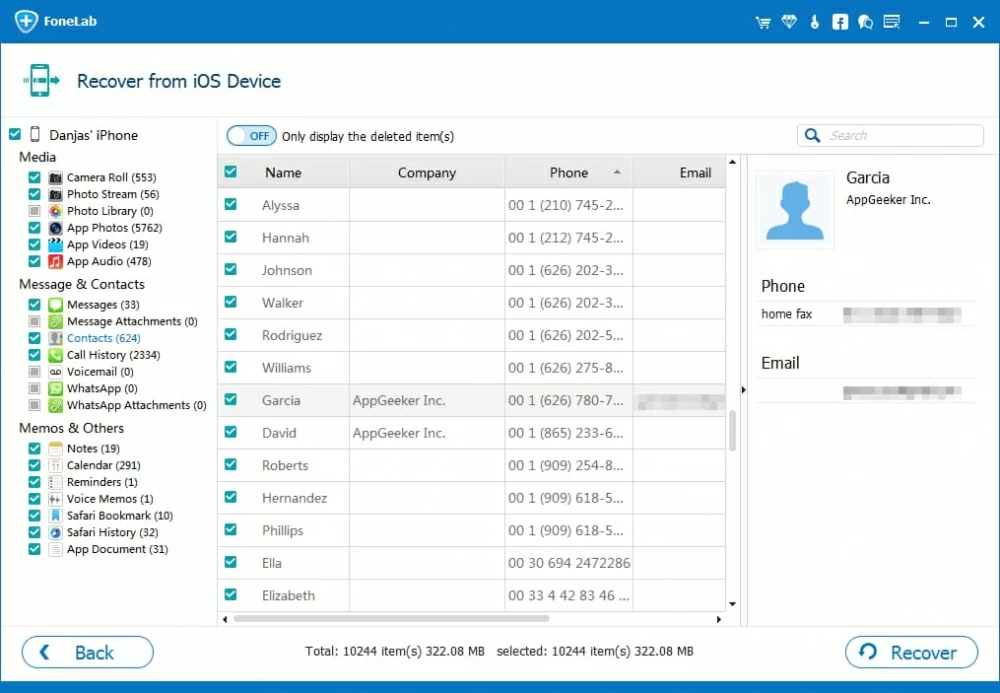
Finally, hit the Recover button located at the bottom-right corner. When a dialog opens up, specify a path for the restored contacts. After do that, press the Recover button one more time to set about recovering the deleted contacts on iPhone 6s (Plus) without backup and exporting to your computer.

The output contacts will be saved in a HTML, VCF, or CSV file. You can access the contacts locally on the computer and copy them back to your iPhone 6s (Plus) through the use of iTunes or third-party tool.

A brilliant one-stop solution to bridge the gap across iTunes, iOS, Android and Mac/ PC, letting you transfer content including contacts from computer to iOS & Android device and vice versa seamlessly. Flexible management options, ID3 music tags fix, iTunes library rebuilt, and more.
Just a few steps and clicks, and you can effortlessly recover iPhone 6s contacts if no backup is by your side.