
Transfering Music Collection on iPhone to External Drive
Notes app in iPhone 8 (Plus) is a great place for jotting down snippets of information, appending existing notes anytime and deleting old notes that are no longer needed. However, if you accidentally deleted a note that is important to you or you lost some of notes after iOS upgrading, it could be devastating, especially you haven't been backing up the notes either in iCloud or within iTunes. Find out how to recover deleted notes on iPhone 8 (Plus) without backup file.
There's one benefit of Notes app that is quite convenient: the Recently Deleted folder with the instant recovery option. It's a counterpart of Recycle Bin on the computer, making it a breeze to restore iPhone 8 notes you deleted in a rush to where they used to be, even there's no iCloud or iTunes backup.
Here're the steps on restoring notes within Notes app on iPhone 8 (Plus) without backups:
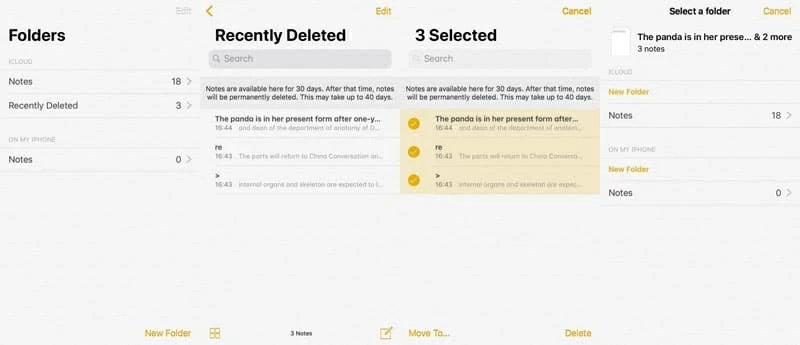
Done! You've deleted notes back on iPhone 8 (Plus) without the help of iCloud or iTunes backup.
Unfortunately, if you empty the Recently Deleted folder to clear all notes for the sake of security, restoring notes from the folder won't work at all. Is there any other way to retrieve deleted notes on iPhone 8 (Plus) without backup. You last resort would be go with a professional file recovery software. Appgeeker iOS Data Recovery can yield the satisfactory recovery results in nearly all tricky cases. This is the long-term option for recovering iPhone 8 notes without a backup file needed.
The software is packaged into a simple user interface that offers a powerful scanner engine to track down the lost files including notes from iPhone 8 (Plus) internal memory, even though you don't have recoverable iTunes and iCloud backup of your device. Before the recovery, this tool also allows you to preview the detailed of the files.
Step 1: Choose recovery mode
To get started, plug iPhone 8 into the computer and open up the software. Among three recovery modes, choose "Recover from iOS Device" mode to proceed.

Step 2: Run a thorough scan of iPhone 8 (Plus)
After successful connection, select Notes type and then Scan to do a deep analysis of the iPhone 8 (Plus) storage.
Once it's done, it will display all found files on the interface.

Step 3: Preview and recover deleted notes without backup
From the left column of the screen, click the "Notes" category and you should see all notes items on the expanding center pane.
There are two additional options to help you quickly find the lost notes you need. You can either toggle "Only display the deleted item (s)" at the top to the ON position or enter the keyword in the search box at the upper right to customize your search.
Next, choose deleted notes you want by checking the boxes besides each note item.
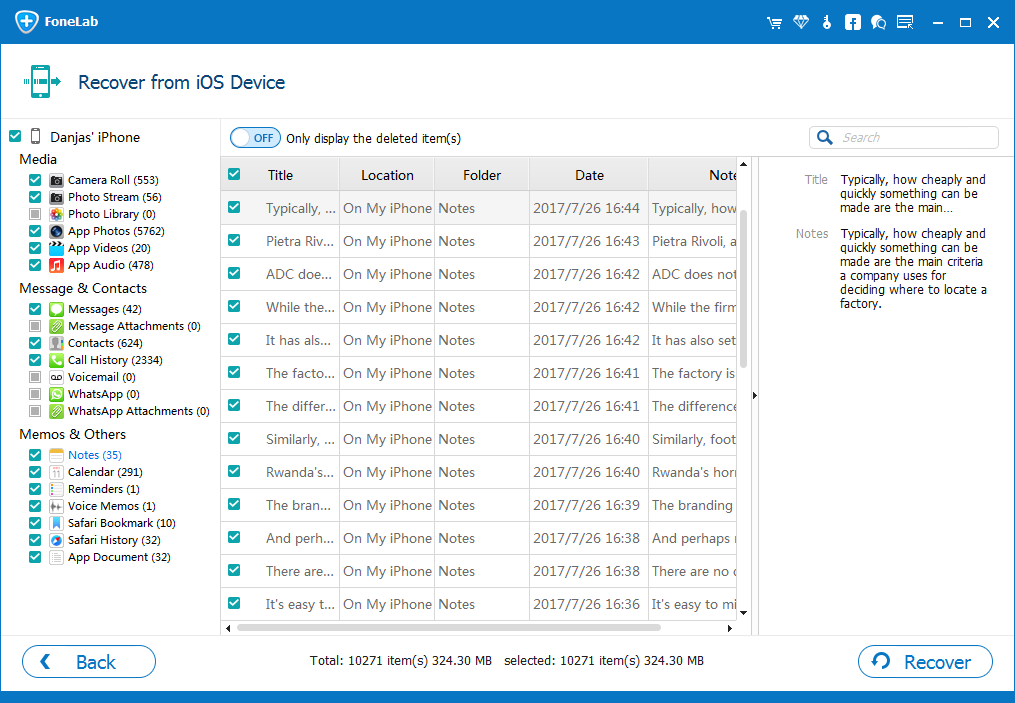
Go ahead and hit the Recover button at the lower right corner of the window. When a pop-up dialog box opens up, specify a path to save the recovered notes.

Finally, click the Recover button to confirm action. The software will then restore deleted notes from iPhone 8 (Plus) memory and save them to your computer.
This is another option you can try to recover notes on iPhone 8 (Plus) without backup. If your disappeared notes were part of your mail account you used to set up the iPhone, you may find your lost notes from there.
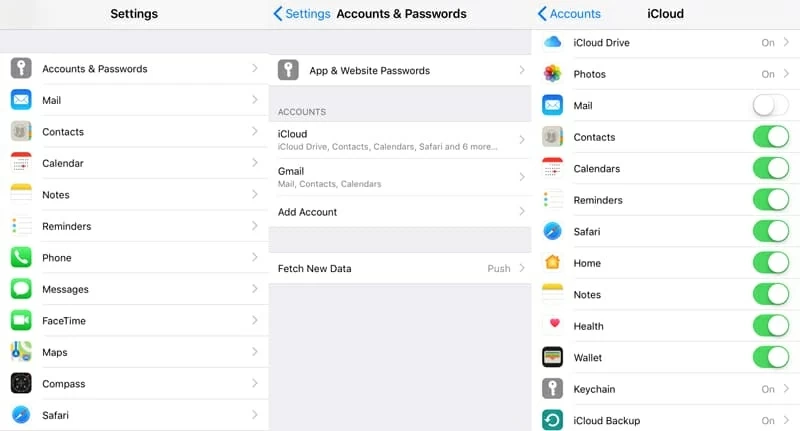
This way, you will recover deleted notes without backup.
Conclusion
iOS Data Recovery makes it incredibly easy to let you restore lost notes without iPhone 8 backup files either in iCloud or in iTunes. Anyway, the sooner you attempt to make a data recovering process, the higher success rate you get.