
How to Restore Photos on iPad Air
This morning I was trying to clean the spam texts on my iPhone SE but accidentally deleted an entire text message conversation that's important for me. Now I regret having done that. I want to restore that messages to my iPhone SE, is it possible?
Few things in daily life are as annoying as realizing that you lose text messages on iPhone SE due to a mistaken deletion when clean the SMS inbox. Unlike PC's, there's no trash bin available in the iPhone SE for you to turn that clock back and restore text messages. But it doesn't matter, it's possible and easy to fix the issue. You can try to restore the text message conversation from iCloud on iPhone SE or retrieve from old iTunes backup. And if these methods don't do the trick, you can also try to recover texts from iPhone SE internal memory.
Now, let's look at the details of these methods separately.
If you have ever backed up your iPhone SE to iCloud, you should have a backup of text messages in iCloud and you're able to restore messages from iCloud on iPhone SE for free. It's worth pointing out that any recently added data files will be overwritten by the iCloud backup you restore.
Restoring texts from an iCloud backup can take some time. You can track the process from the progress bar until it comes to end.
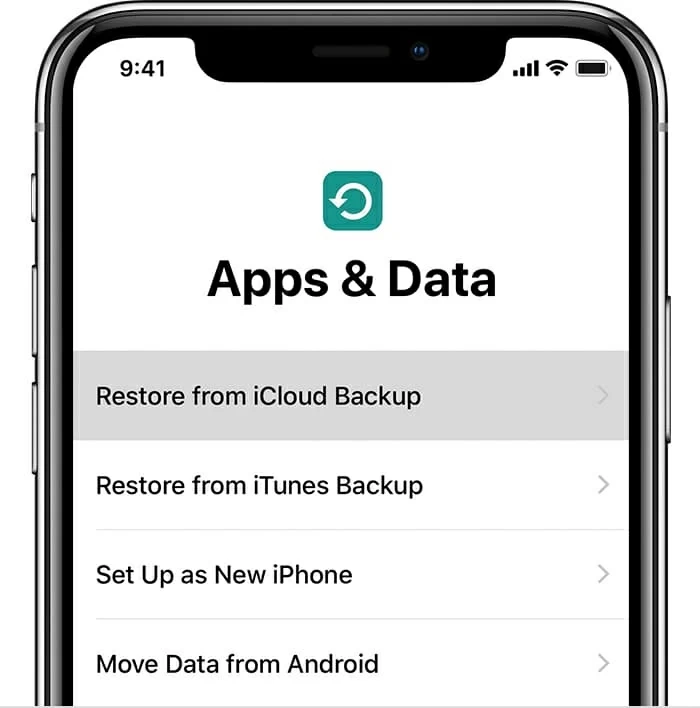
Don't worry if you fail to restore text messages on iPhone SE from iCloud backup. We have two further options to try.
If you don't have a recent backup made with iCloud, never mind. There's still hope. Today we look at Appgeeker iOS Data Recovery, an efficient tool that helps you recover accidentally deleted text messages from iPhone SE internal memory. This is really helpful for those who don't have any backup in hand.
This program will do a deep search around the iPhone memory for deleted text messages (iMessages included) and its attachments (i.e. photos), without touching the current data on the device. It can recover other files types you've lost such as photos, contacts, videos, voice memos, documents, notes and more.
Now, let's have a look how it quickly and easily to recover deleted message conversations from iPhone SE storage.
Step 1: Connect iPhone SE to computer via USB
When you start up iOS Data Recovery program it brings up an clean interface which asks you to connect your device to computer. just do it as required.

Step 2: Select "Messages" and "Messages Attachments" to scan
Now choose the type of file your trying to recover from iPhone SE storage. In our case, check the boxes next to "Messages" and "Messages attachments" to search for SMS messages, iMessages and its attachments, this is handy for shorting scanning time.
Click Scan at the bottom. Wait while this iPhone SE message recovery application scans your device storage for deleted texts.

During the scanning process, it will display a status bar, allowing you to monitor the progress.
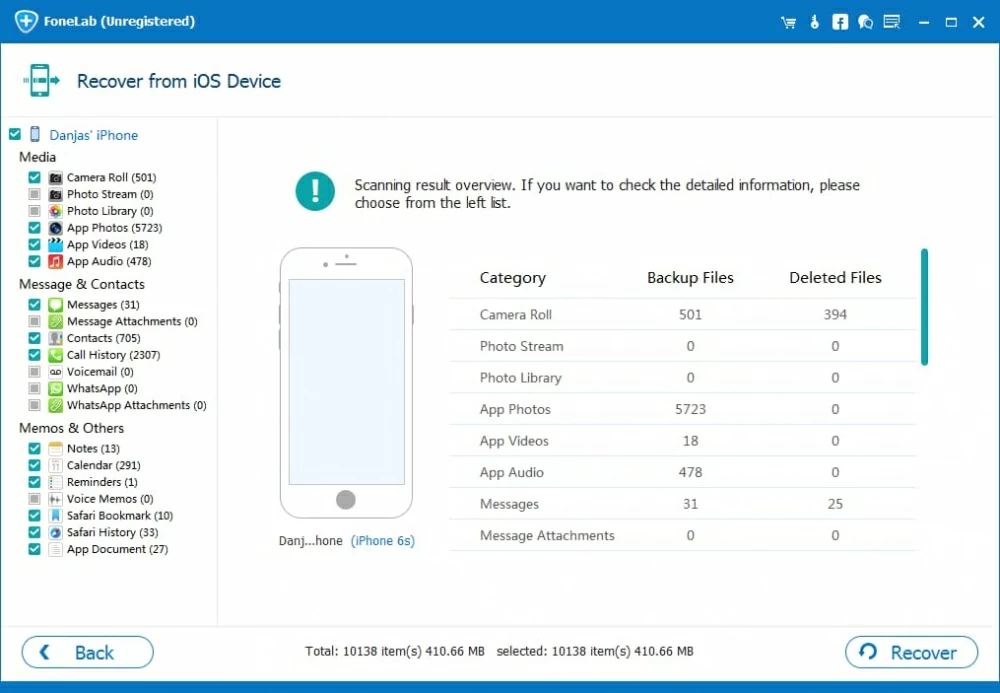
Step 3: Preview the lost text messages and iMessages
When you get the results it will show the text threads file(s) with details. You can preview the different texts found on the window.
There are some good options you can set to narrow the results. One feature is "Only display the deleted item(s)" at the top center which helps you show the deleted messages only.

Step 4: Get back text messages on iPhone SE
Next, choose the texts you want to recover from the list, and click Recover button.
In the opening dialog, select the location of where the message conversations are located on the computer. After that, click Recover button again and you're off.

That's it!
You also have the option to retrieve iPhone SE SMS messages from an iTunes backup if you enable the automatic sync option in iTunes. Every time you connect to the computer, you should have created a backup of the iPhone SE. Here's how to restore old backup in iTunes and get back your texts to iPhone SE.
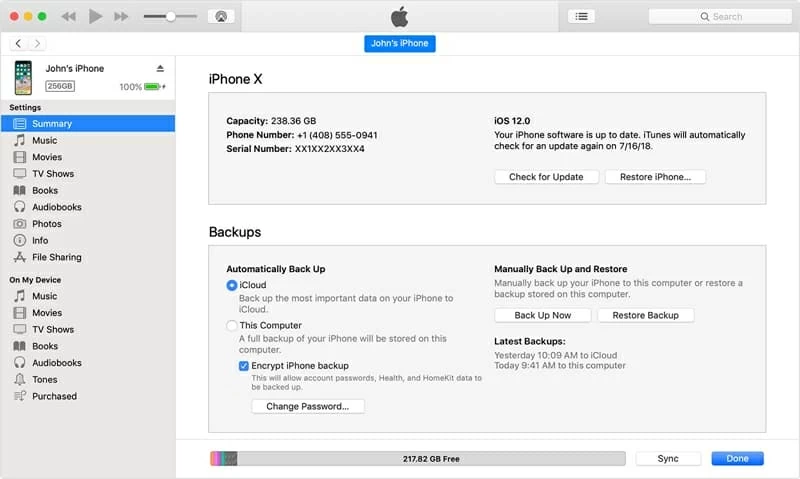
Wait for the restore process to complete. And that's how to restore iPhone SE from an iTunes Backup to recover text messages for free.
How to Restore Deleted Contacts on iPhone X
How to Recover Contacts on ZTE Phone
Transfer photos from a Samsung phone to an iPhone 11
iPhone SE (1st generation): released in 2016
iPhone SE (2nd generation): released in 2020
iPhone SE (3nd generation): released in March 2022