
How to Import WMV Movie File into iTunes Library on Mac
Upgrading a new iPhone is an exciting time. Before you leave your old Samsung Android phone behind, you'll want to transfer your Samsung Galaxy contacts to iPhone rather than starting from scratch. Moving contacts may sound like a simple thing, but for some it can be a daunting task. This article will show you acouple of ways to make Samsung to iPhone contacts transfer a breeze.
The classic way to move your Samsung phone contacts is to use the Apple's Move to iOS or Google Contacts, you can also move your contacts from Samsung Android to iPhone by using email or SIM card, you can even use a 3rd party utility for an incredibly easy and straighforward transfer of contacts to your new iPhone.
Read through this post to make sure the process of transferring contacts from Samsung phone to iPhone is as easy as possible.
Sync Contacts: Google Account
If you'd prefer to sync your contacts between Samsung Android and iPhone wirelessly, Google Contacts is always a option. For any Android phone, Google account is baked right into the Settings app. Here's how to use Google account to move your contacts between two devices.
That's it! The synchronization is ready to go, meaning all of your samsung Galaxy contacts will get onto iPhone soon.
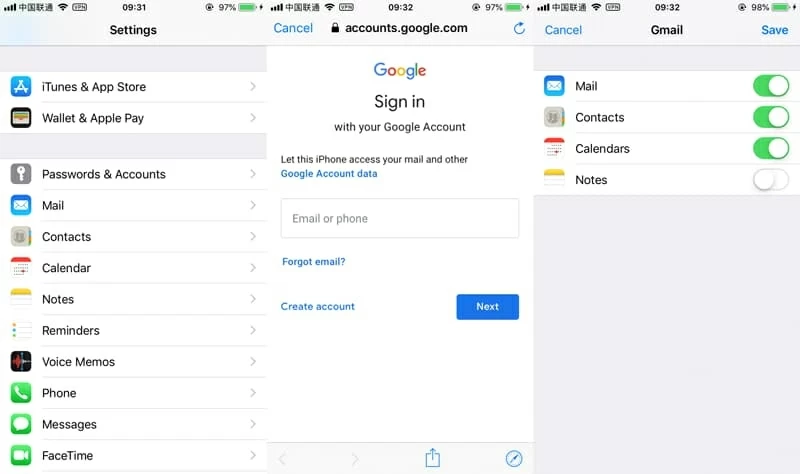
Don't Miss: How to transfer music on iPhone to a Windows computer
Transfer Contacts: Phone Transfer
Another simple way of contacts transfer from Samsung to iPhone is using an all-in-one utility named Phone Transfer. It is a neat program built with that exact purpose. It transfers almost everything including photos, music, videos, call logs, contacts, calendar, messages between Android and iOS as quick and painless as possible. It also comes with backup and restore features.
The tool will come up a new window with progress bar, indicating the entire process. When you see a "completed" message, you've successfully transferred all contacts from Samsung Android to iPhone.

Lost contact numbers on your Samsung due to a accidentally deletion? Don't fret. Check out our guide on how to recover lost contacts on Samsung phone for a simple method.
Move Contacts: Apple's Move to iOS App
If your new iPhone haven't set up already, Try Apple's own app - Move to iOS. The app is available on both Apple's App Store and Google Play Store, giving you ability to transfer the contacts combined with other data like texts, photos, media files, calendars, web bookmarks, mail accounts, and more from Android device over to new iPhone with a few clicks.
Here's how to use Move to iOS app to sync Samsung android contacts to iPhone.
Wait for the transfer process to complete. Your contacts would be transferred to new iPhone from old Samsung Galaxy phone.
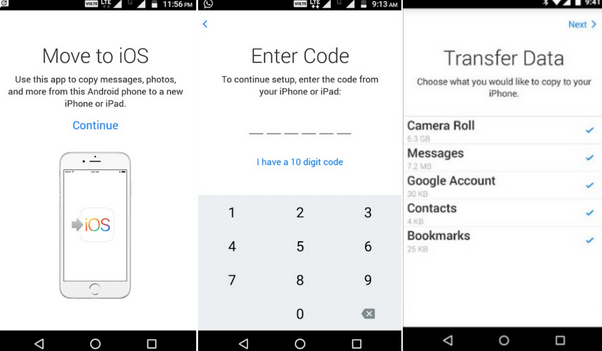
Read Next: How to recover contacts on iPhone
Migrate Contacts: Email
In case you want to move specific contacts only from a Samsung phone to an iPhone, you can simply use the Mail service on your old device to send the contacts to yourself, and then use your iPhone to open the email and put it on Contacts app.
Import Contacts: SIM Card
There's also a way to put your contacts from Samsung Galaxy phone to iPhone by making use of SIM card. Note, make sure your Samsung device takes a similar sized SIM as your the iPhone.
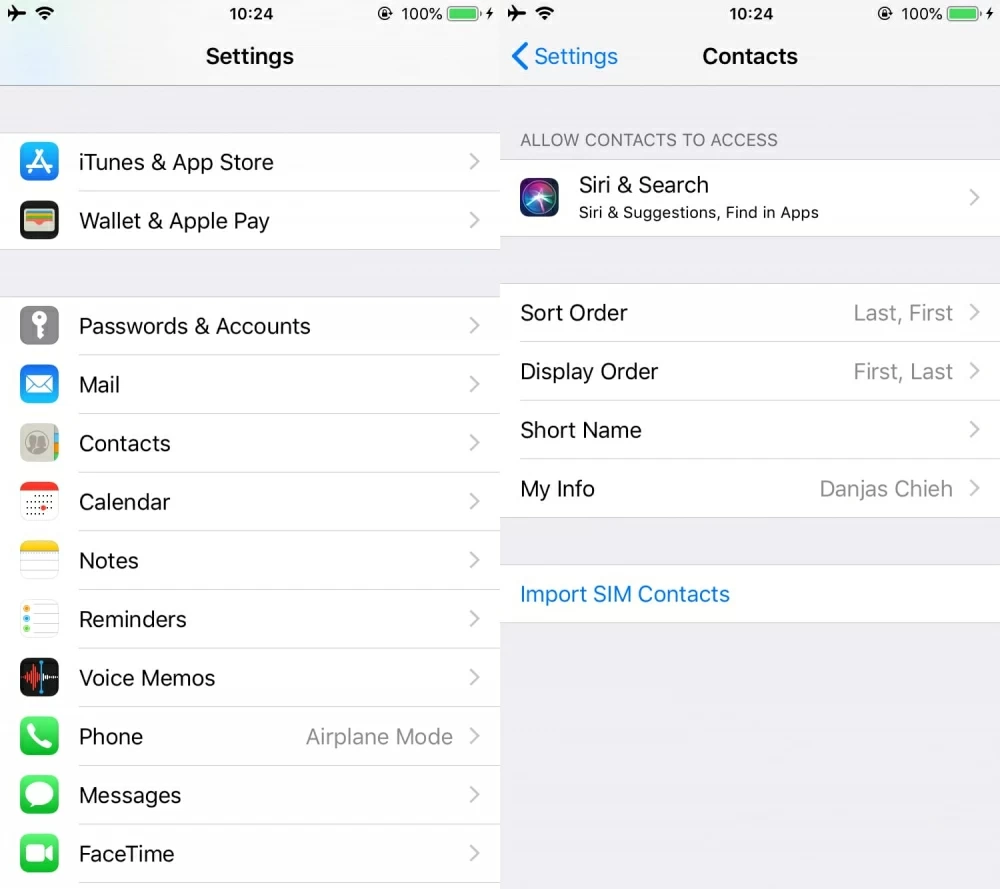
Of course, there are some other ways (iTransfer for example—a comprehensive solution to manage your data between iOS, Android and computer) available for you to transfer contacts, music and other data on your Samsung Android phone to iPhone and vice versa.
iPhone: iPhone 13 lines, iPhone 12 mini, iPhone 12, iPhone 12 Pro, iPhone 12 Pro Max, iPhone SE (2nd generation), iPhone 11, iPhone 11 Pro, iPhone 11 Pro Max, iPhone XS Max, iPhone XS, iPhone XR, iPhone X, iPhone 8/ Plus, iPhone 7/ Plus, etc.
Samsung models: Galaxy S20 series, Note20 series, S10+, S10, S10e, Note10, Note 10+, S9, S9+, Note 9, Note 8, S8, S8+, S7 edge, S7, Galaxy S6, Galaxy S4, Galaxy S6 edge+, Galaxy S7 active, Galaxy S4, Galaxy S5 Mini, Galaxy S III, Galaxy S5, Galaxy S4 mini, Galaxy Note 5, Galaxy Note Edge, Galaxy Note 4, etc.
How to Move Songs from an Old iPhone to an New iPhone
How to Transfer All Your Google Pixel Contacts to Sony Xperia Phone
An Easy Way to Transfer All of Your Messages from iPhone to Huawei