
How Can You Restore Deleted iPhone Messages
Text Messages contains a lot of information, some of which are very important and private. Mistakenly deleted important text messages on your iPhone 6s or iPhone 6s Plus? Or have it lost carelessly somewhere? There are ways to turn the clock back and recover SMS messages on iPhone 6s (Plus) that mean a lot to you. You no longer has to be vexed about this issue.
Here's our guide on how to retrieve deleted text messages on iPhone 6s and iPhone 6s Plus. Feel free to check out our guide on how to transfer music from iPhone to Windows computer. Additionally, if you lost contacts while using Android phone, we explain how to recover contacts on Android here.
No matter what factors lead to the loss of text messages, I'm sure you will freak out. When this really happens to your iPhone 6s (Plus), you may restore the messages from iCloud backup. What if you don't have any backup at all? Thanks to Appgeeker iOS Data Recovery, you can easily get messages back from iPhone 6s internal memory whatever situations you are stuck on.
Please keep reading this article to learn how this utility works in its own way! This software provides you with three ways to recover deleted messages: from iPhone 6s storage, from iCloud backup or from iTunes backup. You can choose any particular method to fix your certain issue.
Step 1: Choose text recovery mode
Fire up this program on your computer's desktop. You will be given three choice options in the main interface. In our case, select "Recover from iOS Device" mode on the startup interface.
Next connect your iPhone 6s (Plus) to the computer. The program should recognize your handset immediately and show it on the pane.

Step 2: Deeply scan iPhone 6s (Plus)
Go ahead and choose "Messages" and "Messages Attachments" to scan. Click the Start Scan button to begin searching for lost messages (MMS, SMS, iMessages) on your iPhone 6s (Plus)'s memory.
Once the scanning is complete, you'll be presented with an overview screen. a list of files will appear on the window.

Step 3: Preview deleted SMS messages
Click "Messages" or "Message Attachments" category on the leftmost side of the interface, this should display all the contacts of the messages on the middle pane and you'll be able to preview both the received and the sent messages on the rightmost pane.
You can search for the specific messages conversation through the search box at the upper right corner of the window.

Step 4: Start recovering text messages on iPhone 6s (Plus)
At this point, check the individual messages chats you wish to recover and then click Recover button in the lower-left corner. When a dialog box comes up, assign an appropriate location to save the restored messages. Make sure you choose a path you can easily access on your computer.

Now it's time to recover deleted messages on iPhone 6s (Plus). Again, hit the Recover button in the pop-up dialog to kick off the messages recovery process. The messages will be saved in HTML or CSV file on your computer.
If you have a backup that made with iCloud before you lost messages on your iPhone, this method will work for you. If not, you'll need to retrieve messages either by tracking down internal memory of iPhone 6s (Plus) with messages recovery software, or by using iTunes backup, which we outline in the next method.
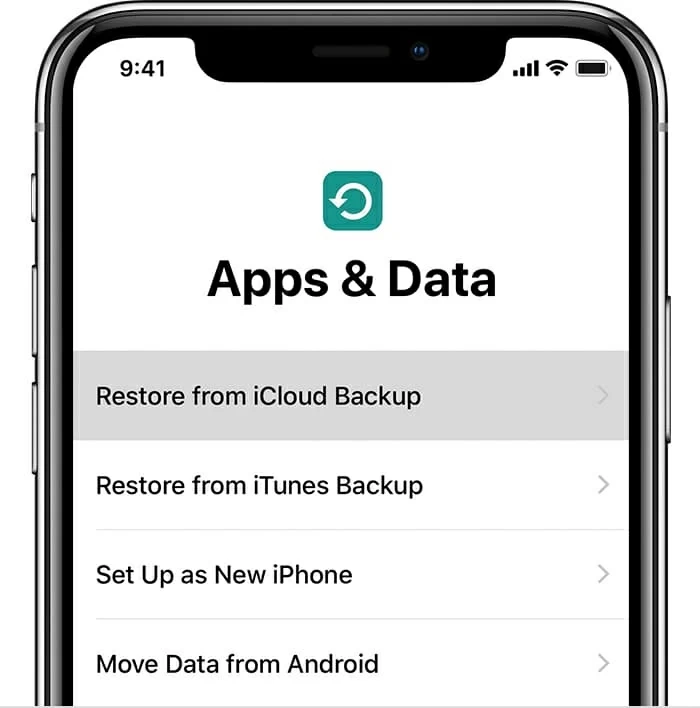
Bear in mind that this method will restore your iPhone 6s (Plus) to its earlier state and new content (including texts) since the date of the backup would be lost.
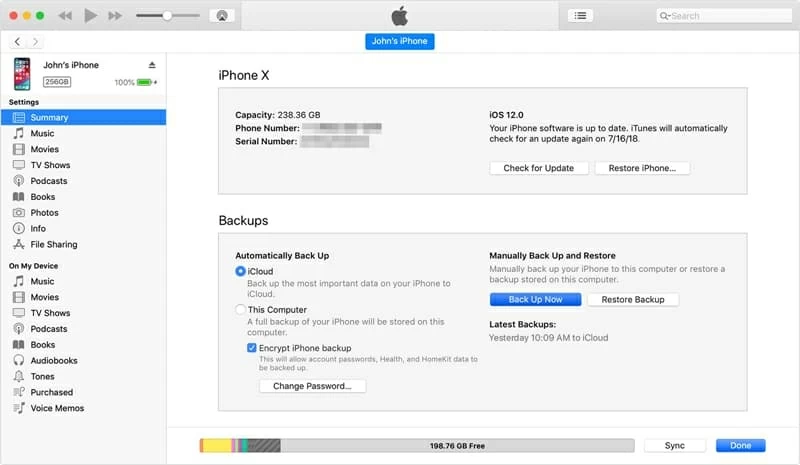
Related article: Get help restoring from an iTunes backup.