
How Do You Restore Lost Contacts on iPhone
Okay I have a bit of a situation. I freed up my phone space on the ZTE N817 phone yesterday. Now all the contacts are gone. This is a stupid question but I have to say, can anyone help me out here and get contacts back to ZTE device?
Have you ever underwent that the contact which lied quietly on the list before was missed, as you'd like to ring up a friend? This is often frustrating strikingly for the one who has a pressing need for talking with the owner of the contact because there is a major incident. Nonetheless, be easy, to retrieve the lost contacts on ZTE phone is a promising issue in reality. In the post we will provide some pertinent information over how to retrieve contacts on ZTE to get you out of the difficult time.
Option 1: Retrieve ZTE contacts from Google backup
Losing contacts on ZTE phone is an authentically wretched issue. Only if you have already backed up your ZTE phone contacts before they disappeared, have we nothing to fear. The tutorial listed below can be referred to as long as you did a backup for your contacts via Google account, for instance.
Here's how you restore contacts from Google backup on ZTE.
Wait until the contacts restore to ZTE device. Check more details: Export or Backup Contacts.
Option 2: Recover contacts from ZTE storage
You got likely the opportunity to get ZTE phone numbers back in case you have done a backup from Google account. But if you have no backup setout, a third-party program is a good bet for you to restore your contacts on ZTE mobile phone.
Android Data Recovery - an awfully ideal option to take into consideration. It's a specialized software utility that has the ability to retrieve various types of data that we have permanently deleted from the Android device and SD card. It enables you to perform a deep scan on the device to get what you're after, and sorts through the found files. It works well on the most of Android-based devices.
The following are some guidelines which will be deemed to do you good to recover deleted contacts from ZTE memory on condition that you wield the app.
Step 1: Concatenate a ZTE phone and computer
Start the data recovery software on your PC and enter, select the "Android Data Recovery" mode.
A notification appears and reminds you to attach the ZTE handset to machine via a USB cable.

Step 2: Unlock USB debugging function
Once the connection is done, you'll get prompted to turn on USB debugging mode on your ZTE. You can follow the on-screen instructions to complete the job.
You can also refer to our article on: How to enable USB debugging on Android.

The following screen appears after identifying the phone, which asks you to select what types of files to scan go over the first-line type.
For the purpose of recover ZTE contacts, here we're going to select "Contacts" option, then hit "Next" to scan.

Step 3: Root the device for deep scan
The software checks the phone info and has itself empowered. To get complete access to everything in the file system for hunting the lost files, you'll have to root the device.
To do so, click the "Rooting Tools" button and then download a utility named KingoRoot from the pop-up page to accomplish the task.
Related Article: How to root an Android device using KingoRoot.

Wait a while for the program to take a complete and thorough scan of the lost files.
Step 4: Perform ZTE contacts recovery process
Once the scan is fulfilled, all the files extracted on the ZTE phone will lie in the left column of the window, and each file can be clicked to preview its details.
One of the benefits of this program is that it offers you option to overview the just missing contact items by switching the on-off "Show only deleted items" to the ON position at the top of the center.
Go ahead and choose the contacts to be retrieved in the middle pane, then click "Recover" button.

A dialog box shows up. From where you select a location on computer to store contacts.
Again, click the " Recover" button, the program will get down to retrieve deleted contacts from ZTE internal memory and save them to your computer.
Option 3 Get ZTE contacts back by micro SD card
Some ZTE phones come with built-in Backup & Restore option. ZTE Blade X MAX is a representative case. If you are an owner of such phone that backed up your data before, there is another choice to restore your lost ZTE phone contacts over the following steps.
Wait for the contacts restore process to complete.
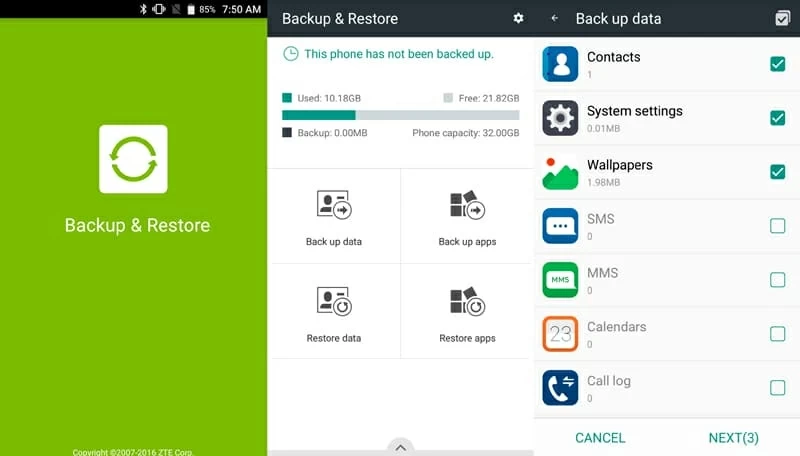
Conclusion
With the birth of data recovery software, it is absolutely undeniable that such programs have added a glimmer of hope for the recovery of ZTE contacts. Hence, it is quite indispensable to give it a shot once you are unfortunate to lose your contact that should be called imminently because of an emergency. Click on the link provided, and welcome to ring us if any questions.
How to Retrieve Pictures on Samsung Galaxy S7
How Can I Recover Texts on OnePlus
How to Recover Data on Samsung Galaxy J3
Models: Blade Max, Visible, ZFIVE, Avid, Majesty, Overture, Tempo, AXON 7, AXON 7 MINI, ZMAX Pro, Citrine LTE, Grand X3, AXON Pro, AXON, ZMAX 2, Grand X MAX 2, MAX DUO LTE, IMPERIAL MAX, Grand Memo, Fanfare, Overture 2, etc.