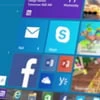
How to Screen Record Windows 10 Computer
Here are 5 best recording software tools for Mac to audio record your music or sounds and create a music file for storing or playback.
Why record your music on your Mac? The main purposes are that you can hold onto the sounds. With a proper Mac music software tool in the computer, taking a music recording is easier than ever before. You can record your favorite songs from a movie or video player, record yourself singing into your computer, audio capture ambient sound of a live performance, or create a fully orchestrated song.
Don't Miss: How to Record YouTube Video on Any Mac
If you want to record music on a Mac, there're more than a few solutions by means of music recorder for macOS to do it - together with the built-in mic or external mic, regardless of the audio source you tend to record. In case you're crazy about capturing the music from Mac's system instead of from your microphone, the Mac audio recording app - Audio Recorder from AppGeeker is a decent choice.

Getting the proper music recording software is an essential step of music recording and producing within a Mac.
Table of Contents
Before you dive into the process of making your Mac record music or audio, ensure these gears are prepared:
1. Your Mac computer. It's a robust music studio for recording and editing.
2. Built-in microphone or an external microphone that would work with your Mac machine to record the audio with it.
3. Digital Audio Workstation (DAW) software such as native QuickTime Player, GarageBand, Voice Memos, as well as music recording and producing software like AppGeeker Audio Recorder for macOS.
4. Source of music to record, be it the surrounding sounds or the music coming out of an app on the Mac or off a web like YouTube. Read also: How to record computer audio of Mac
5. Optional. An audio interface is recommended to set up if you record your microphone and instruments connected to the Mac and get a better sound quality.
The following part puts together three Mac built-in voice & audio recorders to record music yourself through the mic: via QuickTime, GarageBand and Voice Memos, and one flexible third-party tool to create a music recording onto your Mac with multiple tracks - the music being played on the machine, vocals, instruments or other tracks.
Regardless of audio recording software Mac you choose, the music creation process is super easy.
If you're looking for the best recorder software for macOS in a way to record your audio, then look no further than QuickTime Player. The app comes included with the Mac, and despite its name suggests, it has the ability to screen record with sound and just record simple voice audio. This is useful when you're audio recording a song or melody with your voice, a podcast, a voiceover, a live performance or other external tracks.
Using QuickTime to record audio on Mac for music production is simple. Once you open QT player on your computer:
Step 1- Click File > New Audio Recording.
Locate File at the menu bar of QuickTime player, click on it and then choose New Audio Recording from its menu.
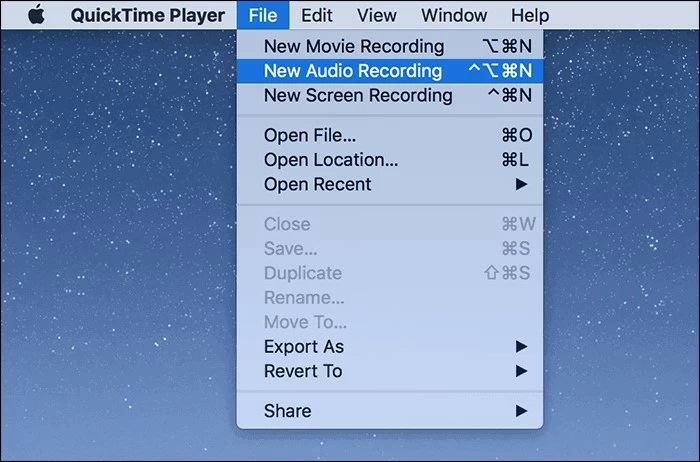
To make Mac QuickTime capture your sound or music, ensure that your microphone is plugged in.
Step 2- Choose recording options for microphone and audio file format.
When Audio Recording window opens, click Options icon (the inverted arrow) next to the red Record button, then select the "Internal Microphone" to record audio from.
To record music audio on the Mac from an external source, such as a microphone or a musical instrument, you need to connect the audio device to your computer and choose it from the Microphone within Options menu.
Tip: If you need to get your Mac for recording internal audio, like the streaming music from a website, online interviews, etc., skip QuickTime audio recording route to AppGeeker Audio Recorder software route below and complete the task.
To making a music file with highest audio quality, make sure "Maximum" option is checked under Quality.
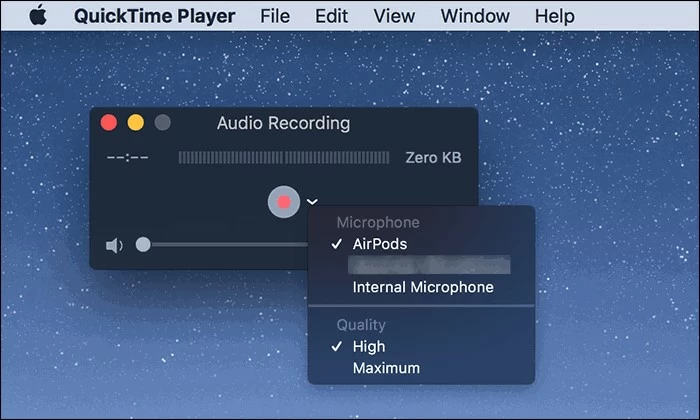
Remember to select Mac's mic or other audio device before you can take an audio recording of music.
Step 3- Hit red Record button and start singing, or playing instrument.
When you are ready to trigger your Mac to record audio, click the red Record button.
As soon as the recording session begins, move yourself closer into the microphone or the external source and sing vocals or play the instrument, so the sounds emanating from the source are captured as the music recording file.
Step 4- Hit Stop button to end the recording.
Once you're done recording, stop it and play the recorded audio clip to test the sound.
Step 5- Save sound recording of music onto Mac by clicking File > Save.
To export the recording as a music file and save it to Mac's drive, go to File > Save from the menu bar. You can rename the file as you expect. The music you audio recorded will be saved at AAC format or AIFF-C format depending on the quality you configured.
Audio Recorder is a go-to sound recording solution that allows any Mac user to record any audio from a variety of sources with high quality. You can easily record your voice, music and other audio sources coming through the microphone, like live audio and music arrangements. Best still, the app offers intuitive options to switch between external audio and internal sound recording, which means it would be possible and damn easy to record music from the Mac computer system sounds.
Of course, the software can also deal with multi-tracks song to one same music recording. Music outside of Mac and the song playing through any macOS app can be recorded simultaneously.
Here's how to record music tracks on Mac and make a high-quality music file.
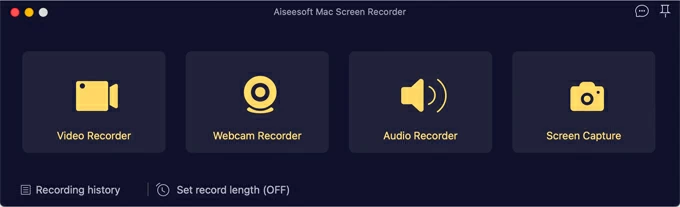
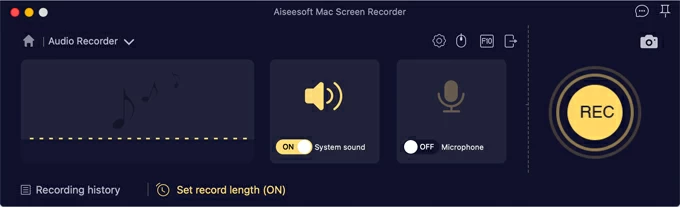
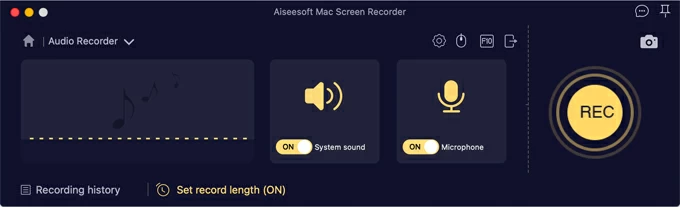
![]()
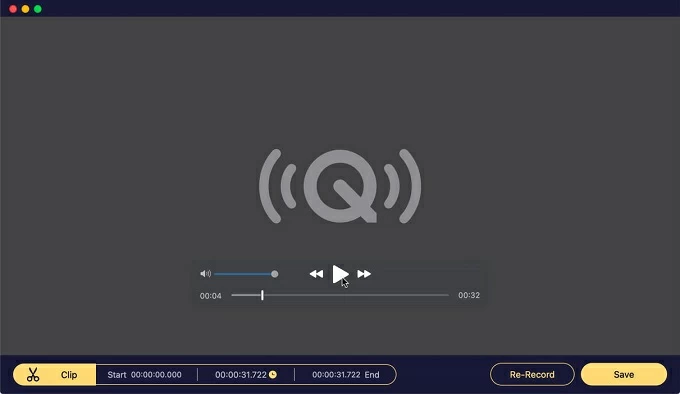
A Tip: The software allows you to customize the format you want your music recording to be at, and this page guides you to do that. This is a useful feature if you need to record the music as an MP3 sound file.
Here will discuss some top Mac music recorders that act as QuickTime alternatives. This will help you capture music on your Mac with ease.
If you're looking for a native recorder app that features with the ability to record Mac music with multi-track audio, then a good choice is Apple GarageBand app. It's a good recording route for macOS recording live music.
Taking a sound recording with GarageBand Mac to record music yourself is rather easy. The recording process will initiate after a click on the Record button on the toolbar. After that, you can use the in-built editing tools to manage the tracks, mix multiple tracks and save the file.
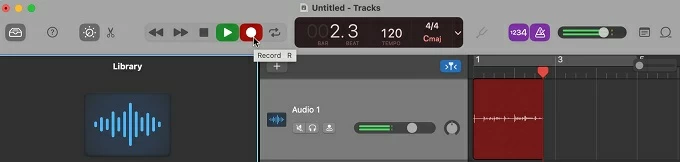
Besides the recording functionality for soundtracks, this app is an overall Digital Audio Workstation that offers a variety of software instruments and pre-made packs, a suite of music lessons, etc.
Voice Memos is the built-in voice recording software on Mac computers for free that can be used to record both compressed and lossless audio with ease. Although it's often used to record meetings, quick thoughts, conversations and other audio events, it's a considerable Mac music recorder to record vocals for a song to create a simple audio recording.
To record directly from Voice Memos and capture your vocal voice right onto Mac computer using the built-in microphone, a supported headset or an external mic, follow these steps:
1- Open the Voice Memos app on the Mac.
2- Click the red Record button to start a voice memo.
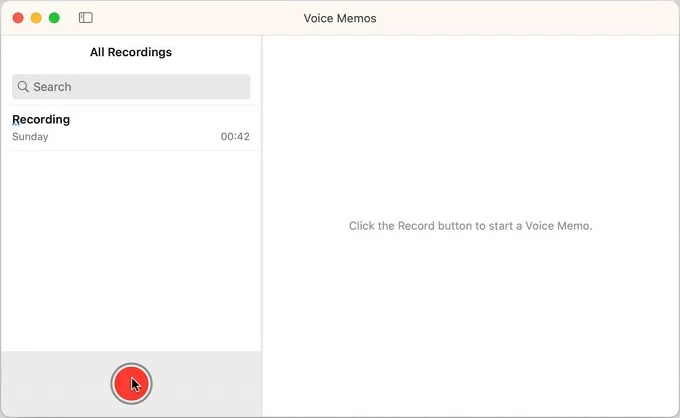
3. While Voice Memos is recording, get close enough to speak or sing to the built-in or external mic for better audio quality.
4- To pause the recording, click the Pause button at the bottom left.
5- When completed, hit Done on the lower right of the recording software screen.
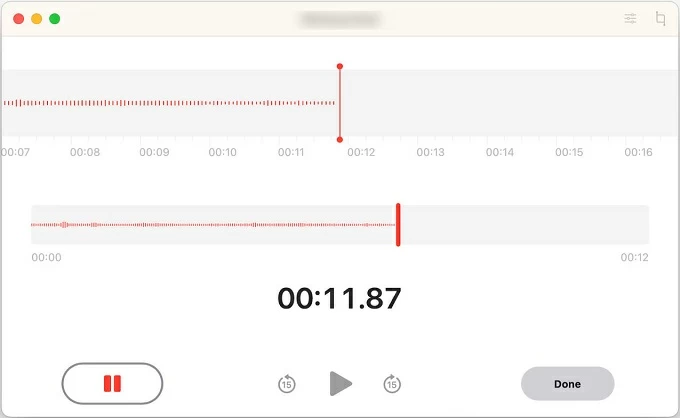
Related Article: How to Record a Song on iPhone
Another free way of recording and editing Mac's music is to use Audacity. It can record multiple channels at a time and let users to export the project to an audio file at .mp3 format. The music making procedure requires a microphone or an external mic, or your instruments like guitar and piano if needed.
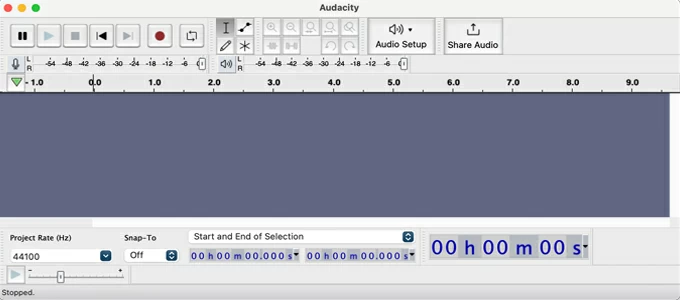
To record tracks, open Audacity, click Audio Setup > Recording Devices, then from its menu, select your connected microphone for recording.
From the menu bar, choose Tracks > Add new to create a new channel for Mono Track, Stereo Track, Label Track, Time Track. To start recording, hit the red Record button from the recording controls at the upper left of the program. After stop the recording, you need to click Tracks > Mix if you've recorded more than one tracks like your voice, sounds from instruments or whatever. To save the recording as an audio file on Mac and listen to your music tracks, click File > Save.
However, if you need to record computer audio with Audacity, say music playing on Mac, this free sound recorder may let you down. You have to install an additional audio input device to route your Mac audio to Audacity and then capture the music that comes from the system.