
How to Recover Old Text Messages on iPhone
Your lost photos don't necessarily be gone for good. Here you'll know why your pictures are missing from iPhone, and how to get your lost iPhone photos back easily.

Losing photos from an iPhone is frustrating, but you'll have a few options for performing a recovery.
So you've lost precious photos on your iPhone - it can be disheartening especially you never backed them up. Why photos disappeared from iPhone? And if there is a way to recover the lost iPhone photos? We'll guide you through both.
Whether it's vacation memories, family events, or important screenshots, iPhone photo loss can happen unexpectedly for a variety of reasons, such as accidental deletion, hidden photos, iCloud Photos syncing issues, iOS update bugs, software glitches, low storage, etc. Regardless how your pictures go missing from the iPhone, all hope is not lost. Read on to find out the culprits and the solutions.
We'll also cover a dedicated tool named Appgeeker iPhone Data Recovery in addition to the simple fixes, should all else fail, for retrieving lost photos without iPhone backups and getting back your vanished memories with ease.
Table of Contents
If you open the Photos app only to find that some or all of your photos disappeared, there are some places where the lost photos might go into. Here's where do photos go when lost from Photos library on iPhone.
Basically, you can find your missing pictures and memories in Recently Deleted album if photos deleted in the last 30 days, or in iCloud backup or iTunes backup that was made before losing the photos, or even in your device's internal storage if the lost images haven't been overwritten.
In most cases, you can fix the photos that get lost from iPhone gallery after performing a data recovery. We'll walk you through a few simple ways to find and recover lost iPhone pictures, starting with the easiest method.
If you're sure that your photos losing from iPhone is related to accidental deletion, Recently Deleted album within Photos app could be the easy fix.
A deleted photo or video will not disappear immediately. Instead, it moves to the Recently Deleted album and stays there for 30 days before permanently deleted. Here's how to recover the lost camera roll photos on iPhone due to human deletion:
In a second, your missing photos should appear in your library.
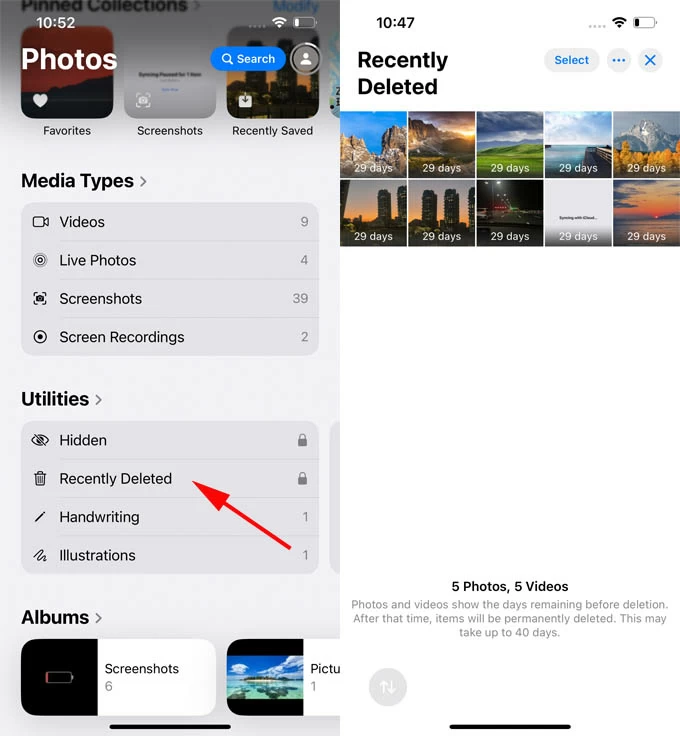
Get help when Recently Deleted album has disappeared in iPhone Photos app
What to do if your photos on your iPhone are vanished for good and you can't rescue them in the Recently Deleted album? If you've lost photos without backing them up to iCloud or computer, an effective solution is to use Appgeeker iPhone Data Recovery. Featured with a deep scan engine, the software is able to dig into iPhone's memory to find any data including photos that has been lost, deleted, missing or disappeared due to accidental deletion, permanent deletion, iCloud syncing issues, iOS update, or software glitches.
It's designed to be flexible, letting you to preview the files and recover what you want in simple clicks. This also applies to finding lost photos in iTunes/ Finder without erasing iPhone.
With further ado, follow these steps to check your iPhone storage when photos are missing from Photos app.
Step 1. Run Appgeeker iPhone Data Recovery for Windows or macOS on your computer.
Step 2. To find the pictures you lost in iPhone itself, choose Recover from iOS Device mode.
Step 3. Use a lightning cable to connect your phone to the computer.

Step 4. Once connected, click Start Scan button to initiate the deep scan process. All found data will be displayed on the software interface, grouping by categories.
Step 5. After the scan, click Camera Roll category in the left column, then you could see all deleted or lost images on the right pane.
Step 6. Find and preview the lost photos you thought were gone permanently.
Step 7. Select the photos you want to get back and hit Recover button.
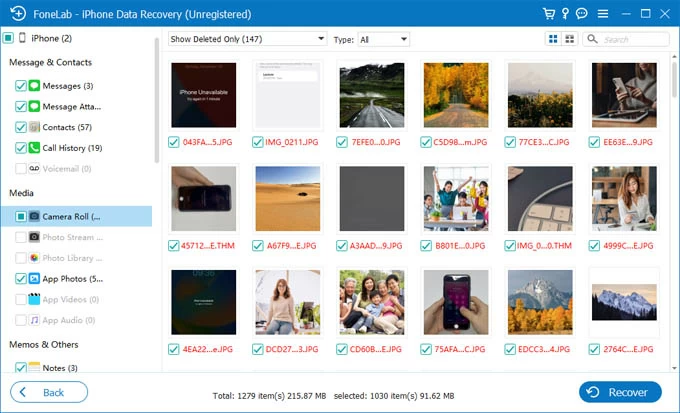
Step 8. Choose your desired output folder on your computer, and then press Recover button. The software should recover your disappeared photos in seconds. Done!

Read Next: How to Transfer Photos from PC to iPhone Seamlessly
If you have an iCloud backup before losing photos on an iPhone, you're in luck. You can easily restore missing photos from a backup through iCloud. The only caveat is that, restoring from iCloud backup requires you to erase all data and settings on the device and then restore the backup content. Any newer data added since after the time when the backup was created will be removed.
Go with the restoration of previous iCloud backup to fix the issue of "my photos disappeared from my iPhone".
Step 1. Reset iPhone to factory settings
In a few minutes, your iPhone will be wiped clean, leaving nothing behind.
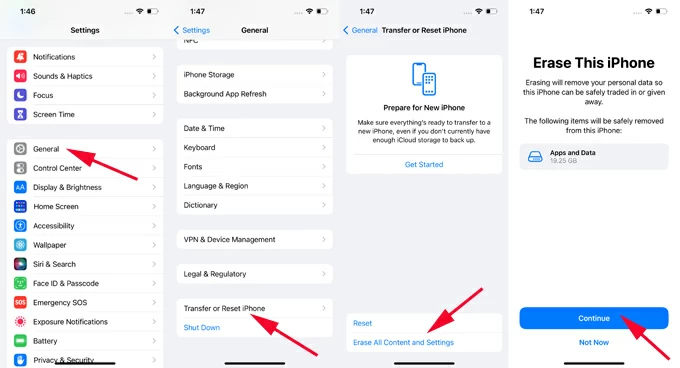
Step 2. Restore iCloud backup to retrieve lost photos

Don't Miss: How to Restore Messages from iCloud Backup
Another way to resolve iPhone pictures randomly disappearing issue is to check the previous computer backup. Instead of going through Apple's traditional way, you can utilize Appgeeker iPhone Data Recovery to restore iPhone from backup without erasing. The program enables you to search for available backup, access the backup file, and know exactly if your lost images are in the backup or not. You won't lose any data during the process.
1. Once you launch Appgeeker iPhone Data Recovery tool, choose Recover from iTunes Backup File mode. The software will load all available iPhone backups you made before with iTunes.
2. Choose a backup and click Start button to scan any backup data.
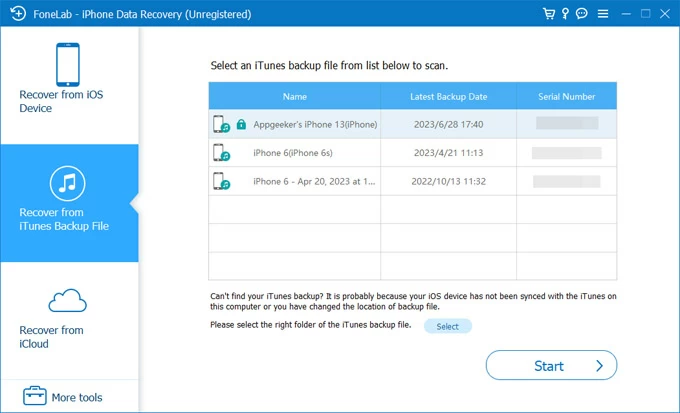
3. After the scan is done, click Camera Roll option from sidebar on the left. You can now access and preview your photos you lost on your iPhone.
4. Select the photos you wish to retrieve, and click Recover button.
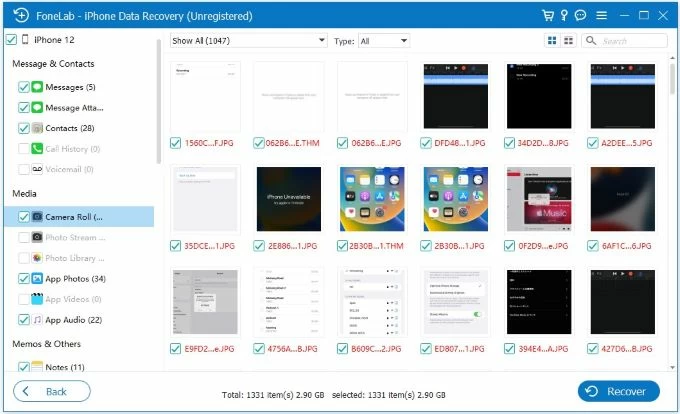
Sometimes you don't have to go through the iPhone lost photos recovery. No matter the typical reasons of iPhone pictures disappearing, we now show you a few simple troubleshooting tips to turn the clock back.
When photos are missing from the iPhone, besides the most obvious Recently Deleted album, you can also check places like Hidden album, iCloud Photos, and Shared Library. So hopefully there's a solution that fix your favorite images lost on iPhone. Let's get started.
You might have inadvertently hidden photos, making them invisible in your main library. Simply get to the Hidden album and unhide your pictures that you thought were disappearing for no reasons.
In Photos app, scroll down to Utilities section and tap on Hidden. Tap View Album and unlock it with your Face ID or Touch ID. Once you're in the Hidden album, find the seemingly lost photo and select it. Next, tap More at the lower right, and then choose Unhide.
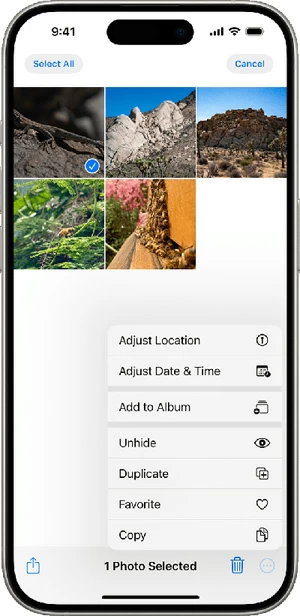
If you're losing photos on your iPhone but could see them on icloud.com or another Apple device logged into the same iCloud account, then enabling iCloud Photos could resolve the issue with your photo missing from your iDevice.
On your iPhone, go to Settings > [your name] > iCloud > Photos, then turn on the switch for Sync this iPhone. Wait for your photos disappeared from iPhone downloaded from iCloud.
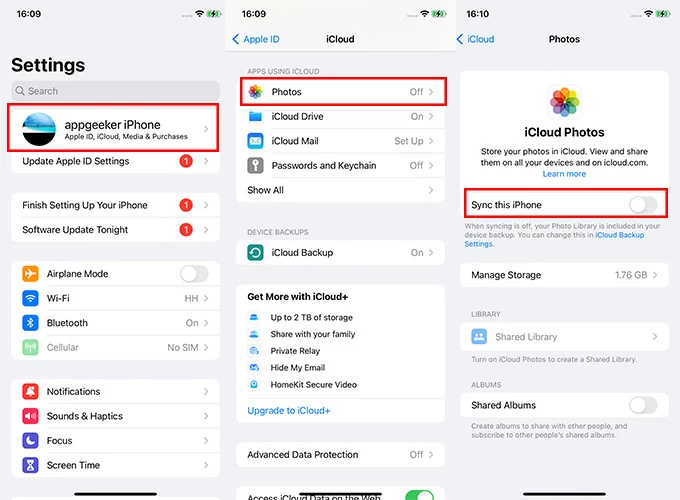
Setting up iCloud Shared Photo Library could be also the reason of why some of pictures on your iPhone goes away even you don't delete them from the camera roll. If this is your case, try to switch to Shared Library so you can view your pictures that disappeared from your Personal Library.
After you open Photos app, tap Profile button in the top right corner. Then under the Library View Options section, choose Both Libraries, Personal Library, or Shared Library.
Photos stored in iCloud Photos are linked to your Apple Account. Signing out, changing your Apple ID, or disabling iCloud Photos will make the photos vanish from your iPhone Photo Library. To bring back the missing photos to your iPhone, check if you're logged into the same Apple Account in Settings.
Go your iPhone's Settings app, tap [your name] at the top, then check the email address of your Apple Account, and make sure it's also using on every device.
Whether the photos disappeared after installing a newer iOS update, or they were lost due to software issues without noticing, or they were gone after iPhone reboot or iPhone backup, try restarting your device. If that doesn't work, you can force restart your iPhone as a last resort to address the iPhone photo loss problem.
Let's take a look at a few issues your iPhone might be having when some of photos lost from the Photos Library. The most common reason why your pictures have disappeared from the iPhone is because you accidentally deleted the photos from your library and Recently Deleted album, but there may be a bunch of other reasons responsible for photos getting lost from your iOS device.
1. Mistakenly delete photos on your iPhone
It's most likely to for users lose pictures you need to keep on your iPhone due to accidental deletion. When deleting a photo, it disappears from the camera roll and goes to the Recently Deleted album right way. You can recover the photos you deleted for up to 30 days.
2. Photos are not showing up because they're hided
If you hide your photos, they won't appear anywhere in Photos app; You can only find them in the Hidden album.
3. iCloud Photos syncing issues
If you're using iCloud Photos, you might lose photos when:
4. Lost photos after iOS update
iOS updates often come with bug fixes, but unexpected errors like inconsistent Wi-Fi connection or insufficient storage space can still raid your iPhone and cause your pictures to disappear from photo library.
5. Low iPhone storage
When your iPhone is critically low on storage, it might struggle to save new photos you captured or added. There's no way to recover any unsaved photos, so free up the device space to prevent losing randomly photos on the iPhone.
6. Photos disappeared after restoring from a previous backup
Restoring iPhone from a backup will factory reset the device and then restore backup content, which means that any existing device data will be overwritten. If you restore your iPhone from an iCloud or iTunes backup that does not include certain photos, those photos will be lost.
7. Use iCloud Shared Photo Library
When you contribute photos and videos to iCloud Shared Photo Library, they will move out of Personal Library and into Share Library. This can be easily ignored when you're struggling to "Why did my photos disappear on my iPhone".
8. Entire photo library gets lost after factory reset
Reset your iPhone to its original factory settings will delete everything on the device including photos and videos stored in Photos app.
Read also: How to factory reset iPhone without passcode
9. Potential software glitches
Potential software issues can sometimes cause photos to temporarily disappear or become inaccessible.