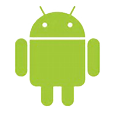
How to Transfer Contacts to Android from iPhone
Microsoft Windows is the most popular end-user operating system in the world, and its Windows 10, released on July 29, 2015, is slowly conquering more and more desktop and laptop computers. Let's say you've just gotten a new Windows 10 computer. Nice! But one boring thing of getting a new machine is that you have to set it all up from scratch. If you're a music fan, you are probably wondering how you can get the music off the iPod and transfer to the Windows 10 hard drive.
Connecting your iPod to computer and transferring music to it using iTunes is relatively simple, but Apple has made it difficult to transfer an iPod's music back to the computer, Windows 10 included. What's worse, an iPod is just bound to one iTunes library. Every time you want to start syncing with your new/ another desktop & laptop, iTunes will pop up a "Erase and Sync" message and want to erase existing data on the device to ensure it is synchronized with one machine at a time.
So, is there any way that can copy all of your music from iPod to Windows 10 new computer and create music library?
To do that, you'll need some extraction software. iPhone Data Transfer is our favorite. It has been around since 2010 and is regularly updated. With it, transferring iPod songs back to Windows 10 computer is basically no different than hooking up an Android phone with computer and moving files to or from it.
Main Features
iTransfer is a feature-rich application specifically designed for both Windows and Mac users for managing their devices including iPhone, iPad, iPod phone and tablets. It allows you to transfer files to and from computer, and boasts a host of great features, including one-click recreate iTunes library, one-click to move data from one phone to another, duplicate remover, transfer videos/ music to device without format limitation. It also offers options such as fixing ID3 tags in a tune, creating playlists, making GIF animated files and more.
The program supports 9 languages: English, Deutsch, Español, Français, Italianos, Nederland, Português, اللغة العربية, 日本語.
This part of the guide shows you how to pull off songs from iPod and save to Windows 10 computer in just a few easy steps. Just download and install iTransfer by clicking the link above to get started.
How to copy tracks from iPod to Windows 10 desktop & laptop
Step 1: Connect to your iPod
Once you have installed the iTransfer software on your Windows 10 computer, launch it and connect your iPod to the machine.
Your iPod name will then show up in the upper left side and an iPod image icon display on the screen.
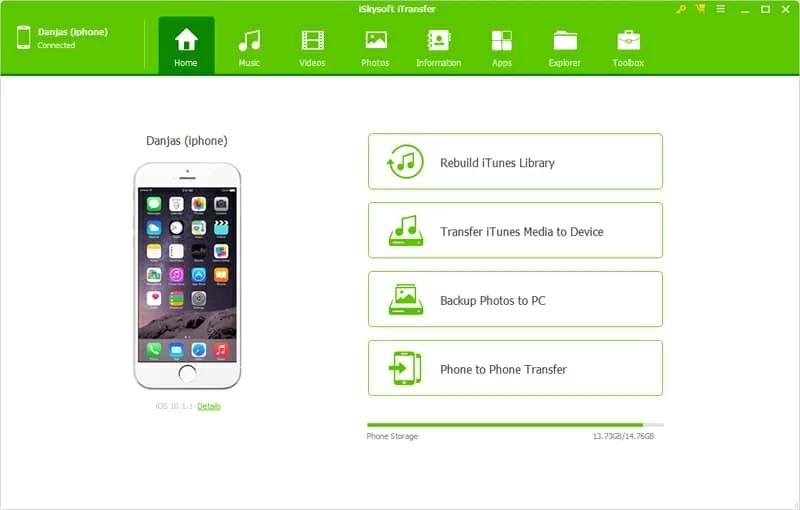
Step 2: Select iPod songs to be transferred
From the iTransfer's top menu, select Music button and you'll see the tracks on the iPod. All of them are classified by Music, Podcasts, iTunes U, Audiobooks on the left sidebar.
Head to Music category on the sidebar to display all songs, as image shown below.
Next, select what song you want to back up to Windows 10 computer by placing the checkmark in front of each tune to individually. Alternatively, tick box next to Name column to select all tunes in the list.
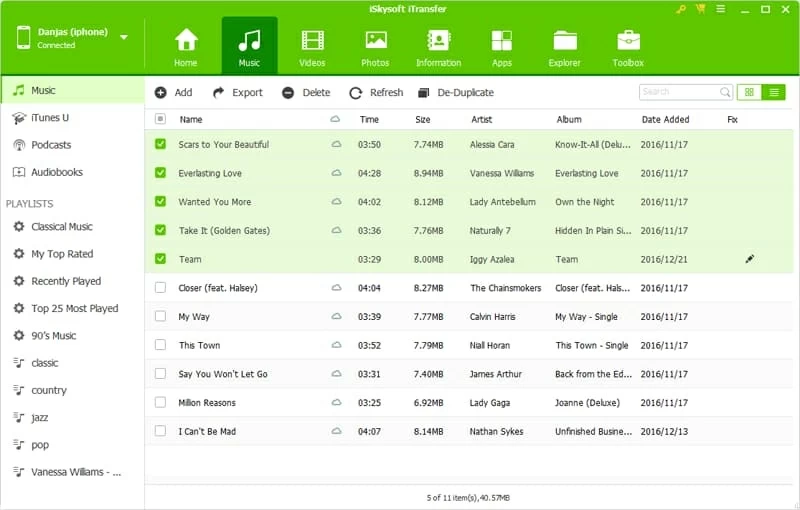
iTransfer offers a search function in the upper right corner of the screen. You just enter the name of a track, artist, or album in the search box, and it will narrow down a search result, delivering more accurate results of what you're looking for. This is useful for selecting the tracks from a particular artist or album.
Step 3: Export selected tunes from iPod to put onto Windows 10
When you've made up your mind, simply click the Export button under top menu and then Export to PC from its drop-down menu. iTransfer will now open up a dialog box asking you where you want to save the iPod songs.
After specifying a location, the only thing left to do is click the Save button in the dialog box and this program will start extracting music from iPod and save to your Windows 10 computer hard drive.
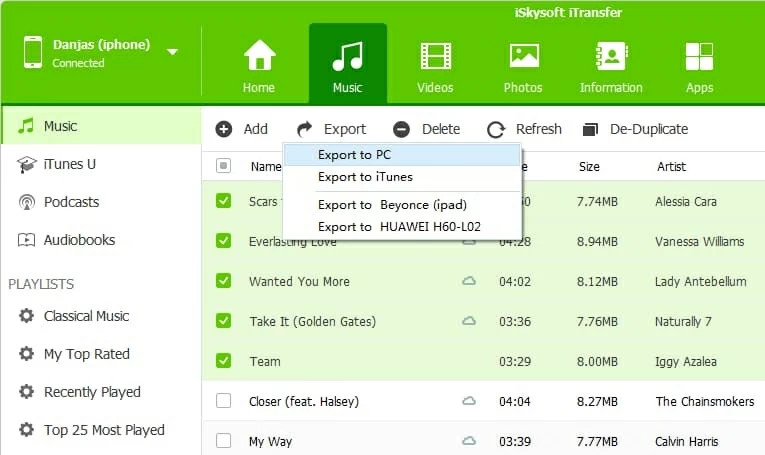
Your tunes will be quickly downloaded to the location you specified earlier in dialog.
That's all there is to transfer your iPod music. If you need to transfer just the tracks of a playlist you can go to the playlists on the left sidebar and choose the right-click menu to accomplish the tasks.
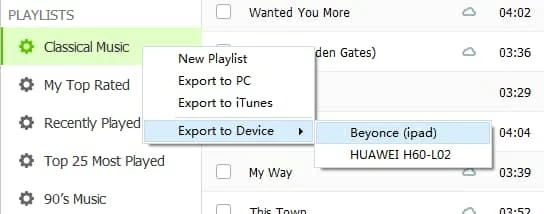
Another nice touch is iTransfer's "Rebuild iTunes Library" option in its main interface. It helps you compare the iPod to the iTunes library and show you only those files (videos, podcasts, music, TV shows, etc) aren't in iTunes, so that you can figure out what to transfer back to iTunes library. Also, you can manually fix the music ID3 tags using its Fix function before a transfer process.
Enjoy!