
How Do I Copy My Contacts from Huawei to iPhone
Does anyone know how can I get my iPhone out of recovery mode? It has been working fine until today I try to update it to latest iOS software. It says that iTunes has detected an iPhone in recovery mode and need to restore. But when it's done, my iPhone still can't work.
Technology isn't flawless. iPhone is known for reliability, but sometimes it can still suffer unexpected errors while you use it. Amongst the many issues and malfunctions you may experience, the iPhone stuck in recovery mode (and won't restore) is viewed as one of the most prominently issues.
When your iPhone is in recovery mode and you aren't able to continue working on it as normal, there are certain things you can do to solve the issue and make your iPhone working again. In this post we'll explain what's recovery mode, why your iPhone is stuck in recovery mode, and the ways you can take to exit iPhone recovery mode. Here's everything you need to know.
Recovery mode on the iPhone is a low-level mode of forcing the device to update or restore to its original settings with the latest iOS and firmware. Differing from an restart that can only fix the common software or app problems, Recovery mode is more comprehensive and helps you solve more technical and complex problems such as iPhone is unresponsive or starts acting strangely.
You will need to use iTunes (or Finder) on your computer to put the iPhone into recovery mode to restore it and get it working again. Please note that this is a last resort and you will lose your data.
Normally, you won't need recovery mode. If the iPhone is stuck in following situations, you might need to enter recovery mode to restore the device.
Most of the time, an iPhone that gets stuck in recovery mode is often caused by software related issues, so you'll want to do some basic troubleshooting to exit iPhone recovery mode. Hardware problem could also be a possible culprit, and this is a bit more complicated that you might need expert help to diagnose and address the difficulty.
There are a few of solutions available for you to fix "iPhone stuck in recovery mode" error for Apple users. In the following part, we'll show you 5 efficient methods to help you deal with the issue. These ways will work in all models of iPhone.
Tips: Some of those ways might also fix "the iPhone won't turn on" error.
Before you attempt any further troubleshooting, always try force-restarting your iPhone that's placed in recovery mode and turning it back on. You never know how many annoying problems you can solve this way.
Force restart iPhone 8 and newer
Force restart iPhone 7 or iPhone 7 Plus
Force restart iPhone 6s and older
Hard reset your iPhone but it goes back to recovery mode after? you can check out next option.
Software developers are now tackling the "iPhone recovery mode stuck" issue by introducing iOS system repair utilities. If you want to get the repair work done quickly and easily, consider iOS System Recovery. It's a great program that will help you detect any iOS software issue with your device and fix it quickly without losing current data on the device.
Here's how to get an iPhone out of recovery mode using the iOS System Recovery.
Step 1: Connect the iPhone to computer
Once you have installed the program, launch it. You'll see a clean interface, from which you will notice four options at the left side queuing as a list. Choose the "More tools" option at the bottom.
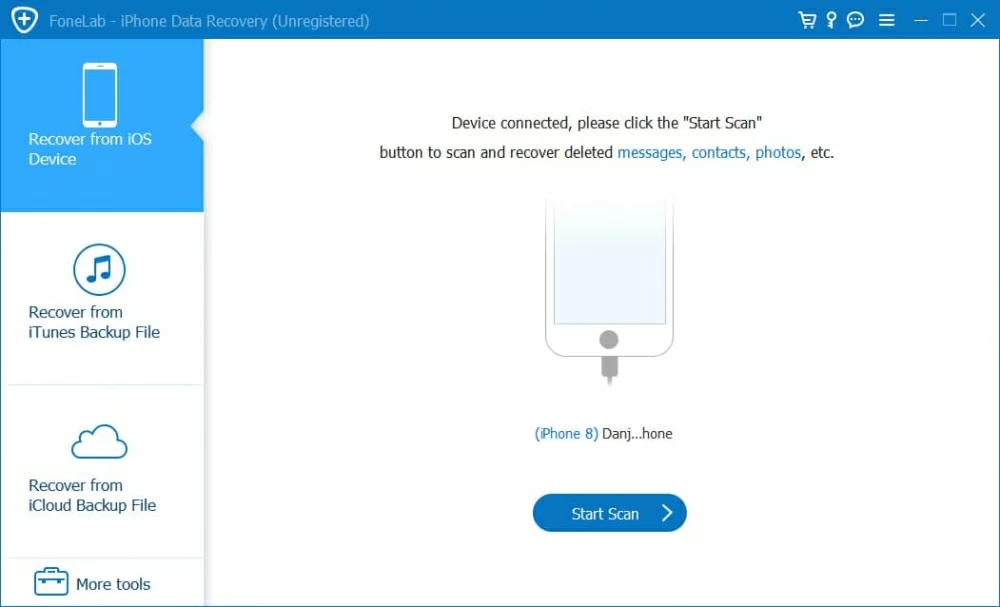
It will bring you into a new window, from where you click "iOS System Recovery" option to continue.

Step 2: Choose repair mode
In the new window that opens, hit the Start button at the lower right corner.

Go ahead and connect your iPhone to computer and then select a repair type mode.
Standard Mode is the regular or default mode in which the program identifies the issue and fix it without touching current data on your iPhone; In Advanced Mode the program runs a deep scan on the device and searches for more complex errors and then fix them. CAUTION: Advanced mode will erase all existing data on your iPhone.

Step 3: Download iPhone firmware package
Next, select the firmware version you want and click the Download button to proceed.

Step 4: Start fixing iPhone and exit recovery mode
Once the firmware downloaded, click the Fix button on the window and let the program do the rest things.

After a while, your iPhone should take out of recovery mode and work as normal.
Another way of getting iPhone out of recovery mode is restore iPhone. If your iPhone, iPad or iPod is acting weird, you can always fix the issue by restoring the device to its original state to get things working smoothly again. The process requires iTunes. (Make sure the version of iTunes that you have installed on your computer is the latest version, Upgrade as needed)
To restore the iPhone and exit recovery mode with iTunes follow these steps:
The computer should recognize the iPhone that stuck in recovery mode loop, and walk you through the process of restoring your device to working order.
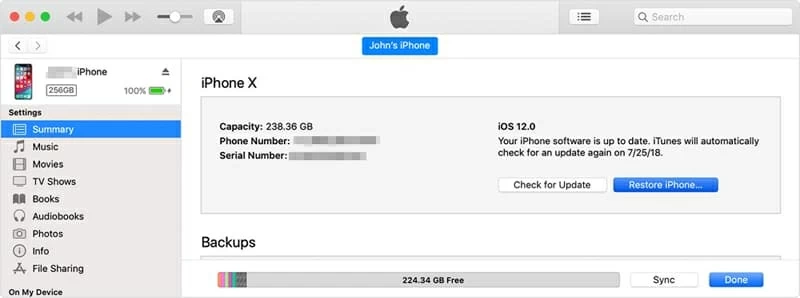
the standard iTunes restore doesn't work for you and get iPhone out of recovery mode? You may need to enter DFU mode to restore the device. This is your last resort.
Also see: iPod Touch screen is frozen
If you are still having trouble with your iPhone, put the device into DFU (Device Firmware Update) Mode for restore should permanently solve the problem. This mode gives you flexibility to change and choose the firmware you want to install onto the problematic iPhone.
Here's the basic information on how to enter DFU mode and get rid of iPhone stuck in recovery mode. Instructions may vary slightly depending on your model of iPhone.
1. Connect your iPhone to computer and launch iTunes or Finder.
2. Put your iPhone into DFU mode:
3. Click OK. You're successfully in DFU mode and the screen will stay black.
4. Click Restore on the popup.
5. iTunes starts downloading the firmware. Let the process to complete.

If you read through this post on all the suggestions and none of them work, it's time to get in touch with local Apple Store or Apple Authorized Service Provider for assistance. By doing so you will receive a fast and accurate information to your problem, no matter it's a software or hardware related issue that causes iPhone to get stuck in recovery mode.

Conclusion
Although when an iPhone gets stuck in recovery mode is never a good feeling, there are many troubleshooting tips you can try to get it out and return to normal state. Now that your iPhone is out of recovery mode, we really would suggest making backup of your device data regularly onto a computer or cloud.
Good luck.