
Recovering Deleted Notes iPhone Without Backup
I have an iPhone X and all my phone history has disappeared from recent call list after the last iOS update. I've got the solutions from the forum saying that restart the phone or reset all settings will work. I've tried the options several times but the issue persists. Would it be possible to recover my phone history on my iPhone X so I could get the call numbers again?
The Recent tab on iPhone X keeps a record of your calls that you've made, received and missed. From there, you can use the Edit option to delete phone history logs if and when you received spamming calls from unknown resources or just want to free up a bit of storage space. However, sometimes you deleted an incoming call accidentally until you realize that you need it back, And then what to do? rather than going through all the stages of grief, don't worry. There's a good chance that you can restore phone history from iPhone X itself.
Indeed, recovering deleted phone history on an iPhone X is not so hard than it seems to, as long as you have a preventative backup copy within iCloud in place. If so, you just restore the iPhone X from the iCloud backup and therefore the phone history is back. This works fine but will replace the data on the device from after the backup date. If you don't want to lose more files, scroll down to get a trick as well as a useful program so as to retrieve lost phone history from the iPhone X efficiently.
One of the merits of iPhone X could be your rescue: Every time you delete phone history record (or any type of file), it will be not completely gone; instead, it's still hidden in iPhone X file system waiting to be retrieved until being overwritten. When you take good advantage of this trick, don't operate the device and just grab the Appgeeker iOS Data Recovery utility to do the recovery right away.
As effective and intuitive as it might be, the software comes packaged with advanced scanning and recovering algorithms to finally restore the phone history mistakenly from iPhone, including iPhone X. It can also help you recover other kinds of data such as contacts, photos, notes, messages. What's better, it also offers controls for what can be retrieved and saved to local directory on computer for use in later sessions.
The guide below explains the steps on finding and restoring the phone calling history from iPhone X instantly. For this instructions, we're working on a PC machine, but the whole tutorial is actually identical in a Mac. Let's begin.
Step 1: Scan the connected iPhone X
Once you've get the software installed, open it and choose Recover from iOS Device mode listed on the left portion. Then plug the iPhone X into your machine. Confirm that you Trust the computer when a messages prompts on device.
When iPhone X is detected, click Start Scan button on the interface to begin the scanning process.

Step 2: Select phone call record(s) to restore on iPhone X
When it done, you'll then see a resulting window: click "Call History" category on the left column, then on the right part, click the checkbox to select the deleted phone history you need back, and click the Recover button at the lower right position.
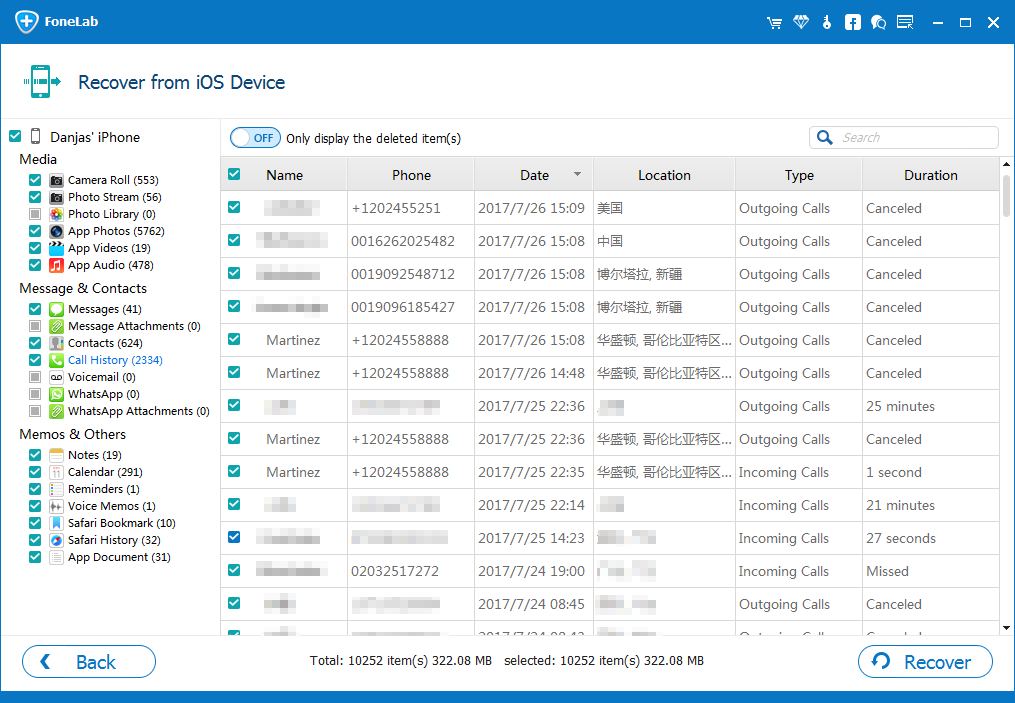
Step 3: Retrieve deleted phone history on iPhone X
In the dialog box that appears on the window, designate a saving path for the retrieved phone logs.
After doing that, click the Recover button again, then the program starts recovering lost phone history from iPhone X into the indicated directory on the machine.

The recovery process should finish within seconds. Finally, disconnect your phone to get it out of recovery mode.
That's it and you will happy with the end result. All lost or deleted phone history on iPhone X is saved in a HTML file, from which you could find out the certain phone number again.
To be fair, iOS Data Recovery is applicable for a long term whenever you lose files on any iOS device. But if you would like to try the Apple method of restoring your iPhone X from an iCloud backup to retrieve the deleted phone history, learn below:
According to Apple official, restoring an iCloud backup on the iPhone X do help you get the deleted phone history so long as you enable iCloud Backup feature, but this will not allow you to choose which call history you want recovered. Turn to Apple official site to get more in-depth instructions.
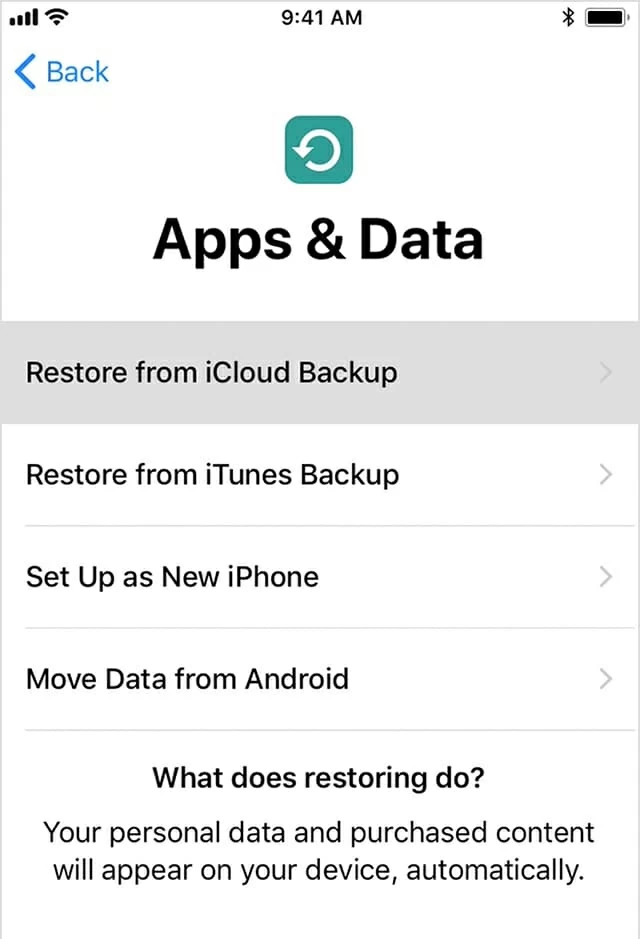
Something Useful:
If you have an iTunes backup before you deleted the phone history on iPhone X, you can get it back using the backup. Be note that when you restore the iPhone X from a backup in iTunes, you may notice a message says that "this will restore only the contacts, calendar, notes, text messages, and settings, not the firmware". Nonetheless, there is an alternative methods which allows you to recover the phone history deleted off the iPhone X through the iOS Data Recovery tool. It performs extremely well at retrieving missing files from iTunes backup copy individually and selectively, free from compromising stuff on the phone itself.
For more details, visit the articles on how to restore iPhone X call logs from iCloud or how to retrieve phone history on iPhone X from iTunes.
Unexpected incidents always happen to iPhone X randomly and even the safety-conscious people cannot avoid perfectly. This is why it makes sense to have a digital safety net in place — backing up the stuff on iPhone X to desktop computer or cloud services. When disaster of data loss or device loss comes, you should have great chances to restore the iPhone X through the backup archive.