
How to Recover Deleted iMessages from iPhone X
Smartphones have become a target for indiscriminate marketing campaigns and SMS spam is a real problem. It's not surprising that sometimes you receive a few spam messages from unknown numbers on your Huawei phone. You received spam, and then deleted it. There are times, however, you mistakenly delete the text messages on your Huawei phone that you intend to keep. The good news is that it is possible to recover deleted text messages from Huawei phone and bring them back to the world of the living.
Restoring SMS messages on Huawei needs not be daunting. There are many ways of doing it, whether you have backup archives or not. Read this article carefully and pick the one closest to your requirements and with a bit of luck, you could get Huawei messages back.
Restore Texts from Huawei Backup
Huawei provides phone backup and Huawei HiSuite to protect your data from lost. If you backed up your Huawei text conversations to an SD card, internal memory, external USB storage device, or computer prior to the loss of texts, you can restore backup and get back messages to Huawei smartphone. Assuming you're using Phone Backup option to do the backup, follow these steps:
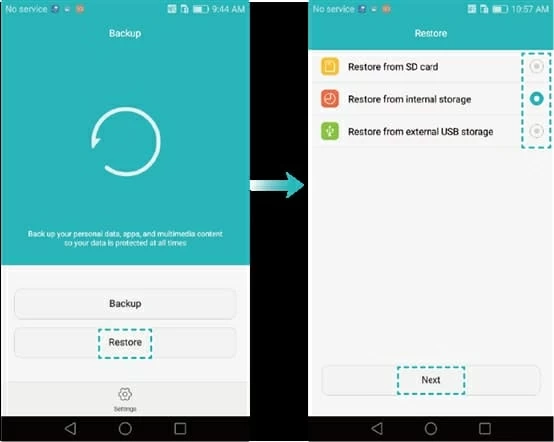
Grab the Messages Recovery Software
Don't have backup to prepare for message restoration? Don't worry. It's time to download and install data recovery tool to get deleted messages recovery from Huawei internal memory. There're a huge number of data recovery tools available online, Android Data Recovery is our favorite, mostly because everything about it is so simple, friendly and high-efficiency.
It does pretty well in the job for recovering data files like messages, photos, contacts, call history, videos, audios, documents from a Huawei phone with just a few clicks. It scans your device completely and display all files it found on the window in clear categories so that you can quickly locate the files you wish to restore. Also, it works well for many other prevailing Android devices, like Samsung, LG, HTC, Google, Sony, Motorola, and more.
The following will show you the steps on how to retrieve deleted messages on Huawei phone based on a PC machine. If you're on a Mac, just get the Mac version downloaded. The process is actually the same.
Guide: How to recover deleted text messages from huawei memory
Step 1: Start up the program and plug the Huawei into the computer
After the installation, double click on the program icon from the desktop to fire up it. In the opening interface, hit "Android Data Recovery" tab on the left side to proceed.

Next, plug your Huawei phone that you wish to recover SMS from into the computer.
Step 2: Turn on USB debugging manually on the Huawei
After the connection, a notification pops up asking you to enable the USB debugging mode on the device. Follow the step-by-step instructions on the screen to enable it.
It's quite simple. Go to your device's Settings and scroll down to About device. Jump into it and tap the Build number filed for 7 times. You will see a countdown telling you that "You are a developer now!" Then back to Settings, scroll down to About device again. This time you can see the entry of the Developer options. Give it a tap and find the USB debugging, toggle the slider to allow it.

Step 3: Choose the file types (SMS) to scan
On the next screen, you will be asked to choose which file type you are scanning for the deleted files. Try your best to be as accurate as possible to let the scan process move faster.
In this case, we just choose the Messages option on the window. And click the Next button to go on.

When the new window appears as the screenshot below, hit the Rooting Tools button. This will take you into an external website, which offers a root app called KingoRoot. Get it installed on the computer and use it to root your Huawei phone so as to get full access to filesystem.
For more information, please refer to article: How to root and unroot an Android device.

After you're rooted, the software automatically performs a deep scan for the data files in your Huawei device. The process will take a few minutes if the data being scanned is pretty much.
Step 4: Recover deleted messages on Huawei
When the scan is completed, the program displays all file types it has found on the left sidebar of the new window. You are allowed to have a preview on these files.
To get back deleted text messages on Huawei, click the Messages category on the sidebar, then check the text threads you want to restore one-by-one on the center pane.

Click the Recover button at the lower right corner. A "Save the recovered file to below path" will pop up. You can choose a location as you like on your computer. Once you have made your choice, click the Recover again and let the program do the rest thing.

Just sit and wait, the process won't take too long. Done!
How to Recover Lost Data Files from iPhone 8 Plus without Available Backup
How to Get Back WhatsApp Conversation Messages from iPhone that Deleted Accidently
How to Recover Lost Data Files on Sony Xperia
Retrieving SD Card Photos of Samsung Galaxy Phone
Supported Huawei models: HUAWEI P30 Pro, P30, Mate 20 X, Mate X, Mate 20, P20, P10, Mate 10, P9, P9 Plus, P9 lite, 6P, Mate S, P8, G7, Mate7, Y3, Mate 9, nova, etc.