
iPhone Won't Turn On Past Apple Logo
There're a lot of questions about the brand-new iPhone 12 series. Today, we'll focus on how to fix iPhone 12 that won't turn on at all. You can use the same tricks here to deal with an iPhone 12 mini or iPhone 12 Pro (Max) not turning on and stuck in black screen without responding to touch.
You might notice that the device screen went black and becomes stuck when turning on after an update or restore and suspect that there might be a firmware crash or iOS bugs. Or, you may be worried that the battery is probably draining completely as iPhone 12 won't turn on after shutting itself off randomly and the screen stops responding. Those are both valid concerns and other reasons why it suddenly turns off and won't power on also include water and physical damage.
This issue doesn't happen frequently, but we have some solid solutions. You can do a hard reset, let device charge then force it to restart again, try an iOS troubleshooter - which promises to efficiently and quickly fix iDevice that won't startup, gets stuck on Apple logo during startup, or suffers other system issues, and contact Apple to have the device inspected by Genius guy.

Tips: If you're holding an iPad that fails to start up and whose screen doesn't come up, try pretty much everything that's written on this page: How to troubleshoot an iPad when it won't start.
Restart your iPhone 12 first if you've not tried it yet. Hold down either Volume button and the Side button simultaneously. When the power off slider appears, move it to the right to turn down the device. 30 seconds later, hold the Side button. When you see the Apple logo, let go of the button and let the device boot up.
Don't worry if your iPhone 12 won't turn back on and the black screen keeps frozen after reboot. You can perform a forced restart to clear deeper software errors then get iPhone 12 to power on.
You're not going to lose anything to force the device to shut down then turn back on, as it's just another form of power cycling. Unlike restarting, it still works to power down the device even when you don't see the slide to power off symbol due to that the screen is black without responding to buttons, then finish the boot-up process.
Quickly go through these steps:
Press the Volume up button then quickly release. Press the Volume down button then quickly release. The, press the Side button and keep holding it down. When Apple logo comes on - this may take up to 20 seconds, let go of the button. Wait a few seconds to let the device go past the Apple logo and boot up.
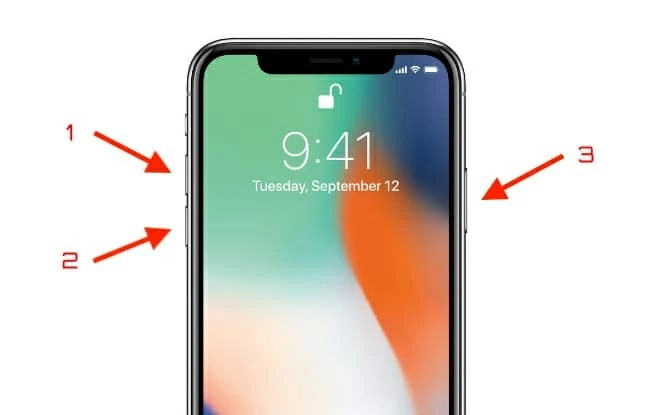
After handling the software glitches through a forced restart, your iPhone 12 is turning on and can respond to the touch and button presses now. If, unfortunately, your iPhone is still stuck on a black screen and won't boot up, keep reading.
Did you plug your device into a power source? If not, it's possible that your iPhone 12 won't start because of the dead battery, with which the device will often experience an unexpected shutdown and refuse to respond to any taps or touches.
Now, connect your iPhone 12 to a known good wall power outlet through Apple's USB cable and charger. When charging screen shows up, let it charge for up to one hour. See what to do if the phone won't take a charge when plugged in.
Then, use the steps above to hard reset the device again while being connected to a power and it'll switch on this time.

Some users are troubled by a more annoying glitch in the boot-up process: the black screen with stuck Apple logo. In this case, the device turns on but doesn't go past the Apple logo.
If your iPhone 12 doesn't power on completely due to being stuck on startup, iOS System Recovery is the solution. With just a couple of mouse clicks, it'll run its strong scanner to pinpoint what prevents your device from starting up and get around the boot-up issue by installing the latest iOS firmware on the device. This software also gets you covered even when you can't turn on iPhone 12 or charge it.
Here's how the process looks:
1. Click the download link below to get the program. Once downloaded, install and fire up the tool.
2. Next up, hit More tools from the bottom left corner of the screen.
3. You'll now get access to four functional parts. In your case to boot up the system, choose iOS System Recovery.

3. Press the blue "Start" button, found on the lower right side of the screen.

5. Plug your iPhone 12 to the computer using a Lightning cord. Then, select Standard Mode option to sort out the issue and go on by hitting "Confirm" button.

6. When you're here, the application will allow you to view and select OS firmware package to improve the device performance. Just choose the latest iOS firmware version and click on "Next" button to download.

7. The download process of iOS firmware package will finish after a few minutes. And all that's left to do just press the "Fix" button to resolve what causes iPhone 12 not to turn on for good.

Tips: If the display remains unresponsive and won't start through the standard recovery mode, come back to step 5 and choose Advanced Mode this time to get your iPhone 12 working again. Be aware that you'll need to back up the data first as the device will be restored to its factory defaults.
Video Guide:
Apple does bring forth one more remedy to an iPhone or iPad that died and won't turn on even when it's fully charged: Restore from recovery mode. Connect your device to the computer, open iTunes or Finder, put the phone into recovery mode, do a restore and done.
However, this will erase all your device content. If you prefer a safe troubleshooting method without affecting your data, go to an Apple Store for face-to-face help. They can help evaluate if the black screen that doesn't come on or responds after charging and force restarting is the result of the cracks or scratches, temperature change, water damage, broken buttons, or other problems.