
Fix an Unresponsive Screen on iPhone
Knowing that your iPhone XS (Max) won't turn off can be distraught. When you press the either Volume button and Side (Sleep/ Wake) button simultaneously, the "slide to power off" appears on iPhone XS (Max) screen but you can't swipe the power switch to the right to turn off iPhone XS or iPhone XS Max. Sometimes, the slider doesn't show up after pressing buttons. Instead, iPhone XS (Max) just vibrates, gets stuck and can't turn off.
Why won't iPhone XS (Max) turn off? It could be a software or hardware issue in iPhone XS (Max). Dive deeper to find the answer and fix iPhone XS (Max) that won't turn off.

Many iPhone XS (Max) users have encountered that the Side button won't turn their iPhone off and all they get is Siri. This is because after Apple removed the Home button from iPhone XS (Max), long pressing the Side button now will only trigger Siri rather than show the slider power off screen to let you shut off the phone.
Here's the Apple standard way of how to shut down iPhone XS (Max). Press and hold the Volume up/ down button and the Side button at the same time. When you see the "slide to power off" on iPhone XS (Max) screen, release the buttons. Then, move the red power symbol to the most right to turn it off.
What if your iPhone XS (Max) Power button is broken or not responding? Try powering off your device by tapping Settings > General > Shut Down (it's located all the way down) and move the slider.
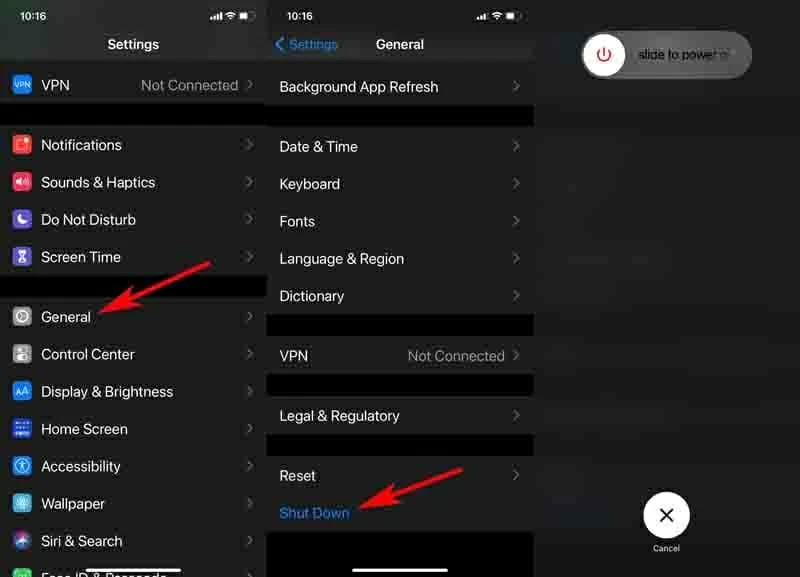
If both the official shutdown options are to no avail, something must go wrong in your iPhone XS (Max). The corrupted software is a possible culprit, which causes your iPhone XS (Max) to get frozen and not responding to Volume and Side button presses to turn off - this can be efficiently addressed by a tool named iOS System Recovery. The cause can also be the damaged screen or broken Side button of iPhone XS (Max).
If you have no clue to narrow down the reasons for the powering off problems, read on for five ways to shut down an iPhone XS that won't turn off, starting with...
More often than not, software bugs can interfere with the shutting off system. Your iPhone XS (Max) will then become completely frozen and unresponsive, ending up with the screen not responding to any taps, swipes or button presses and not turning off.
To clear out these unexpected bugs, force iPhone XS (Max) to restart is a safe remedy without causing any data loss. And it's easy to power off iPhone XS (Max) when frozen: Quickly press the Volume up button then release it, quickly press the Volume down button then release, then keep holding the Side button. Your iPhone XS (Max) screen will go black and completely shut down. The Apple logo will appear after 10-30 seconds, then let go of the Side button.
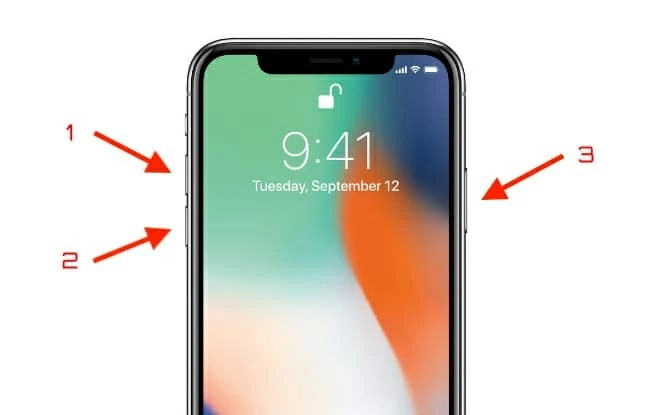
Note: If your iPhone XS (Max) is stuck on the Home screen or it is frozen and refuses to shut down even after the hard reset, the time has come to utilize the iPhone XS (Max) system troubleshooter.
There's a little chance that the shutdown slider will come up or respond if your iPhone XS (Max) Side button or Volume button is broken and not working well, let alone be moved to switch off the phone.
That being said, you can restart iPhone XS (Max) using AssistiveTouch even though you can't open any apps or the buttons are not responding to power down. The first thing is to activate AssistiveTouch. On your iPhone XS (Max), go to Settings > Accessibility > Touch, tap AssistiveTouch and turn it on. Now, a dark square with a white circle will appear on your iPhone XS (Max) screen.
Next, tap the AssistiveTouch shortcut in iPhone XS (Max) screen. To turn it off, go through Device > More > Restart. When prompted if you wish to restart your iPhone XS (Max), select Restart to confirm. If this works for you, your iPhone XS (Max) can turn off now, and will then turn back on and boot up to the Home screen without the need of a Power button.
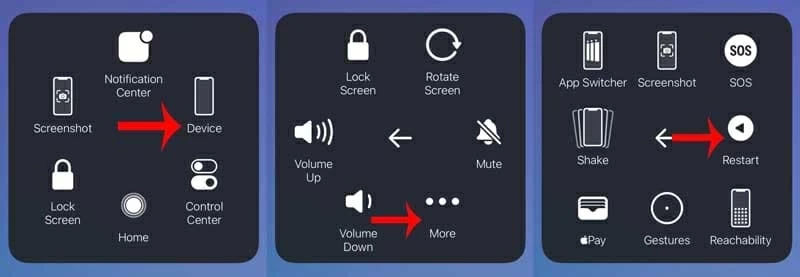
If your iPhone XS (Max) is frozen and won't turn off or reset, the power off icon only can be slid half way, or the screen is totally stuck and you can neither shut down the device or open any apps, don't hesitate to turn to iOS System Recovery.
This application comes with multiple beefed-up recovery tools that can be used to target the specific area that goes wrong, scan the bugs that freeze up your iPhone XS (Max) and prevent it from shutting off, and then wipe them clean in the background. It also boasts the easy access to the official iOS & iPadOS firmware, helping install the a fresh and health system software to tidy up your iPhone XS (Max) operating system.
Step 1. Launch the software. Then, choose More tools and this will take you into the page to choose the right tool.
Step 2: To fix iPhone XS (Max) not turning off problem, go with iOS System Recovery.

Step 3: Step 3: Here, you can get a good understanding of what iOS System Recovery can do. Once finished reading, click on the Start button to move on.

Step 4: Connect your iPhone XS (Max) to the computer. It's advised to apply the USB cable that came with your iPhone XS (Max).
Step 5: Once attached, it's time to choose the repair type: Standard Mode and Advanced Mode. To keep your iPhone XS (Max) data safe, select Standard Mode and hit Confirm button.

Step 6: What's listed in the next screen are the iOS firmware packages used for optimizing your misbehaving iPhone XS (Max). Choose the desired version and press the Next button.

Step 7: It's now downloading the iOS firmware for iPhone XS (Max). When it ends, click on the Fix button.

The tool will then be triggered to install the fresh iOS software into your iPhone XS (Max). After that, try powering off your iPhone again and it should be completely shut down this time.

Video: How to Fix iPhone XS (Max) That Won't Turn Off
Recovery mode is a feature built in your iPhone XS (Max) that allows you to update or restore the device through iTunes or Finder. Even though your iPhone XS (Max) screen is totally unresponsive, it can still help clear out the errors stopping your iPhone turning off.
See how to put your iPhone XS (Max) into recovery mode and then do the update or restore - make a backup of your iPhone XS (Max) first.
If the recovery mode fails to shut down your frozen device that won't turn off when trying to reboot it, consider restoring from DFU mode. Noted: It'll erase all your iPhone XS (Max) personal and system data.
It's also worth inspecting the hardware components of iPhone XS (Max) after the software diagnosis. Is your iPhone XS (Max) cracking or liquid damaged? Does the Side button get jammed or damaged? Is iPhone XS (Max) screen broken so that it won't turn off at all? If you're not technical enough to perform the checking on iPhone XS (Max), you'd better off making an appointment with your nearest Apple Store Genius Bar for an evaluation: Find the locations of Apple Authorized Service Providers

All these being said, now you know how to turn off an iPhone that won't shut down for good. You can see this ultimate guide if your iPhone XS (Max) doesn't go past the Apple logo after turning it off then back on. As it's hard to predict when and how the disaster will strike to your iPhone XS (Max), it always a good option to have your iPhone XS (Max) data backed up in the cloud or in the computer.