
How to Add MP3 to Apple Music on iPhone
Having problems with your iPhone 13 or just ready to sell or donate it? You can reset the iPhone 13 to its factory defaults in just a few steps, even if you forget passcode.
Locked out of your iPhone 13 and need to reset it without password or Face ID to regain access? iPhone Unlocker is an extremely helpful suite in almost every use case and has a library of tools to help you get rid of different kinds of screen locks.

Doing an iPhone 13 factory reset will result in data erase, settings deletion, and obtain a clean slate to start.
Every iPhone model, including the iPhone 13, comes with its own factory reset tool built in, which lets you reset the phone to its factory settings to start fresh. In many cases, you will want to perform a factory reset on your iPhone 13 if you're trying to resolve performance issues, get the device out of the iPhone security lockout state, or prepare the device for sale or trade-in. Luckily, resetting an iPhone 13 is a pretty simple process.
If you've decided you want to factory reset the iPhone 13, we'll take you through the main steps of the process, whether or not you have forgotten passcode. Here's how.
The easiest way to reset an iPhone 13 to factory settings is through reset tool built in Settings app. While proceed to your reset, you will need to enter your unlock passcode or Apple account password to verify your account.
And after the reset, it deletes nearly all data on your phone, including contacts, photos, messages, notes, email accounts, videos, saved passwords, bank information, giving it a clean slate. That's why it's important to back up your important content before doing it.
1. Access the Settings app on your iPhone 13.
2. Go to "General," and then "Transfer or Reset iPhone."
3. Choose the "Erase All Content and Settings." You may be prompted to back up your phone before the next step.
4. If prompted, enter your passcode or Apple ID password.
5. The iPhone 13 will restart and begin the reset process, which may take some time.
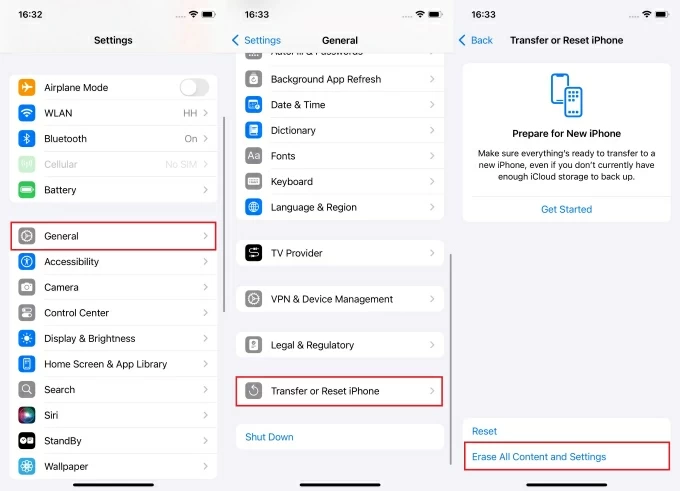
If the Settings app is inaccessible because you forgot passcode, we advise you to perform a factory reset using the Recovery Mode. Please note that resetting an iPhone without password will also erase all your data and settings to get a fresh start.
Factory reset iPhone 13 without passcode by recovery mode:
1. Press and hold both the Side button and the Volume down button until you see the power off slider. Drag it all the way to the right to turn it off.
2. Connect one end of the USB cable to your computer, either a Mac or PC is okay.
3. Next, connect the other end of the cable to your iPhone 13 and quickly hold the Side button.
4. Keep holding the button until an image of a computer and a cable appears. You're now in recovery mode.
![]()
5. Open iTunes on your PC, or Finder on your Mac, if it doesn't open automatically.
6. Locate your phone.
7. When prompted, select Restore in the pop-up dialog, or click Restore iPhone in iTunes or Finder, either of both works the same.
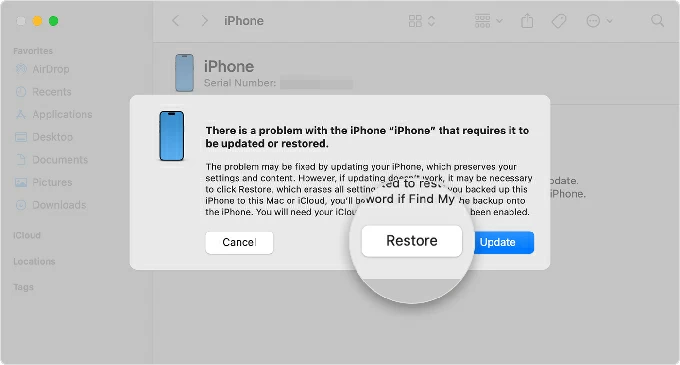
8. Wait for it to download and install the latest iOS software on your phone. The device will restore to its factory settings, allowing you to set up and use it again.
See also: Photos are not showing up on iPhone
You're locked out of your iPhone 13 and need to do a full phone reset? Another way you can take to reset iPhone 13 without password is use the third-party dedicated applications. There are a lot of such kinds of apps out there that claims to help resetting the phone to factory settings.
Best known for simplicity and efficiency, Appgeeker iPhone Unlocker offer a set of tools to unlock your iPhone, including iPhone 13, in different situations. It allows to wipe passcode, unlock Apple ID, remove remote management, bypass iCloud Activation Lock, remove SIM locks, reset Screen Time password, and more, making it a versatile tool for Apple users to get the device back to working again.
Now, if you don't have the passcode to unlock your device to access the reset options in Settings, we'll show you how to factory reset iPhone 13 without a password.
Please click the link above to download the copy of the app on your computer.
Step 1: Select "Wipe Passcode"
To reset an iPhone 13 to factory defaults when you forgot the passcode, choose "Wipe Passcode" tool from the app's main interface.
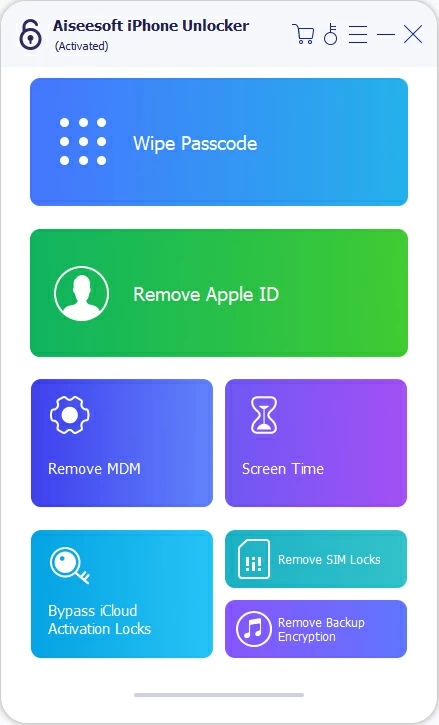
Connect the iPhone 13 to your computer.

Step 2: Confirm the phone information
When connected, the basic information about this iPhone 13 should appear on the screen, like the image shown below. Confirm it and then click "Start."
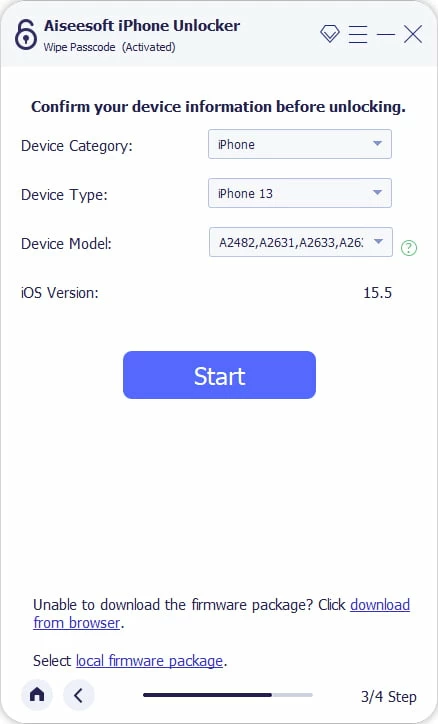
Step 3: Download firmware for your iPhone 13
Let the app download the proper firmware from Apple's server for your phone. Depending on the computer hardware and internet speed, it can take a while.
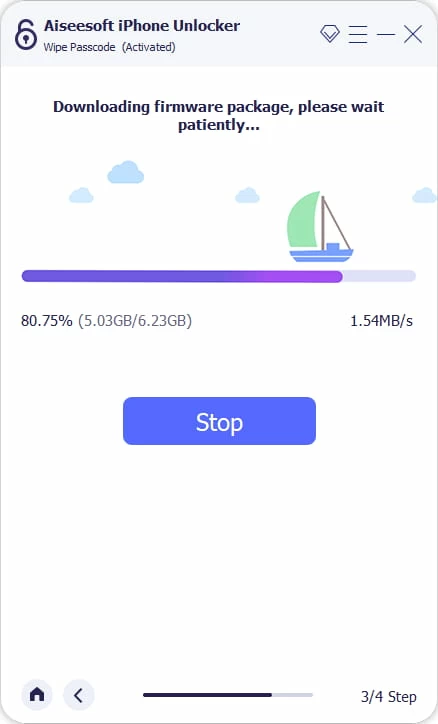
Step 4: Begin resetting iPhone 13
Now, imply click the "Unlock" button on the screen. You should be prompted to check the warning message before proceeding.
When ready, enter "0000" to confirm and then click the "Unlock" button again.
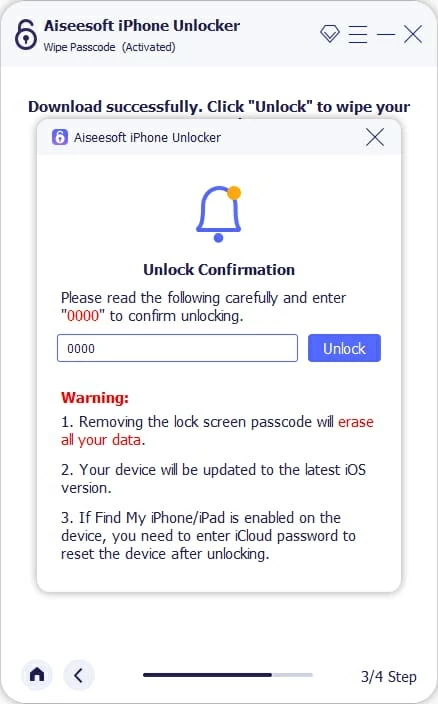
Leave the phone alone until the progress bar that appears on the screen reaches to 100%, which means the iPhone 13 has been already reset to factory settings, and all data has been already erased completely.
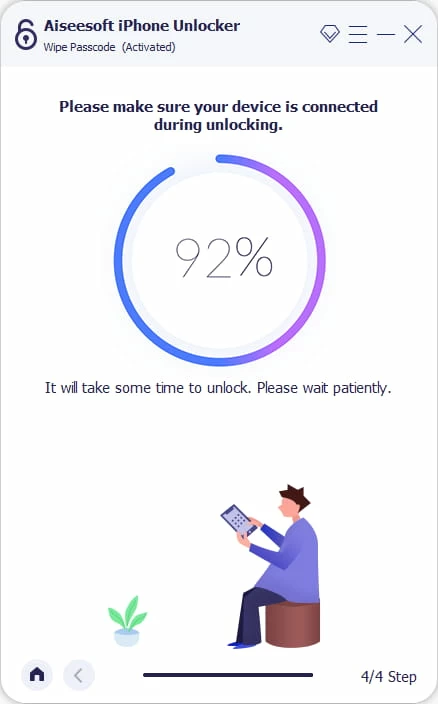
Disconnect your phone from your computer. The left thing to do is follow the setup assistant on your iPhone 13 to set it up.
See also: How to reset Android phone when locked
iOS 15.2 or later features a more straightforward way for resetting an iPhone 13 when you've forgotten the passcode by putting a "Forgot Passcode?" button on the phone screen when wrong attempts reach 5 times or more.
Here's how to reset iPhone 13 without password in iOS 15.2 software or newer:
1. After 5 times or more wrong passcode entries, tap Forgot Passcode button at the bottom right corner of the iPhone 13 screen.
2. Go ahead and select Start iPhone Reset in the next screen that says Security Lockout.
3. Enter your Apple Account password when asked. You must remember the password to verify your identity, otherwise this method won't be helpful.
4. Tap Erase iPhone and wait. Your will go through an iPhone 13 factory reset automatically.

See also: How to make a custom ringtone on iPhone
It only takes a few steps to wipe iPhone 13 from iCloud. Note that before you erase your phone completely, you may need to remember your Apple account credentials associated with the device. Here's how.
1. Visit iCloud.com in any web browser on your computer or another mobile phone.
2. Click Sign In and enter your Apple account and password.
3. Select Find My in the iCloud menu.
4. When iCloud Find Devices window opens, pick your iPhone 13 from the list.
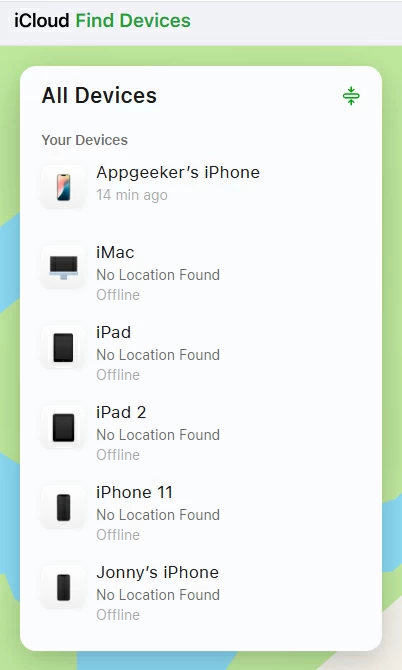
5. A new menu appears, giving you a few options to do different jobs. To wipe an iPhone 13, select Erase.
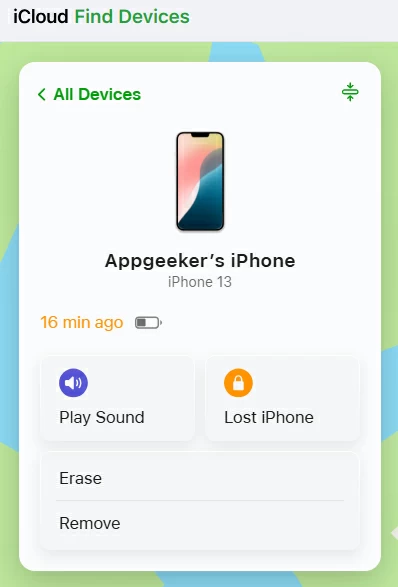
6. You'll be prompted to enter your Apple account password to sign out of Apple ID. This is a security feature that prevents someone else from using your device if it's reset without signing out of iCloud.
After a few minutes, your iPhone 13 will be reset and restored to its factory defaults and your data will no longer exist.
When the phone restarts with a hello screen, you're going to experience with a normal setup process. It may involve entering the Apple account password associated with your phone you set up in the device settings. Once verified, you'll follow onscreen instructions on how to restore data and settings from a recent backup.