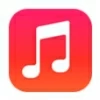
How to transfer music to iPhone 16
Tired of the same old ringtone that everyone else has and looking for an iPhone ringtone maker to create custom ringtones? Here are the best ringtone making apps for use.
Without further delay, here are the best ringtone makers for iPhone you can use to create custom ringtones for your device, regardless of the model.
We also introduce a more powerful and efficient tool, Appgeeker iPhone Data Transfer, in this article to manage your media files, not just for making your ringtones. It also comes with options to transfer your photos, music, videos, podcasts, and other files to and from iPhone and iPad, without touching the existing data on the device.

There're a lot of best, free ringtone making apps available for iPhone users to make custom sounds.
The default ringtone on the iPhone might not satisfy everyone's preferences. You will want to set custom ringtones for calls, text messages, alarm clock, and notification. This allows you to know who's reaching out to you just by sound or vibration, without visually checking your device.
With many iPhone ringtone making apps offers features such as creating ringtones from audio files, extracting tracks from video clips and making personalized ringtone, or even adding preset effects, selecting the right one can be challenging. This is why we have collected 5 of the most notable ringtone maker app for iPhone. Some of these ringtone makers are available for free and online, while some offer premium subscription options and allows to get computer-based version. Also see what to do when iPhone says security lockout.
Here're 5 ringtone maker apps for iPhone best to use.
Table of Contents
The best free iPhone ringtones making app designed by Apple
Apple GarageBand is the best ringtone maker for individuals interested in ringtone and music production on iPhone, iPad, and Mac, combining a wide array of virtual instruments, pre-recorded loops and presets and a modern interface. Best of all, GarageBand is FREE, making it a great entry point for creating and editing ringtones without costing a penny. It now supports a wide range of music genres and styles and can share your unique ringtones via email and social media platforms. According to Apple, GarageBand can integrate with other Apple products like Logic Pro and iMovie, which enhances your ringtone making experiences.
One of the other benefits of GarageBand is that it enables the recording of vocals, instruments, and various audio tracks, as well as supporting multitrack recording
If you're looking for a free iPhone ringtone making software that has flexibility for both beginners and experienced musicians to create custom ringtones that're tailored for your style and personality, Apple GarageBand is the best way to go.
Related: Text messages not showing up on iPhone
Make iPhone's ringtone with GarageBand: a step-by-step guide
1. Download GarageBand for free from the App Store on your iPhone, if you don't have.
2. Touch and hold the GarageBand app on your phone and tap Create New Audio Recording from the opening menu.
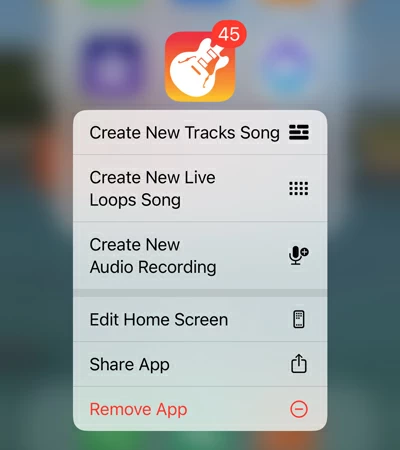
3. Tap the Tracks button in the top left of your screen.
4. Tap the Loops Browser button in the top right. From here, select the track you want to use for a ringtone. You can import MP3, WAV, CAF, AAC, AIFF, Apple Loops, and MIDI files.
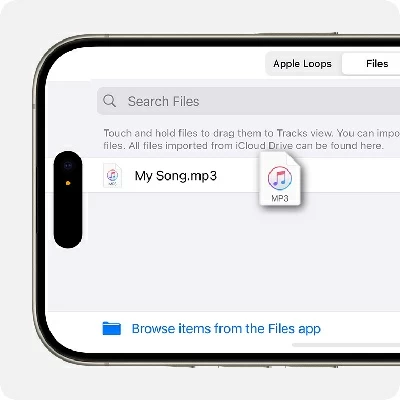
5. Touch and hold the audio file you want and drag the file to the left in the Tracks view.
6. Tap the track to select it and drag the handles at the edges of the track to adjust the length of the song to 30 seconds or less.
7. After you finish adjusting the length of the track for your ringtone, tap the Navigation button in the top left corner of the screen and tap My Songs.
8. In the browser, tap the More button in the upper right corner, then tap Select.
9. Select the song you just created and tap the Share button in the bottom left corner.
10. Tap Ringtone. This option is for creating custom ringtone for your iPhone.
11. Enter a new name for the ringtone, then Export.
12. When your ringtone is exported, tap Use sound as in the popup and then choose an option to assign the newly created ringtone for your text message, contact, or for general use on iPhone; or tap Done to return to the My Songs browser.
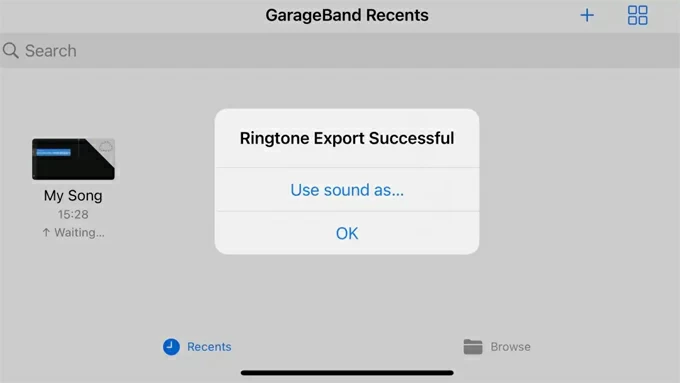
Related: Best iPhone unlocking software apps
Note, your new ringtone(s) created by GarageBand will be added to your Tones section in Settings that you can then use as a ringtone for your iPhone.
Apple GarageBand comes free with every Mac, which means that you can make your own iPhone ringtones on your Mac and then sync with your device.
Aside from using GarageBand to make your own ringtones for iPhone free, you can buy tones from Tone Store, or download all ringtones and alerts you purchased using the Apple account. You can do so by going to Setting > Sound & Haptics > Ringtone. Then select from Tone Store or Download All Purchased Tones.
If you're not the fan of Apple's GarageBand when it comes to produce ringtone, there are plenty of third-party desktop-based and online iPhone ringtone making options available to create a custom ringtone file for your iPhone. Read on.
A versatile media management tool that can do much more than just creating ringtones
iPhone Ringtone Maker is a part of Appgeeker iPhone Data Transfer, a suite that specializes in providing media management and transfer between iPhone, iPad and your PC/Mac. While best known for its media transfer capabilities that iTunes lacks, iPhone Data Transfer also offers a handy Ringtone Maker for iPhone to easily create custom ringtones from a music with just a few clicks.
To create a ringtone for iPhone, the built-in Ringtone Maker puts you in control, allowing you to import your source tracks from computer or your device, trim the track to the desired length for a ringtone, opt for Fade in and Fade out effect, adjust the volume as you like, and have a real-time view of the changes you're making, ensuring your final ringtone product looks exactly as intended before exporting.
Ringtone Maker's interface is generally praised for its simplicity and intuitiveness, making it a great starting point for learning ringtone making.
What audio formats does Ringtone Maker supported for importing?
Key features about Appgeeker iPhone Data Transfer
How to use Appgeeker Ringtone Maker for iPhone: a step-by-step guide
1. Connect your iPhone to your either Mac or PC.
2. Launch the software and select Ringtone Maker at One-click Operation at the bottom of the home screen.
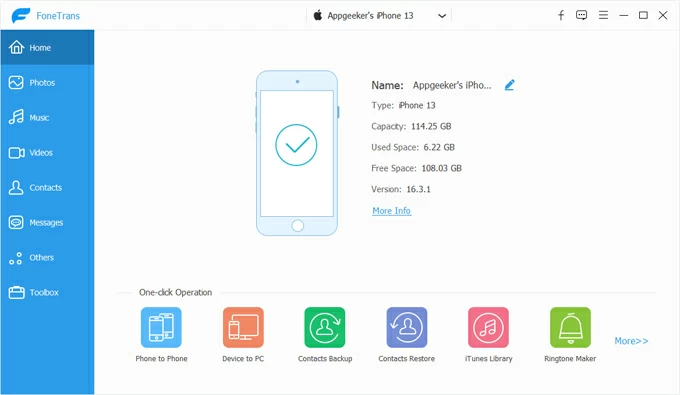
3. Click Add file from device or Add file from PC (or Mac if you're using Mac version) to import the song you want to make ringtone for iPhone.
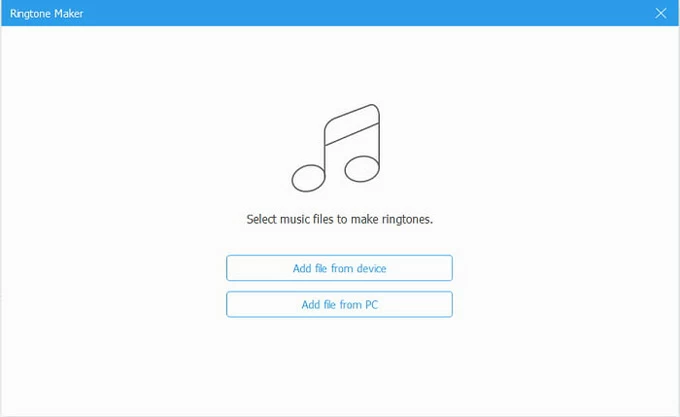
4. Set the length of the ringtone. You can do this by either pulling the flag under the song progress box to adjust the starting and ending position; or entering the accurate starting time and ending time. Then click the Play button to preview the ringtone.
Note that you can only use ringtones that are 30 seconds or shorter on an iPhone.
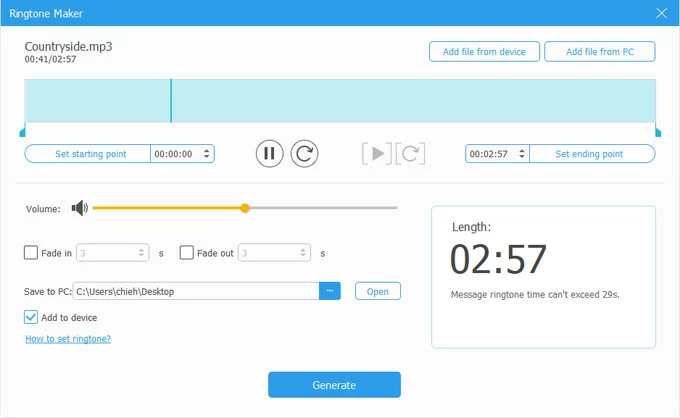
5. When everything is ready, check Add to device in the bottom left corner and click Generate to create a ringtone and add to your iPhone automatically. You can also add to your phone manually through the Music tab in the program.
To set your custom ringtone on iPhone, open Settings app, then go to Sounds & Haptics > Ringtone. You will see the ringtone you created previously in the displayed list, tap on it to set it as ringtone on iPhone.
Related: How to transfer photos from iPhone to external hard drive
Online tool for iPhone ringtone making, Best for beginners
As the name implies, Clideo Ringtone Maker for iPhone is a free online tool for making your own ringtone for iPhone in your browser without installing app on your computer. It is ideal for beginners and anyone who are looking to make ringtone in seconds. It's not a fully fledged iPhone ringtone maker like Apple's GarageBand or Appgeeker iPhone Ringtone Maker - don't expect a vast library of pre-recorded loops and sounds, advanced editing and mixing tools, and more practical features. But, at least, you can export your tracks to personalized ringtones for a start.
Creating ringtone with Clideo Ringtone Maker for iPhone online is simple: click Choose files to add your source music files, trim the audio and you're good to go. You will have to download your new ringtone.
If you don't need a fully featured free iPhone ringtone maker app and have never tried ringtone making before, it's a strong place to start. It's a basic online ringtone maker that's free to use.
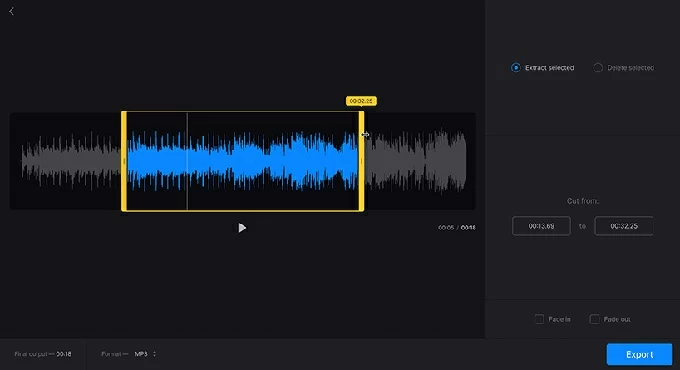
How to create a ringtone for your iPhone online
To use the Clideo free ringtone maker for iPhone online, follow these steps:
1. Visit https://clideo.com/iphone-ringtone-maker on your browser.
2. Click Choose Files button, and import your audio tracks from computer. You can also try to import from Google Drive, Google Photos or Dropbox.
3. Trim the audio through the sliders or setting the timing manually.
4. Click Export to download it.
Related: How to transfer WhatsApp to new iPhone
The most popular iOS app to personalize your ringtone on iPhone for free
Ringtones Maker - the ring app is a completely free ringtone maker app for iOS and you can download from App Store. The app allows you to import source tracks by Text-to-speech, Record, or from Apple Music, File, and other apps, and gives you options to clip the track to be suitable for your ringtone. However, making a custom ringtone for free users comes with ads that can be a little annoying -- though you can permanently remove them with a paid subscription at $22.
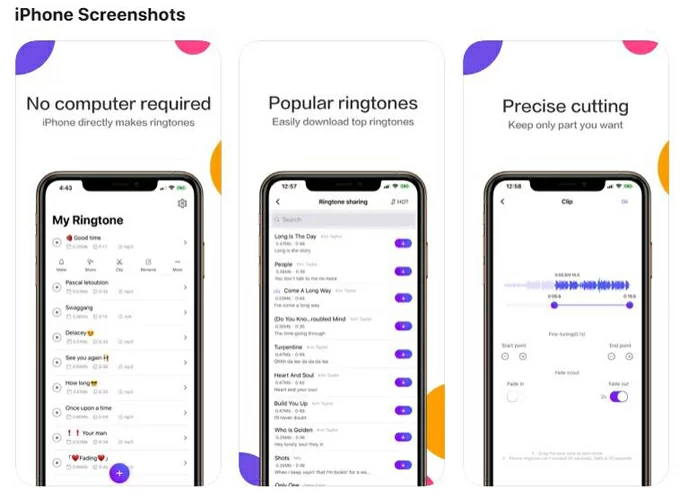
To using Ringtones Maker - the ring app, follow these steps:
1. Search the name in App Store, download and install it on your iPhone.
2. Open Ringtones Maker - the ring app on your device, and tap + icon to add your source music.
3. Tap the song on the screen until the menu appears, then tap Clip to set the length of the ringtone you want. You will also want to rename the file to find and identify it easily.
4. Tap Make and open GarageBand.
5. Long touch the project in GarageBand and tap Share.
6. Tap Ringtones.
7. Tap Export. You will need to set it as your ringtone in Settings on iPhone.
One thing you will benefit from Ringtones Maker - the ring app is that you don't have to rely on your own tracks to create custom ringtone — the app lets you search through free ringtones online using Ringtone sharing feature -- though still you'll have to watch ads to download everything there.
Related: How to remove Apple ID from iPhone without password
Great online free service for making ringtone for iPhone and Android devices
Similar to Clideo Ringtone Maker for iPhone, Free Ringtone Maker is another good online choice if you want a free service. Particularly useful for anyone looking to select any audio file and convert it into a custom ringtone that matches your style and personality, thanks to its very clean and self-explanatory interface that takes the pain out of ringtone making.
How to make your own ringtone online
1. Click UPLOAD FILES, choose source music files from your computer folder.
2. Set the range and clip duration
3. Click Play to listen to your audio clip.
4. Choose the output format of ringtone. If you're making ringtone for iPhone, select M4R; for Android, select MP3.
5. Press MAKE RINGTONE.
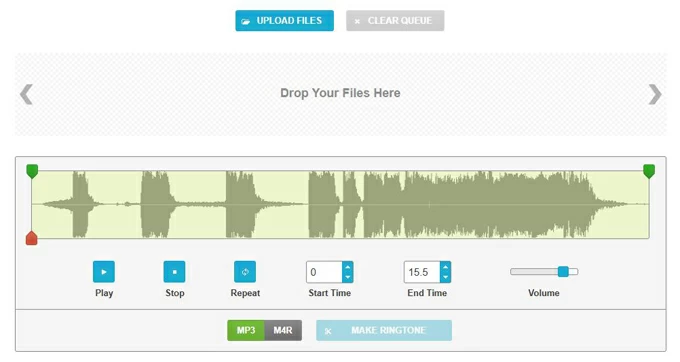
This online iPhone ringtone maker free service won't satisfy experienced editors or those in need of a complete music production studio of Apple's GarageBand when creating professional-quality tracks. But for basic ringtone making, it's one of the best.
Related: How to fix iPad unavailable
Still have questions about tools for ringtone making? Check the FAQs.
What is the best iPhone ringtone maker?
It depends. Apple comes with a free and powerful option named GarageBand to create ringtones from your own music files for iPhone. There are also plenty of online tools available to upload your source tracks and make custom ringtones without needing to install a standalone app. You can also use desktop-based tool, something like Appgeeker iPhone Data Transfer, which offers a pre-set Ringtone Maker to help you make and manage your ringtones.
How do I download ringtones straight to my iPhone for free?
You can use free apps like Zedge or MeloBoom to get free ringtones for your iPhone, while you can Google Search "free ringtones download" to download custom ringtones from websites online.
How can I make my own ringtone on an iPhone?
You can open GarageBand app on your device, import your sound, trim it and add effect, then export it as a ringtone and assign it to your iPhone's settings.
How can I set ringtone on iPhone?
To change your iPhone's ringtone, navigate to Settings > Sounds & Haptics > Ringtone and select a ringtone you want from the list. You can also buy new ringtone from Tone Store or downloaded purchased tones from iCloud.
Can I create iPhone ringtones from MP3 audios?
Yes. Since iPhone only accepts ringtone in .m4r format and up to 30-second durations, you will have to use something like the free GarageBand app on your iPhone to trim and convert the MP3 file, then save as a ringtone.