
How to Recover Windows 7 Forgotten Password
If you've ever forgotten password on Windows 7 Dell computer, you know how inconvenient it can be. You can't use the PC at all and all your documents are tucked away between the locked screen, but luckily, there're many guides for unlocking Dell computer when you forgot the password of Windows 7 account—though some of them are ineffective.
If you'd rather not spend time trying out the tricks that no longer work, read on for instructions on the method that does to safely recover or reset forgotten Windows 7 password on Dell computer so you can regain access to desktop for work.
Solution 1: Free Reset Forgotten Dell password for Windows 7
Even when you can't remember the login password in Windows 7 Dell, you can reset it by using a pre-created password reset disk, or an administrator account that you can login. Dell Community has illustrated how to do this in the post "Resolving Password Issue in Windows 7", on which there's a video guide. It's straightforward overall.
Solution 2: Use a Desktop Application - Always Works
The official route is certainly not the only way to get into Dell PC after forgetting Windows 7 password. If you want a simple, safe yet quick way to reset a forgotten password on Dell with Windows 7, third-party tool like Spower Windows Password Reset is much perfect.
The primary service of the software is being offered to the users who have lost or forgotten Windows 7 password on Dell PC and don't have a password reset disk made previously. You just download the application, mount it on a bootable media, and it will automatically reset Windows 7 password you've forgotten in Dell computer in a quick and safe manner. This won't reinstall operating system and erase files from Dell's hard drive.
The software is now available in three desktop editions meet you need: Standard, which supports creating a password reset CD/DVD only; The Platinum version adds the function of creating a password reset USB drive; The Ultimate version includes all of the features of other two editions, plus the functionality to add a new admin account.
Guide: When Forgotten Windows 7 Password on Dell, How to Reset
We'll use the Ultimate version of the software in this tutorial to make a password reset USB drive and then use it to recover password forgotten on Dell computer in Windows 7. The process is exactly the same if you use other two versions. Please refer to our detailed walkthrough here.


Solution 3: With Command Prompt
You can use a Windows installation CD/DVD and a command line trick to reset old, forgotten Windows 7 password to Dell computer so you can bypass the welcome screen. Here's how to do.
copy d:\windows\system32\utilman.exe d:\
copy d:\windows\system32\cmd.exe d:\windows\system32\utilman.exe
net user exampleusername newpassword
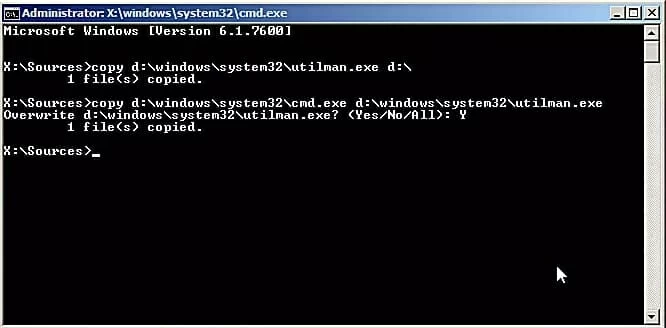
The Bottom Line
The Windows 7 password feature is good for security, but bad if you forget the password in Dell computer. Thankfully, there're always ways to help you to regain access to computer desktop. Just make sure you keep a password reset disk for your account so you don't have to go through the ways outlined above for fixing forgotten Dell password in future.
Appendix - Compatible Dell Computers:
Laptops & 2-in-1 Computer: Inspiron 3000 series, 5000 series, 7000 series; XPS 13 (9370), XPS 13 2-in-1, XPS 15 (9570), XPS 15 2-in-1 (9575); G3, G5, G7; Alienware 15, Alienware m15, Alienware 17, Alienware 17 R5, Alienware m17, Alienware Area-51m; Vostro, Latitude, Dell Precision (5530, 7730, etc), etc.
Desktop Computers & All-in-One PCs: Insprion 3000 Series All-in-One, Insprion 5000 Series All-in-One, Insprion 7000 Series All-in-One, Insprion Desktops, Gaming Desktops, XPS Desktop Computers, Alienware Desktop Computers, Dimension, Vostro, etc.