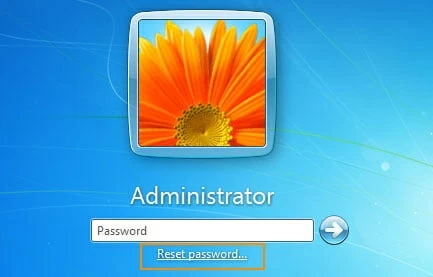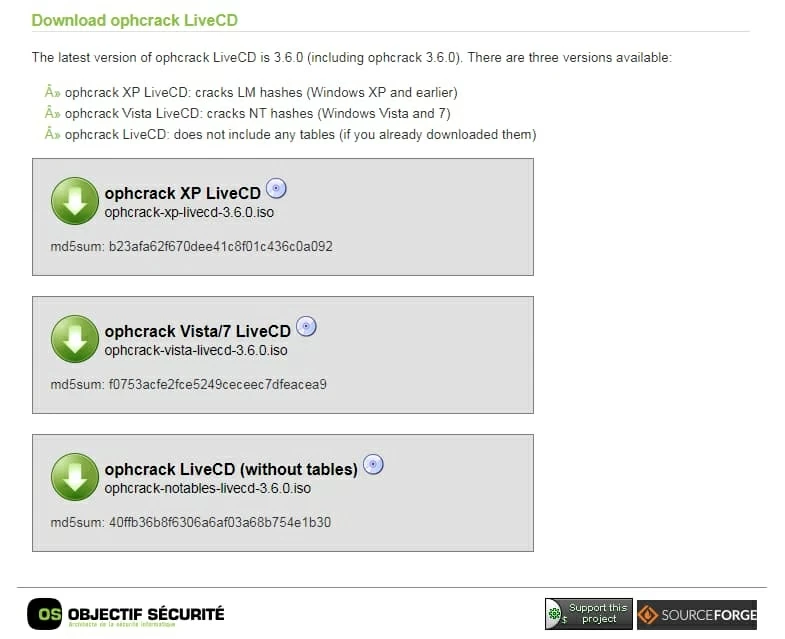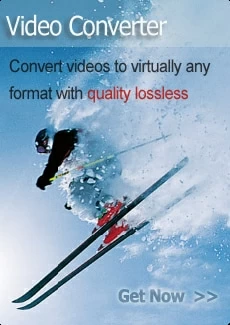Free tools for Windows 7 password recovery
In search of a free password recovery guide for Windows 7? Look no further! Here we come up with the best solutions to this annoying problem.

Elma Ellis Updated on May 27, 2022 2:08 PM
How to find ways of recovering your Windows 7 passwords?
- Creating a password reset disk for Windows 7 previously is general and efficient, but it's sometimes the easiest to overlook.
- To crack your Windows 7 password, use Ophcrack or John the Ripper which could recover passwords within certain characters for free.
- Windows Password Reset tool will enable you to reset all your local and admin user accounts for your Windows 7.

If you happened to forget your Windows 7 password, then find below the best 4 techniques to recover your lost passwords.
The use of a password is one of the best security measures available for all your digital devices, from PC to Mac and even your mobile phones. However, the option does have its downsides, and one of them is your inability to recollect either the entire password or a phrase in it.
Although Microsoft makes it harder to reset forgotten passwords for Windows 7 users, the best free effective Windows 7 password recovery techniques we discovered will help you out.
Table of Contents
Via Windows 7 Password Reset Disk
Password Reset Disk is a free password recovery technique designed officially to help Windows 7 users regain access to their devices. Just as the name implies, it involves the use of a disk, whether CD or DVD you created in advance, to recover a password.
Here is how to employ this method to reset your Windows 7 passwords:

To access the option of Reset passwort, type in any wrong password in the box.
1. Insert the password reset disk which could be either a CD or DVD into your Windows 7 device and then boot it.
2. On the login page, find and click on the Reset Password icon.
3. Next, a Password Reset Wizard page will immediately pop up on your screen. Tap on the 'Next' icon found on the page.
4. After that, choose the drive where the password disk is located.
5. Enter your new password and password hint, and then tap on Next to complete the process.
Use Ophcrack
If you are looking for a Windows 7 password cracker that offers excellent services, Ophcrack is an optional choice.

Search on the website to download the Ophcrack.
Start with downloading and installing ISO image file on another PC with the version corresponding to your Windows 7, Windows Vista to be precise. Then you need to burn the ISO image file into a flash drive before inserting it into your locked Windows 7 device, and reboot the computer. Then follow the steps on the Windows screen to recover your passwords.
Although it is handy, Ophcrack isn't without its restraints. For instance, Ophcrack doesn't work with all Windows operating systems. Also, you can't use it to decode a password with more than 14 characters.
John the Ripper
John the Ripper is another incredible open-source password recovery toolkit achievable to Windows 7 users. It also works perfectly on Unix, Mac, and Linux OS users. It employs brute force and dictionary modes of attack to decode lost passwords.
Navigating your way around John the Ripper web interface is quite easy. However, you must have some coding knowledge if you truly want to excel with the program- one of the major frustrations. Also, certain features of the tool are paid for, even though it claims to offer free services.

The necessity of typing commands makes it a password cracking tool unfriendly for a novice.
With Windows Password Reset Tool
While it was once rather complex to reset a password on Windows 7 without a reset password, the release of the third-party Windows Password Reset tool changed all that.
It is not totally free but very easy to use as the web interface is made simple and clear. One amazing feature of the app is that it will reset your passwords at a very fast pace without compromising your data.
Stepwise Guide to Recover Lost Password via Windows Password Reset:
Download and install Windows Password Reset software on another Windows device you own or have access to, and then follow the step-by-step instructions given below to recover your password:
Step 1: Create a Bootable Password Reset Disk
After the successful installation of the software, launch it and then insert a blank CD/DVD or USB flash drive into the computer. The interface below will immediately pop up on your screen:

Next, select the appropriate media type that you inserted into your computer- USB Device or CD/DVD.
Step 2: Boot your Locked Device
Next, boot your locked Windows 7 device using the bootable password reset disk you created in step 1.
That is rather simple to follow the guide in these links even if you are not familiar.
Step 3: Reset your locked Windows 7 Password
Once done, a page showing a list of all the user accounts on your device will appear.
Pick one account or accounts you would like to change its password from the list, and then tap on the Reset button.

Wait a while for the process to complete and boom! You can log into your Windows 7 without a password.