
How to Recover Windows 7 Forgotten Password
I lost the password for my laptop - it's an Acer Aspire 5332 Windows 7 Starter. I have no disk to insert. How do I reset admin password without a USB flash drive or floppy disk.
Locking an Acer desktop is not a new concept. It's a basic security feature on pretty much all computers. However, unlocking an Acer laptop if forgotton the password may sound like just one more hassle.
Fortunately, it doesn't have to be that hard at all. The following methods work well on resetting Acer laptop password in Windows 7 in order to solve startup issue.
Option 1: Acer Laptop Windows 7 Installation Disk
A feasible way to reset a password on Acer Windows 7 laptop is by using the installation disk and executing several command lines.
No installation disk created previously? You can acquire it from Acer Store.
copy d:\windows\system32\utilman.exe d:\
copy d:\windows\system32\cmd.exe d:\windows\system32\utilman.exe
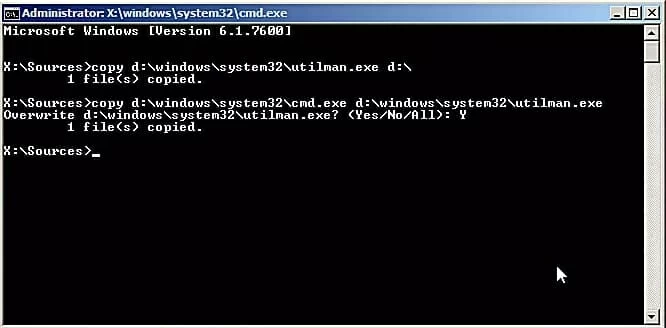
net user myusername mypassword
myusername with your Windows 7 account name that's locked, and mypassword with a new password you desired.Option 2: Windows 7 Password Reset Tool for Acer Laptops
Now onto the more automated option. This section is especially for those who don't have a password reset disk on hand for resetting a password of Windows 7 account on Acer laptop.
You can rely upon a trustworthy password resetting program to regain full access to Acer laptop for any documents, photos or whatever important files. Spower Windows Password Reset is currently one of the market leaders in Acer laptop password reset, working the entire Windows operating systems-Windows 10, 8.1, 8, 7, XP, Vista, etc.
The handy utility just takes a short time to reset lost or forgotten password in Acer laptop with Windows 7 for easily bypassing password protection. Just burn the program to a USB drive or CD/DVD, boot from it, and you're off. You won't need to fuss around with obscure settings.
Once you've downloaded the software and install it on an accessible computer, just run it and walk through the steps to reset password on Windows 7 Acer laptop easily and instantly, without loss.
Step 1: Burn password reset disk with USB or CD/DVD
Grab a blank CD/DVD disc or USB drive, then insert it to the computer.
Click CD/DVD button or USB device button, and then wait while the software creates password reset disk for resetting local password for Acer laptop.

Once done, it prompts you that the disk is burned successfully.
Step 2: Boot locked Acer laptop from reset disk in BIOS
Plug the disk you just created into the Acer laptop.
Now, power on the laptop, and continuously press F2 or Delete key to enter BIOS Setup, then navigate to Boot tab to change boot order. In this case, your password reset disk (USB or CD/DVD) should be the first boot device. Learn More:
On some Acer models, you can also use F12 function key to enter Boot Menu and arrange boot sequence.
Step 3: Start resetting password on Acer laptop with Windows 7
If all goes well, Acer laptop should restart. The program launched automatically after boot.
Now highlight the Windows 7 user account that you need to reset password for, and then hit the Reset button.
The password should be reset to blank within a few seconds. After that, click Reboot button and you're done!

Option 3: Factory Reset an Acer Laptop
Factory reset can solve a number of Windows issues, including "forgot password and unable to log into Acer laptop". Acer laptop comes with Recovery Management feature that allows you reinstall Windows 7 system to remove the login password.
Now go through the boring process of system restore, after which you can access to Acer laptop again:
Now You Know How to Reset Acer Laptop Password on Windows 7 System
You've got several options for resetting admin password on Windows 7 Acer notebook. Whether you totally forgot Windows 7 password for Acer laptop or just wonder if you can reset the password without a USB drive, one of these methods will have you on your way relatively quickly.
Don't forget to go through the vital steps after you regain access to Acer laptop—manually make a password reset disk in case you have the password issue the next time.
Acer Windows 7 PC Laptops & Netbooks
Acer Aspire (AS5349, AS6935, AS5740G, AS5750G, AS5742, AS5742z, AS5670, AS5732Z, AS5515, AS5332, AS5250, AS5520, AS4935, AS5733z, AS5315, AS3690, AS5738, AS3000, AS5250-0468, AS4339-2618, AS7741z-4643, AS5253-BZ602, AS5253-BZ656, AS5250-BZ808, AS5745-5425, AS5733z-4851, AS1410-2039, AS5520-5912, AS5735-4624, AS5750z-4217, AS5755-6699, AS5920G, etc.), Aspire R15, Aspire E1-571, Aspire E3-111-C0QT, Aspire ES1-111M-C7DE, Aspire S3, Aspire S7 392, Aspire One (ZG5, D150, D250, D255, KAV10, ZA3, AO722, D257-13450, AOD255E, AO722, AO752, AO753, NAV50, AO722-BZ480, AO722-BZ808, D255E-13281, D150-1044, PAV70, 150-1987, 110-1831, 532H-2789, AOD255-2256, etc.), Aspire AS7745-7949, AS1410, Aspire V3-551-8442, Aspire V5 (V5-121-11, V5-571P-6490, V5-122P, V5-571-6471, V5-471P, etc.), Aspire V7-582PG-9856, TravelMate (TM7730, TM5720, TMP258-M-572C, TMB115-M, TMP459-M-363T, TMP258M, TMP459-M-782M, TM5542-3590, TM8371G, P253-M-6834, TMX349-M-32PH, TM8472TG, TMP253-M, TM5742-7159, TMP448-M, TM5742-7159, TMP658-M-70S3, TMP633, TMX349-M-32PH, TMX349-M-757X, etc.), Swift 3 (SF315-41, etc.), Extensa 5230E, 7220, 5235, 5620, 5630, 5220, 4630z, etc.), Acer Spin (SP5- N16W1, etc.), etc.